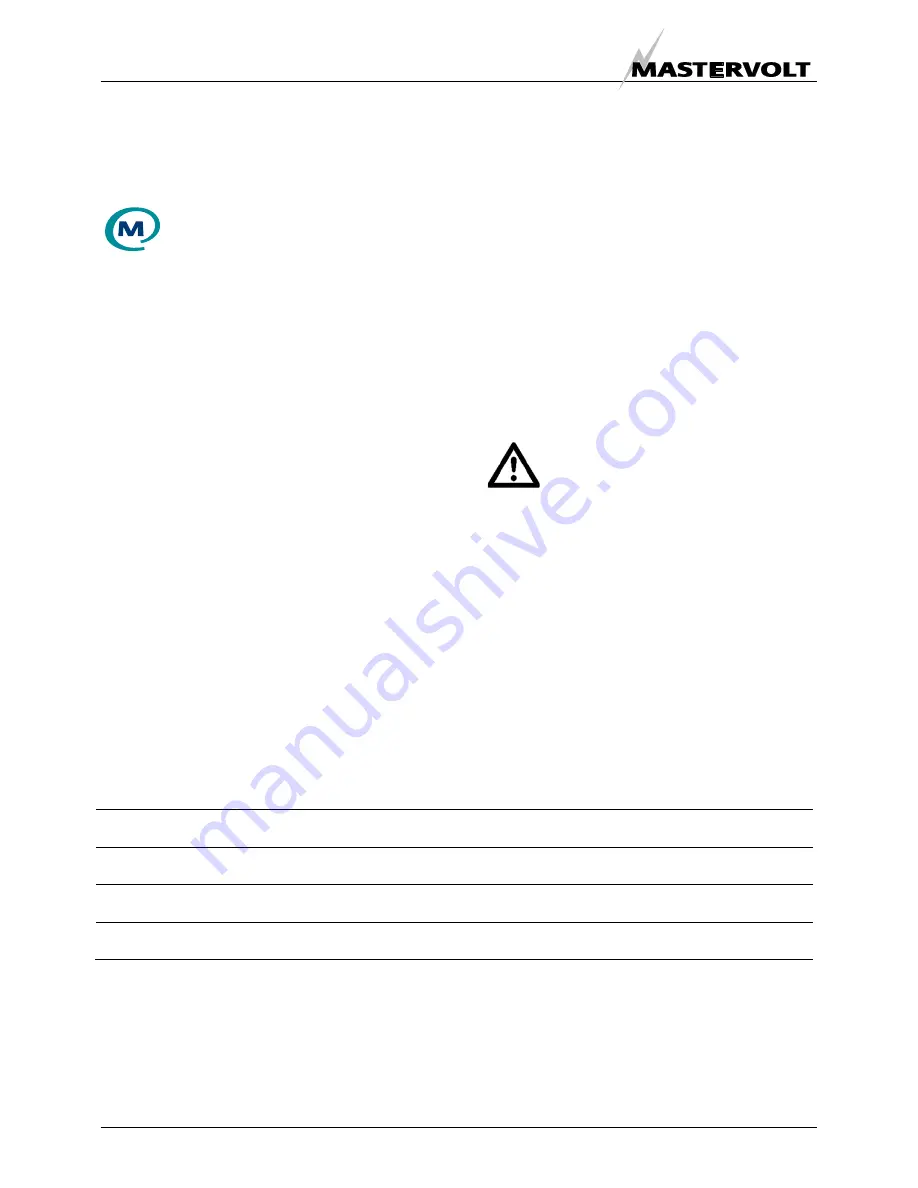
GENERAL INFORMATION
6
September 2010 / MasterView Easy MkII / EN
3 MASTERBUS
3.1
WHAT IS MASTERBUS?
All devices that are suitable for
MasterBus are marked by the MasterBus
symbol.
MasterBus is a fully decentralized data network for
communication between the different Mastervolt
system devices. The communication network is
based on CAN-bus which has proven a reliable bus-
system in automotive applications. MasterBus is
used as power management system for all
connected devices, such as the inverter, battery
charger, generator and many more. This gives the
possibility for communication between the connected
devices, for instance to start the generator when the
batteries are low.
MasterBus reduces complexity of electrical systems
by using MasterBus cables. All system components
are simply chained together. Therefore each device
is equipped with two MasterBus data ports. When
two or more devices are connected to each other
through these data ports, they form a local data
network, called the MasterBus. The results are a
reduction of material costs as only a few electrical
cables are needed and less installation time.
For central monitoring and control of the connected
devices Mastervolt offers a wide range of panels
which show full status information of your electrical
system at a glance and a push of a button. Example
is the full colour MasterView System panel. All
monitoring panels can be used for monitoring,
control and configuration of all connected MasterBus
equipment.
New devices can be added to the existing network in
a very easy way by just extending the network. This
gives the MasterBus network a high degree of
flexibility for extended system configuration, not only
today, but in the future as well!
Mastervolt also offers several interfaces, making
even non-MasterBus devices suitable to operate in
the MasterBus network.
For direct communication between the MasterBus
network and a product which is not from Mastervolt,
the Modbus interface is recommended.
CAUTION: Never connect a non-
MasterBus device to the MasterBus
network directly! This will void warranty of
all MasterBus devices connected.
3.2
EVENT BASED COMMANDS
With MasterBus each device can be programmed to
initiate an action at an other connected device. This
is done by means of
event based commands
.
Example: if the shore power is almost in overload, a
generator must be started.
As the shore power is measured by the
Mass
Systemswitch,
this device is considered as the
command source
. The generator is the device that
should initiate an action (start the generator), and is
therefore considered to be the
target
. This means
that the
Mass Systemswitch
must be programmed
as follows:
Event source:
Shore pre overload
Select from
list of events sources
(see manual of the
Mass Systemswitch
)
Event target:
Generator
Select from the
device list
(devices connected to the
MasterBus)
Event command:
Status
Select event command from the
list of event commands
of
the target (see manual of the
Generator)
Event data:
On
Select event action from the
list of event commands
of the
target (see manual of the
Generator)
See chapter 6 for the MasterView easy
list of event sources
and
list of event commands.





















