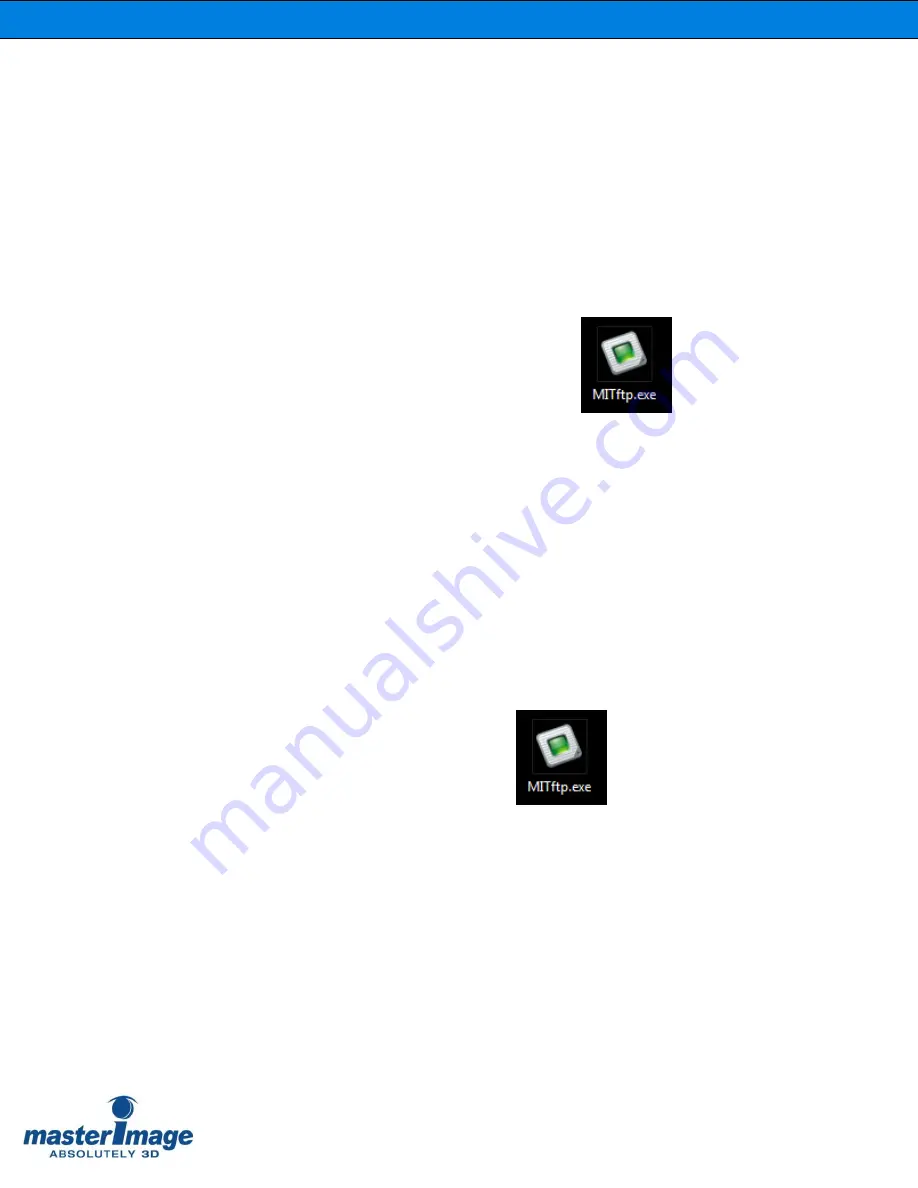
Installation & Operation Manual | MI-WAVE3D
©
MASTERIMAGE 3D, Inc.
43
11. Appendix A
– Firmware Upgrade Process for MI-WAVE3D
11.1.
Prerequisites for Upgrading Firmware
1. Access the MasterImage ftp site using these
credentials:
ftp://masterimage3d.us
Login:
mi3dguest1
Password:
M!3DuploadASIA
2. Download and install the MI-WAVE3D
firmware upgrading utility.
Installed shortcut: MITftp.exe
3. Download and save the latest firmware file
having a
“*.hex” file extension.
Example:
MI-WAVE3D_v1.1.1_20141119.hex
4. Prepare a CAT5-E cable for connection to the
system.
11.2.
Firmware Upgrade Procedure
1. Connect the MI-WAVE3D control box to your PC with the Ethernet cable.
2.
Execute “MITftp” utility by double-
clicking the utility’s icon on your PC.






























