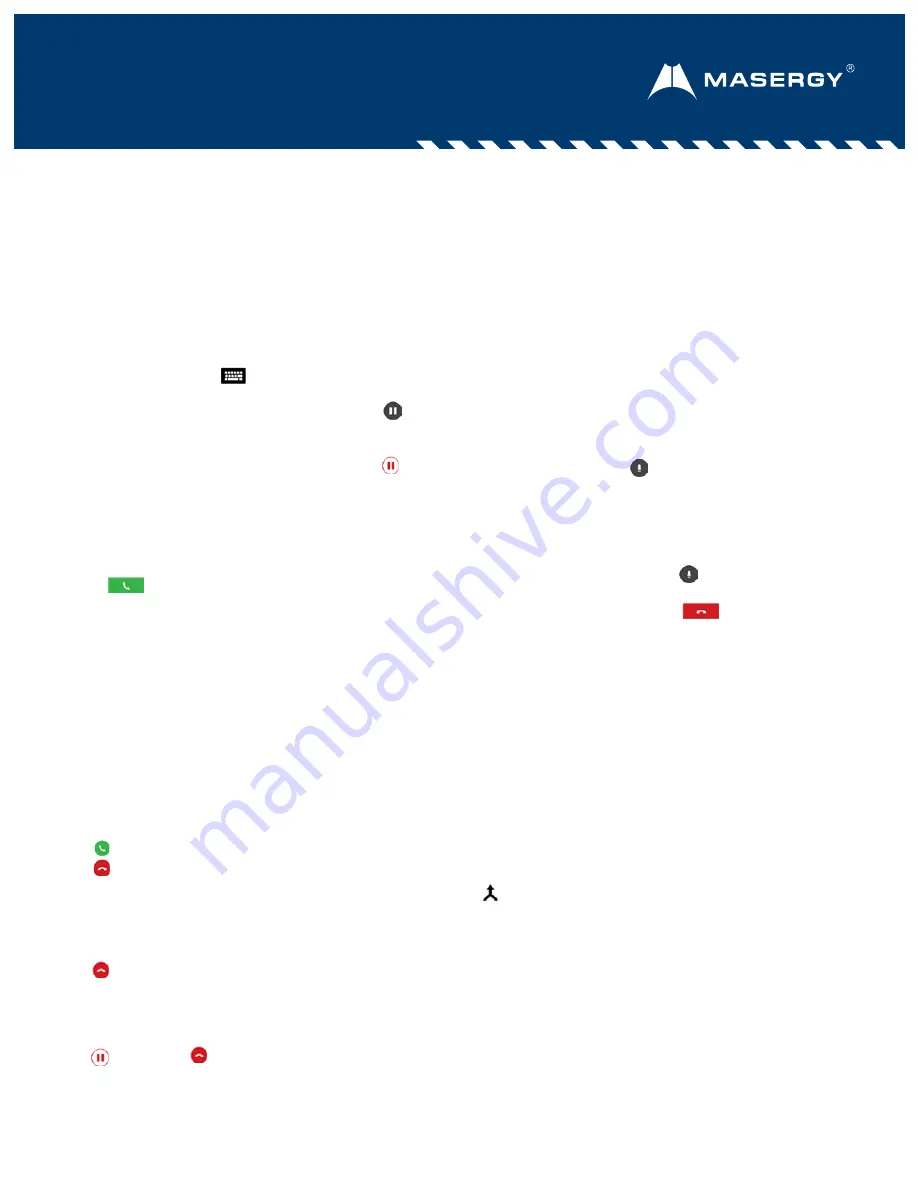
Contact Us:
USA +1 (866) 588.5885
|
UK +44 (0) 207 173 6900
|
Poly Trio Speakerphone–User Guide
Poly RealPresence Trio 8300, 8500, 8800, and C60 Models
Product Sheet: UCaaS)
UC Software 5.9.3 or later
This Quick Tips applies to the Polycom
®
RealPresence
®
Trio™ 8300, 8500, 8800 and C60 speakerphone
models.
Enter Data
You can use the onscreen
keyboard to enter information.
To use the onscreen keyboard:
•
Tap a text field or tap .
Place Calls
You can place a call to
contacts from Contacts,
Recent Calls, or to a favorite.
To place a call:
•
Do one of the following
from the Home screen:
o
Tap Place a Call, enter
the phone number, and
tap .
o
Tap a Favorite.
o
Tap
Contacts
, select a
directory, select a
contact, and tap
Dial
.
o
Tap
Recent Calls
and
select a contact. The
contact is dialed
automatically.
Answer calls
You can answer or decline
incoming calls.
To answer a call:
•
Tap Answer.
•
Tap Decline.
End Calls
You can only end active calls.
To end an active call:
•
Tap Hang Up.
To end a held call, resume the
call first.
To end a held call:
•
Tap Resume > Hang
Up.
Hold and Resume Calls
You can place any active audio
or video call on hold and resume
the call when you are ready.
To hold a call:
•
Tap Hold.
To resume a call
:
•
Tap Resume.
Initiate a 4-way Conference
call
You can initiate a conference
call with up to four contacts.
To initiate a conference call:
1. Call a contact.
2. Tap Add and enter your
contact’s number or
select a contact from
Contacts or Recent Calls.
The contact is added to the
conference after answering.
You can also join an active
and held call into a
conference call.
To join two calls into a
conference call:
•
On the Calls screen, select
two calls and tap
Merge
Calls.
Manage Conference Calls
When you initiate a conference call,
you can mute all participants, mute
individual participants, or remove a
participant from the call.
To mute all conference
participants:
•
Tap the conference name and tap
Mute All
to mute all
participants.
To manage individual participants:
•
Tap a participant, then do one of
the following:
o
Tap Far
Mute
to mute the
participant.
o
Tap
Hang Up
to remove
the participant from the
conference.
View Recent Calls
You can view placed, received, and
missed calls.
To view recent calls:
•
Tap Recent Calls.
View the Contact Directory
You can view and add contacts to
the Contact Directory.
To view the Contact Directory:
•
Navigate to
Contacts > Contact
Directory.
To add a contact to the Contact
Directory:
1. In the Contact Directory, tap .
2. Enter the contact’s
information and tap Save.





















