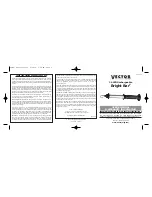Summary of Contents for Imager Series
Page 1: ...Imager Series user manual mar tin ar chi tect u ra l ...
Page 5: ...5 SECTION 1 GETTING STARTED ...
Page 25: ...General operation 25 SECTION 2 STAND ALONE OPERATION ...
Page 37: ...Synchronous triggering during Stand Alone operation 37 SECTION 3 DMX CONTROL ...
Page 43: ...DMX Controller operation 43 SECTION 4 OPTICS AND PROJECTION ACCESSORIES ...
Page 54: ...54 Moving mirror ...
Page 55: ...Moving mirror 55 SECTION 5 SERVICE AND TROUBLESHOOTING ...
Page 65: ...Troubleshooting 65 SECTION 6 REFERENCE ...
Page 81: ...Specifications Imager 81 ...
Page 82: ......
Page 83: ......