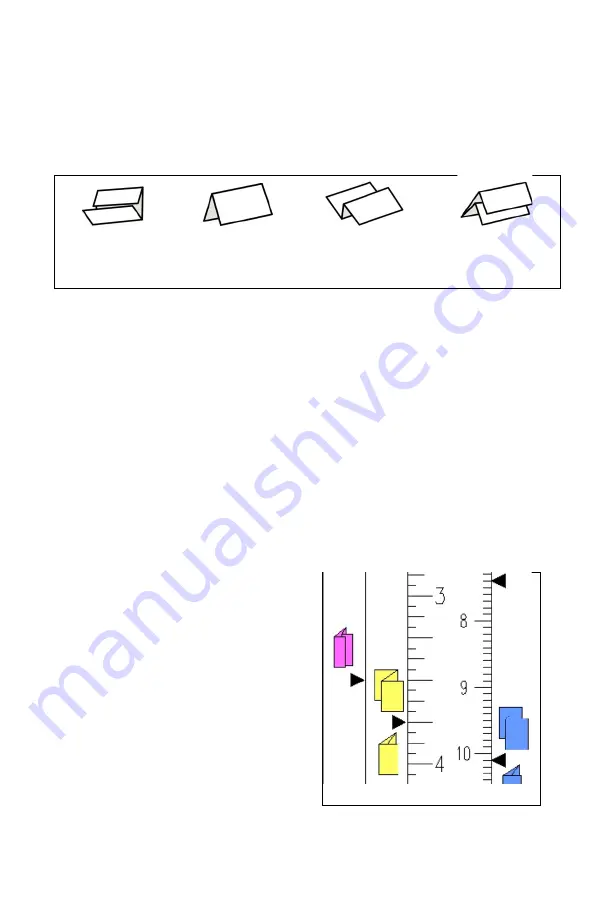
9
Before attempting to set the P7500 to a fold different than the factory setting, you
must understand the different types of folds (see Figure 9 for examples of several
common folds and their corresponding icons). A half fold requires only the first
fold table to be set and used. All other folds require both fold tables.
Letter Fold
Half Fold
Z-Fold
Double Parallel
Figure 9: Fold Types
USING THE P7500
Double Fold Operation
All folding operations, apart from the half fold, require two folds be placed in the
stock. This is the case in the typical letter fold or Z-fold. The second fold table
must be in the double fold position (position it is factory preset to) in order to
accomplish this. Use the following steps to create the different types of folds:
1.
Loosen both locking knobs on both folding tables to loosen the paper stops.
2.
Locate the icons on the fold table rulers that are the type of fold that the
operator desires.
3.
Move the Paper stops to the
corresponding arrows next to the
desired icons. 8.5” X 11” (yellow icons)
and 8.5” x 14” (pink icons) paper use the
inch scale on the left side of the rulers.
A4 (blue icons) paper uses the metric
scale on the right side of the rulers (see
Figure 10).
4.
Tighten the paper stop locking knobs
down to lock the paper stops into
position.
Figure 10
















