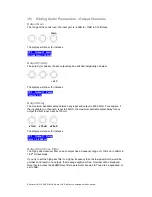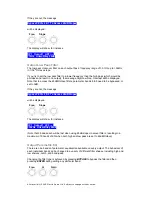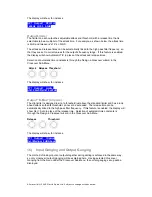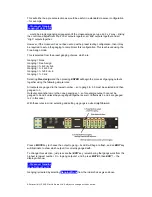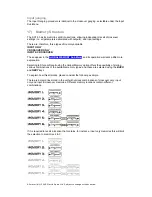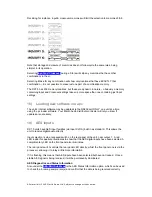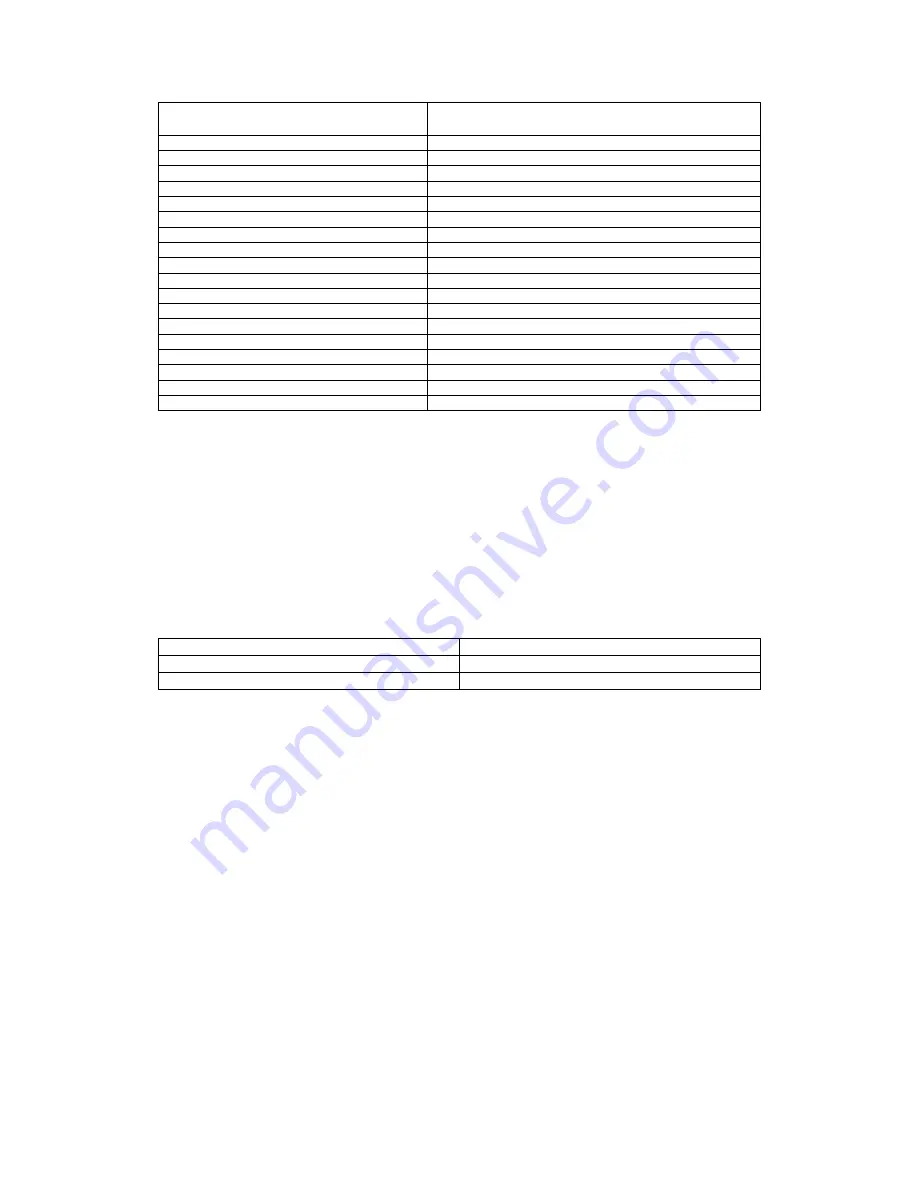
All material © 2009. Martin Audio Ltd. Subject to change without notice.
Power amplifier gain
Primary limiter threshold adjustment from 32dB
preset standard
23dB
Add 9dB (e.g. +4dBu b13dBu)
24dB Add
8dB
25dB Add
7dB
26dB (Crown standard)
Add 6dB (e.g. +4dBu b10dBu)
27dB Add
5dB
28dB Add
4dB
29dB Add
3dB
30dB Add
2dB
31dB
Add 1dB (e.g. +4dBu b5dBu)
32dB (Industry standard)
Martin Audio preset standard
33dB
Decrease by 1dB (e.g. +4dBu b3dBu)
34dB
Decrease by 2dB
35dB
Decrease by 3dB
36dB
Decrease by 4dB (e.g. +4dBu becomes 0dBu)
37dB
Decrease by 5dB
38dB
Decrease by 6dB
39dB
Decrease by 7dB
40dB
Decrease by 8dB (e.g. +4dBu becomes -4dBu)
ClipLims
The
ClipLim
settings protect the loudspeaker from transient overloads (and protects against
amplifier clipping if the amplifier is capable of supplying the loudspeaker’s rated peak power).
All Martin Audio loudspeakers are designed to professional AES power ratings that allow for
6dB signal peaks above the rated AES power. This means that Martin Audio loudspeakers
have peak power handling capabilities that are 6dB above (4x) their AES power ratings –
when the correct controller settings are used.
Note that the ClipLims default to
Medium 2dB Above
the primary limiter thresholds if not set
up. To take advantage of your power amplifier’s and loudspeaker’s peak capability, set the
ClipLims
as follows:
Subwoofers
Slow 6dB Above
Low mid/LF
Medium 6dB Above
High mid/HF
Fast 6dB Above
If you have specified an amplifier smaller than the loudspeaker’s peak power rating you may
need to reduce the
ClipLim
settings by a dB or two to prevent amplifier clipping as it runs out
of headroom.
You must, of course, set the recommended primary
Limiter
threshold before adjusting the
ClipLim level to prevent amplifier clipping.
If you end up setting the
ClipLim
as low as
2dB Above
in an attempt to prevent significant
amplifier clipping, and the amplifier still clips, you probably need a bigger amplifier. If budgets
don’t allow for a bigger amplifier you may need to reduce the primary
Limiter
threshold
settings to prevent the amplifier from clipping at the 2dB Above ClipLim setting.
System configurations
Your Martin Audio DX1.5 Loudspeaker Management System must be correctly patched.
There are a large number of Martin Audio factory presets and configurations and these are
being expanded all the time. It is always sensible to check your DX1.5 output channel
allocations for the particular preset you have chosen to use before patching your system. This
will ensure that the appropriate band is being routed to each loudspeaker section.
You can do this by pressing each yellow output channel
EDIT
button and noting the output
channel allocations (e.g. Low, MidHi) indicated on the DX1.5’s display panel.
Summary of Contents for DX1.5
Page 1: ......