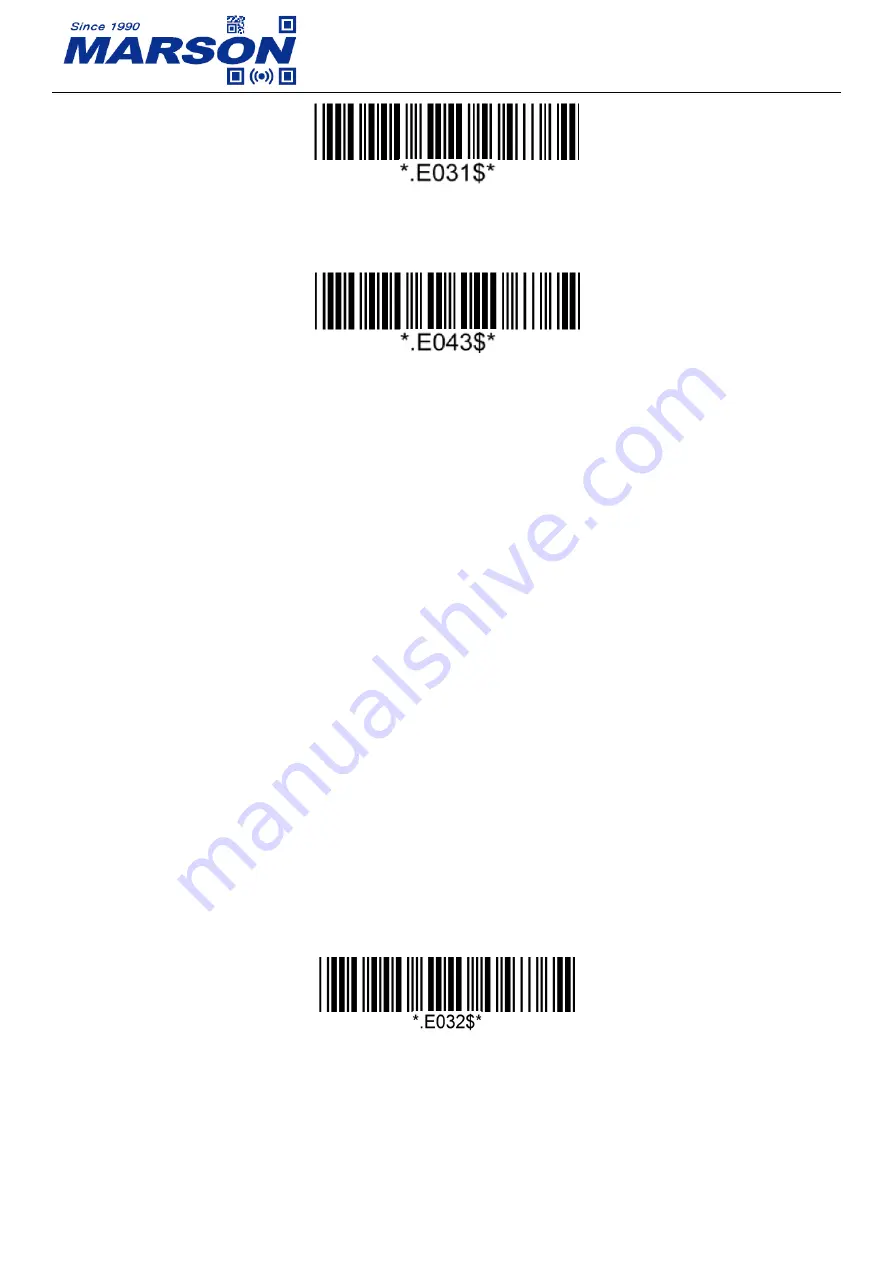
MT840 User’s Manual V1.1
22
Disconnect
3. Scan “
BT HID
”, the scanner will emit two beeps.
BT HID
4. Select “Wireless Scanner” from discovered device list.
5. If Bluetooth application prompts you to enter a pincode, please follow the steps in
Pincode
Setup
section.
6. The scanner will emit two beeps as indication that the Bluetooth connection has established
successfully.
7. While conneted with the scanner as physical keyboard, the touch keyboard on iOS/Android
device might disappear. To resolve this issue please do the following:
(1) For iOS device, simply press the Scan Button twice.
(2) For Android device, go to “Settings” > “Language & Input”, tap on “Default keyboard” and
turn off “Physical keyboard” or turn on “On-screen keyboard”.
Pincode Setup
If Bluetooth application prompts you to enter a pincode, please follow the steps:
1. Scan “
Pincode Start
”
Pincode Start
2. Scan numeric barcodes below according to the pincode generated by the Bluetooth application.
Summary of Contents for MT840
Page 1: ...MT840 User s Manual V1 1 MT840 2D Wireless Scanner User s Manual Version 1 1 DATE 2022 07 14...
Page 77: ...MT840 User s Manual V1 1 77 Chapter 6 Appendix Appendix Numbers 0 1 2 3 4 5 6 7 8 9...
Page 78: ...MT840 User s Manual V1 1 78 Appendix Upper Case Alphabets A B C D E F G H I J K L M N O P...
Page 79: ...MT840 User s Manual V1 1 79 Q R S T U V W X Y Z...
Page 80: ...MT840 User s Manual V1 1 80 Appendix Lower Case Alphabets a b c d e f g h i j k l m n o p...
Page 81: ...MT840 User s Manual V1 1 81 q r s t u v w x y z...
Page 83: ...MT840 User s Manual V1 1 83 DLE DC1 DC2 DC3 DC4 NAK SYN ETB CAN EM SUB ESC FS GS RS US...
Page 84: ...MT840 User s Manual V1 1 84 Appendix Symbols _...
Page 85: ...MT840 User s Manual V1 1 85...
















































