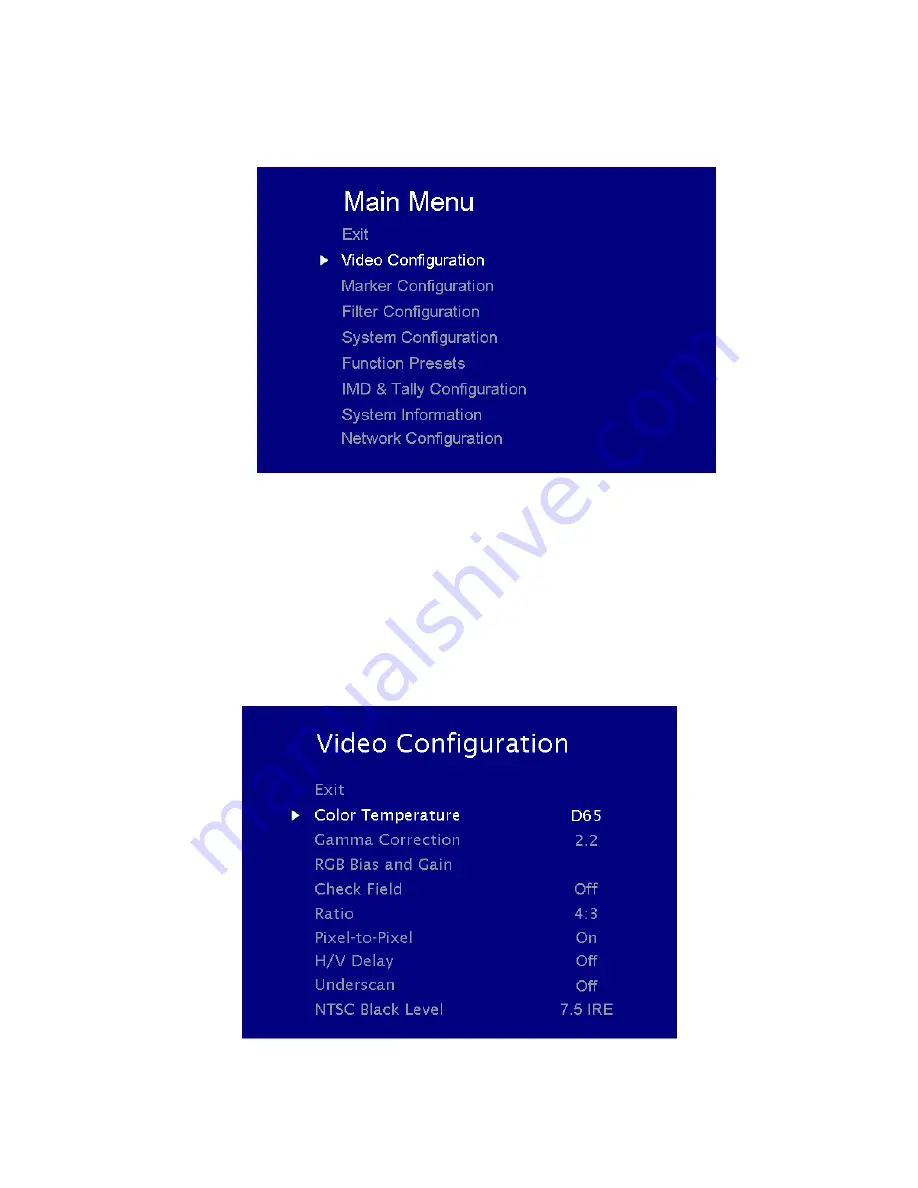
11
MAIN MENU AND NAVIGATION
Access the main menu by pushing and holding the
MENU
button on the front panel of the monitor.
•Step through menu items using the
▲
and
▼
buttons.
•Choose a submenu or select a menu item by pressing
SELECT
.
•Return to the previous menu by pressing
MENU
.
•Exit the main menu by pressing
MENU
. The menu will automatically time out after 15 seconds.
VIDEO CONFIGURATION SUBMENU
Summary of Contents for V-MD173
Page 2: ...2 Page Intentionally Left Blank ...
Page 4: ...4 Page Intentionally Left Blank ...
Page 9: ...9 Page Intentionally Left Blank ...
Page 18: ...18 False Color Key ...
Page 32: ...32 Dimensions ...
Page 33: ...33 ...
Page 34: ...34 ...


























