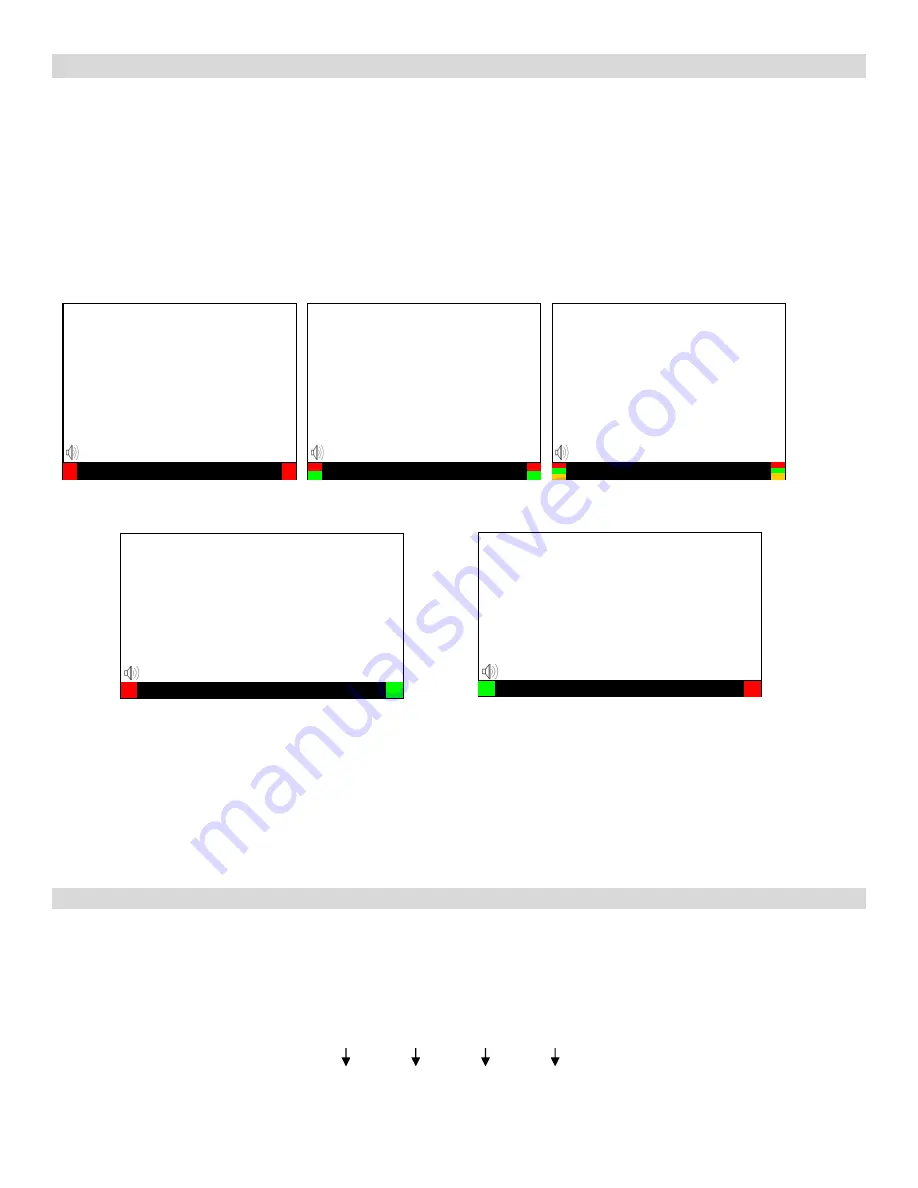
19
■
OSD Tally
Use this setting to choose how tally is displayed on the screen. The available OSD Tally options depend on the Tally
Source selected in the IMD Configuration submenu.
When the Tally Source is set to Standard (contact closure), OSD Tally can be set to
Off
,
RGY
,
RG
, or
GR
:
•
Off
On-screen tally is disabled
•
RGY
Red, yellow, or green tally signals are indicated at both the bottom left and bottom right corners of
the screen. Two or three colors are shown simultaneously by subdividing each tally indicator
•
RG
Red tally is shown at the bottom left of the screen, and green is shown at the bottom right.
•
GR
Green tally is shown at the bottom left of the screen, and red is shown at the bottom right.
The following diagrams show RGY, RG, and GR OSD Tally modes:
When the Tally Source is set to TSL/MEI 422, OSD Tally can be set to
Off
or
IMD
:
•
Off
On-screen tally is disabled
•
IMD
Red, yellow, and green tally is displayed according to the protocol commands. Green, red, and yellow
colors are shown individually on either the bottom left or right of the screen.
■
Anc. Time Code
Use this setting to enable time code display on the screen. Time code is de-embedded from the vertical ancillary data
(VANC) within the HD/SDI signal. Two types of time code can be selected to display on the screen:
LTC (linear time
code)
or
VITC (vertical interval time code)
.
The position of the time code display varies based on the aspect ratio setting and presence of IMD text
00:00:00:00
Time Code display
Hours
Minutes
Seconds
Frames
IMD Text
00:00:00:00
RG Mode: both colors activated
(red)
(red)
IMD Text
00:00:00:00
GR Mode: both colors activated
(red)
(red)
IMD Text
00:00:00:
IMD Text
00:00:00:
(red)
(red)
IMD Text
00:00:00:
(red)
(green)
(yellow)
(red)
(green)
(yellow)
RGY mode: single color
activated
RGY mode: two colors
activated
RGY mode: three colors
activated
(red)
(gree
n)
(red)
(gree
n)
Summary of Contents for QVW-1708
Page 1: ...Marshall Electronics Model No QVW 1708 17 3 Quad Viewer Monitor Operating Instructions ...
Page 4: ...4 Monitor Front Monitor Rear ...
Page 9: ...9 Quad Layout 3 Layout 4 ...
Page 28: ...28 Dimensions ...
Page 29: ...29 ...
Page 30: ...30 ...
Page 31: ...31 ...














































