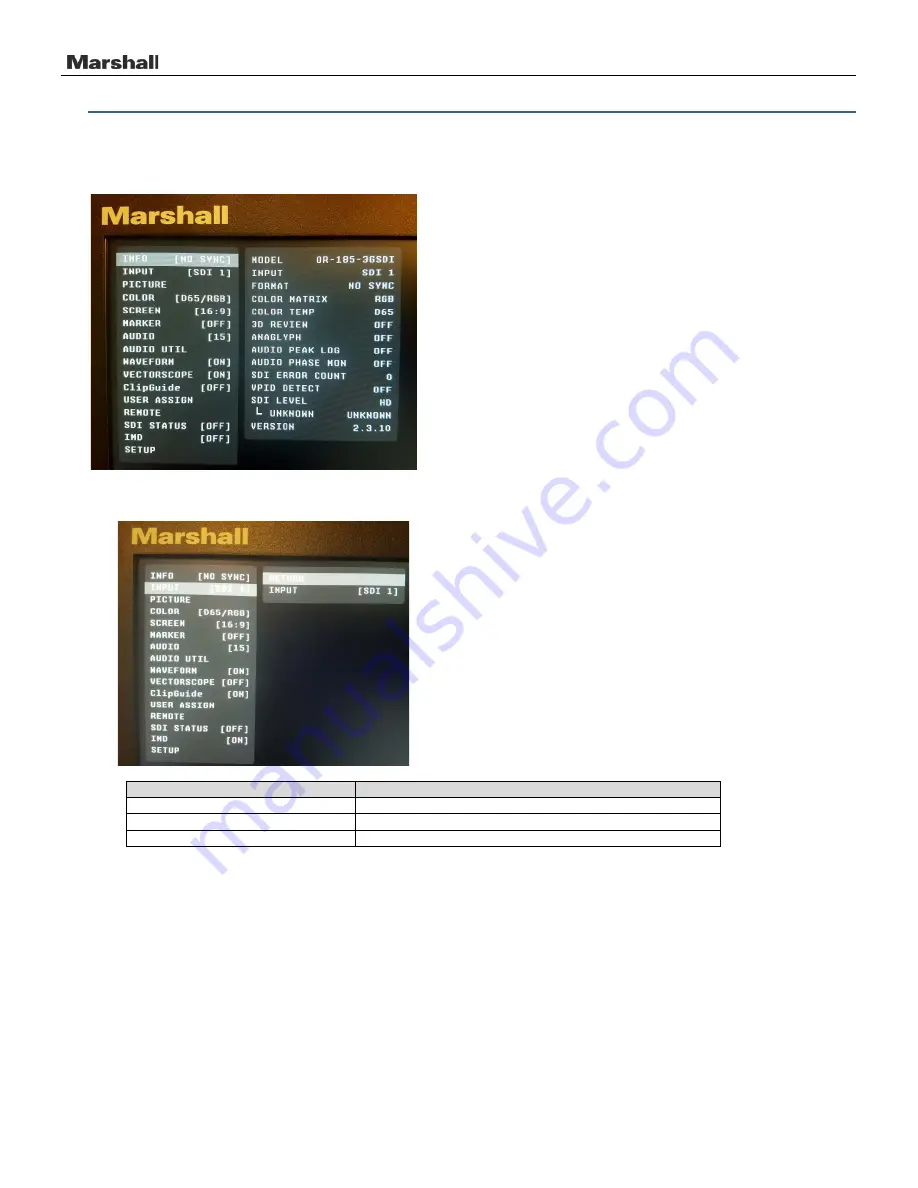
OR-185-3GSDI
12 User Manual v1.0
7. Navigation Menu
Main Menu:
Push the MENU control button on the monitor to adjust the function configurations. To change configurations, select
a configuration from the main menu by turning the knob and pressing the menu button once to select. Edit configuration by turning
knob to change levels, then press menu button again to confirm the changes. Repeat with each selection as needed.
7.1 Input Configuration Submenu
ITEMS
OPTIONS
Input Configuration
Return
Input SDI
SDI 1, SDI 2























