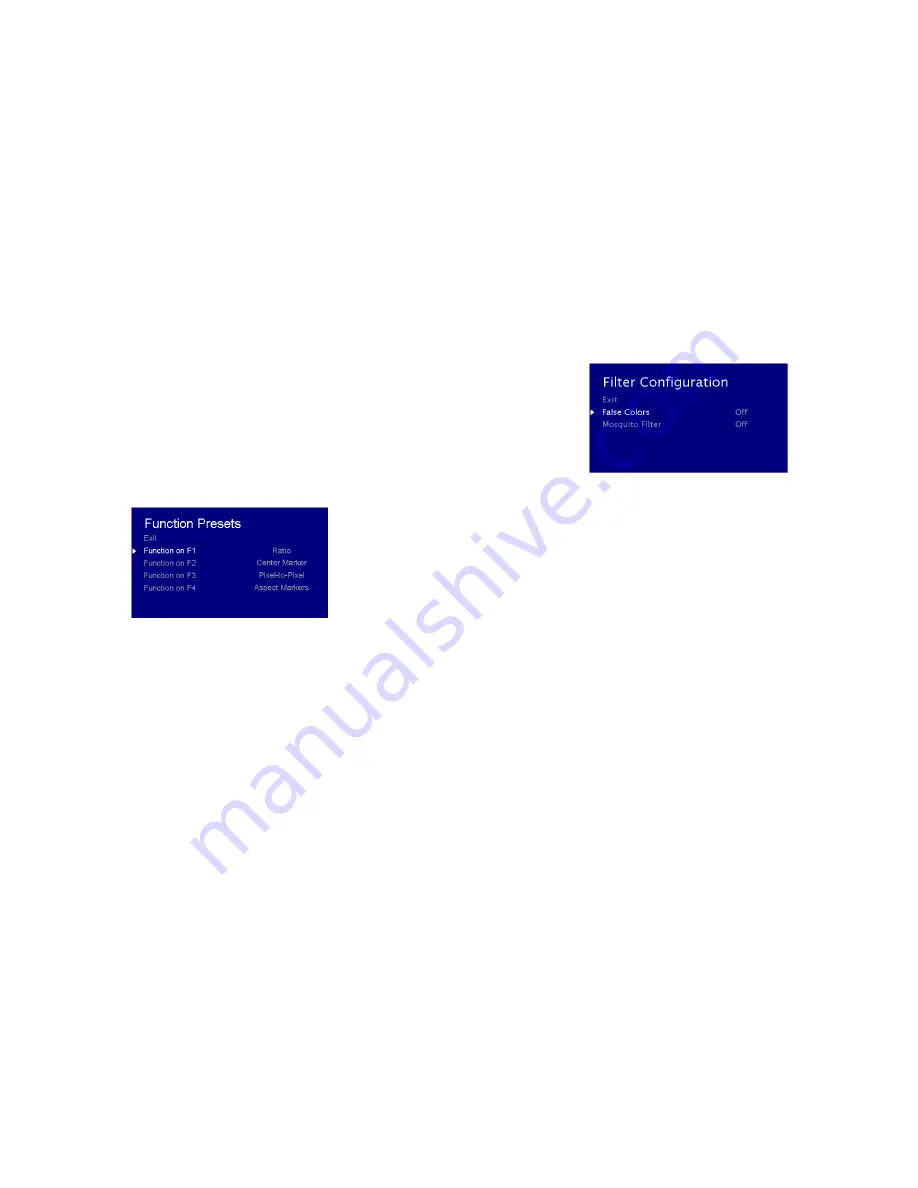
20
Use this feature to choose between controlling the Contrast of the image or the intensity of the panel’s Backlight with the
CONTRAST button on your monitor.
Note:
While the Contrast control moves up and down at intervals of 1, the Backlight
control will move up and down at intervals of 2, from 0-100.
■
Load Setup
Select this menu item to reset all adjustments and menu settings to the factory default configuration or to one of the user
configured presets.
■
Save Setup
Select this menu item to save a current setup into one of 6 available user presets.
■
Power On Preset
Select this menu item to reset all adjustments and menu settings to the factory default configuration whenever the unit is
powered down.
FUNCTION PRESETS SUBMENU
■
Function Presets
Allows user to assign menu items to the front panel function buttons:
F1, F2, F3 and F4.
The following options are available
for each button:
Ratio
Check Field
Mosquito Filter
False Colors
Freeze Input
Aspect Markers
Center Marker
Marker Enable
Underscan
H/V Delay
Pixel-to-Pixel
IMD & TALLY CONFIGURATION
17
FILTER CONFIGURATION SUBMENU
■
False Colors
This monitor has a false color filter to aid in the setting of camera exposure. As the camera Iris is adjusted, elements of the
image will change color based on the luminance or brightness values. This enables proper exposure to be achieved without
the use of costly, complicated external equipment. To best utilize this feature, you must understand the color chart below
and have a basic understanding of camera exposure. Normally, when shooting subjects like people, it is common practice to
set exposure of faces to the equivalent of approximately 56 IRE. The false color filter will show this area as the color PINK on
the monitor. Therefore, as you increase exposure (open the IRIS), your subject will change color as indicated on the chart:
PINK, then GREY, then a few shades of YELLOW. Over exposed subjects (above 101 IRE) on the monitor will be shown as RED.
In addition, underexposed subjects will show as DEEP-BLUE to DARK–BLUE, with clipped-blacks indicated with a FUCHSIA-like
color. Lastly, the color GREEN is used to indicate elements of the image that are approximately 45 IRE. This represents a
‘neutral’ or ‘mid-level’ exposure commonly used for objects (not people).

































