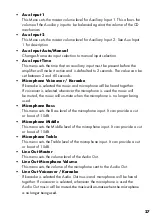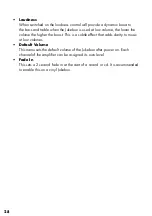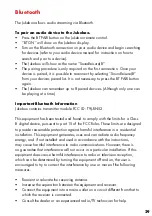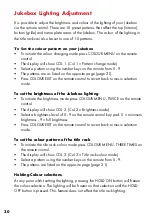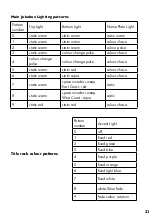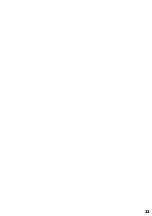18
Adjusting Volume
As a precaution against overloading the speakers when switching the Jukebox
on, the volume is preset to a low level.
• To raise the volume to the preferred level, select a track, wait until the disc
is playing, then adjust the volume using the ‘VOL 1’ volume keys on the
remote control or use the twisting volume button on the right hand side of
the Jukebox button bank to the left or right.
• The display will briefly show the volume level as ‘L -’. The number will vary
dependant on the volume level with 0 for off and 50 for full volume.
• The ‘VOL 2’ volume keys (on the remote) are used to adjust the volume of
the spare amplifier channels, please refer to page 22 “Adding additional
speakers”.
• Pressing the ‘MUTE’ key on the remote, will instantly mute the amplifier and
the display will show ‘L —‘, to return the volume to the previous level press
any of the volume keys.
Powering Off the Jukebox : Sleep Mode
It is recommended that the Jukebox is powered off using the standby procedure
and then to “full off” at the mains switch if required. This ensures that discs are
ejected and the mechanism is in a safe position. Failure to power the Jukebox
down in this way could damage the jukebox mechanism.
To power off the Jukebox
• Press the “POWER” button at the top remote control (FIG 5) If a disc is
playing it will be returned to its position in the mechanism stack. The
mechanism will then return to its home position at the left hand side. “Sleep”
will show on the Jukebox display.
• You can also put the Jukebox into sleep mode using the red power switch
on the right hand side of the button bank.
NOTE : Sleep mode is useful if you are going to be using your Jukebox within a
day or so. This will conserve power but still “wake’ the Jukebox quickly should
you wish to use it.
If you are not going to use the Jukebox for a few days then it is recommended to
use sleep mode followed by a full power off using the power switch on the back
of the Jukebox.
Summary of Contents for ROCKET LP
Page 1: ...Marshall LP Jukebox User Manual Series 3 Build 7 0...
Page 33: ...33...
Page 34: ...34 NOTES...
Page 35: ...35 NOTES...
Page 36: ...36 NOTES...
Page 37: ...37 NOTES...
Page 38: ...38...
Page 39: ...39...