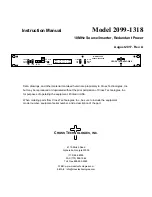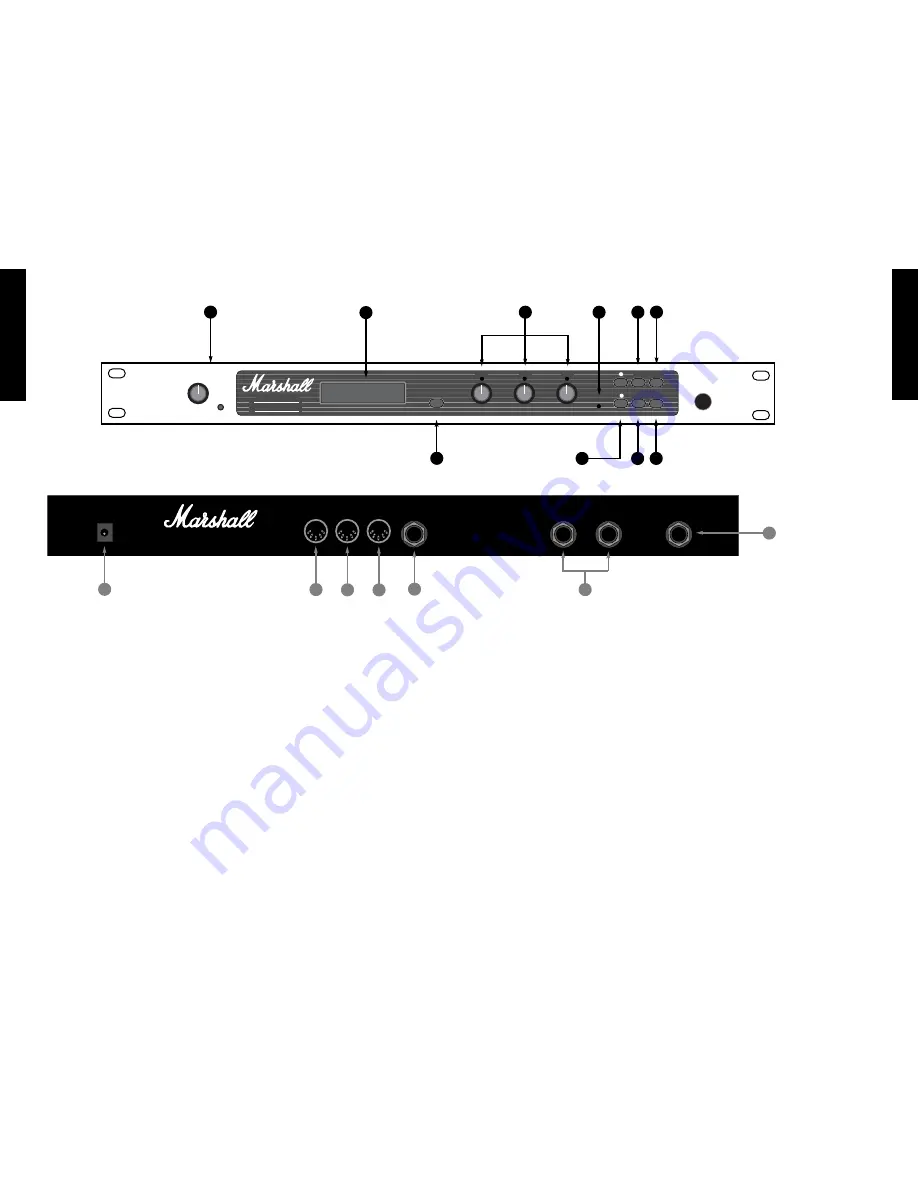
Manufactured in Great Britain by:
Marshall Amplification plc, Bletchley,
Milton Keynes, England.
Model No. JFX-1
WARNING! No user servicable parts inside;
refer servicing to qualified personel only.
Power
9V AC
1.2A
In
MIDI
THRU
Out
Remote
Right
Left
Input
8. Quit Key :
Takes you back to the original program number
and name from any point in the programming chain.
9. System Key :
Takes you into the SYSTEM menu. Using the Up
& Down keys to indicate the sub-menu required, the
System key will take you to the REMOTE JACK
on/off selection. MIDI section where each press of the
key will show the next MIDI function to be
programmed until you return to the initial system
menu; and the BATTERY LEVEL indicator.
10. Store Key :
Stores all edited parameters to the selected program
location. Press once to display the program location
number-press again to complete the store.
* Note :
The JFX-1 features touch sensitive push keys. A
single press will provide a single step increment,
maintained pressure will provide a fast scroll through.
3.1 - Rear Panel
1. Input Jack :
Input to accept the signal sent from your amplifier,
pre-amp or mixing desk.
2. Output Jacks ( Left & Right ) :
Stereo output from the JFX-1 to connect to the
return inputs of your amplifier, pre-amp or mixing
desk.
3. Remote Jack :
When using an amp or combo with Channel
switching facilities, connecting a lead from this output
to the footswitch input of the amplifier, allows you to
switch channels as you switch programs on the JFX-1.
4. MIDI OUT :
Sends out-going MIDI messages from the JFX-1.
5. MIDI THRU :
Sends out MIDI messages identical to those
coming in through the MIDI IN terminal.
6. MIDI IN :
Terminal to receive incoming MIDI messages from
any external MIDI device.
7. Power Supply Input :
Accepts the input from the remote power supply
provided with the JFX-1. Always ensure that only this
power supply is utilised.
Section 3 - Front Panel
1. Input Level & Peak LED :
Controls the level of the signal coming into the
JFX-1. The optimum signal level is reached when the
peak LED lights occasionally.
2. Display Window :
This LCD display provides the interface between
you and the JFX-1 by displaying the current status of
all operating and programming functions in 2 lines of
16 characters each.
3. Toggle Switch :
Pressing the Toggle Switch at any time displays the
output levels of the Direct and Effects signal. The
Direct level is adjusted using DATA Control
❶
and the
Effects level using DATA Control
❷
. Both range from
00-99. Pressing ‘Toggle’ a second time returns you to
the point in the program from where the initial toggle
selection was made.
4. DATA Controls :
Only operational when the JFX-1 is in Edit mode.
DATA Control
❶
- Adjusts the first parameter to be
edited. DATA Control
❷
- Adjusts the second
parameter to be edited. DATA Control
❸
- Adjusts the
third parameter to be edited.
5. Edit LED :
The LED indicates red only after any program
parameter has been adjusted, but the program hasn’t
been stored.
6. Up & Down keys :
Multi function keys which scroll through the stored
programs in normal mode. When in Edit mode they
move the cursor backward and forward for selections
from the main menu. They also affect certain sub-
menus such as MODE -where they scroll through the
master modes available. NAME -where they move the
cursor to the desired letter location.
In MULTI-TAP MODE they select the individual
voices 1-6 and relative delay times for each voice. In
REVERB mode they provide the selection of an
alternative decay character. In the SYSTEM menu they
switch the Remote Jack on/off plus select the MIDI
Channel on which the JFX-1 receives MIDI data. They
also provide the master location selections for the Input
and Output mapping and MIDI controllers.
7. Edit Key :
Puts the JFX-1 into Edit mode. Pressing once
displays the main menu-pressing again displays the
parameters which may be edited. Each subsequent
press displays any further parameters available for
editing until the display returns to the main menu.
FRENCH
GERMAN
SP
ANISH
JAP
ANESE
ENGLISH
7
6
FRENCH
GERMAN
SP
ANISH
JAP
ANESE
ENGLISH
Power
Made in England
Input Level
Peak
D a t a
D a t a
D a t a
S I G N A L P RO C E S S O R
To g g l e
E d i t
1
3
2
➤
JFX-1
➤
E d i t
S y s t e m
Q u i t
S t o r e
1
2
4
5
7
9
3
2
3
4
5
6
7
1
6
8
10
Summary of Contents for JFX-1
Page 1: ...USER MANUAL ...