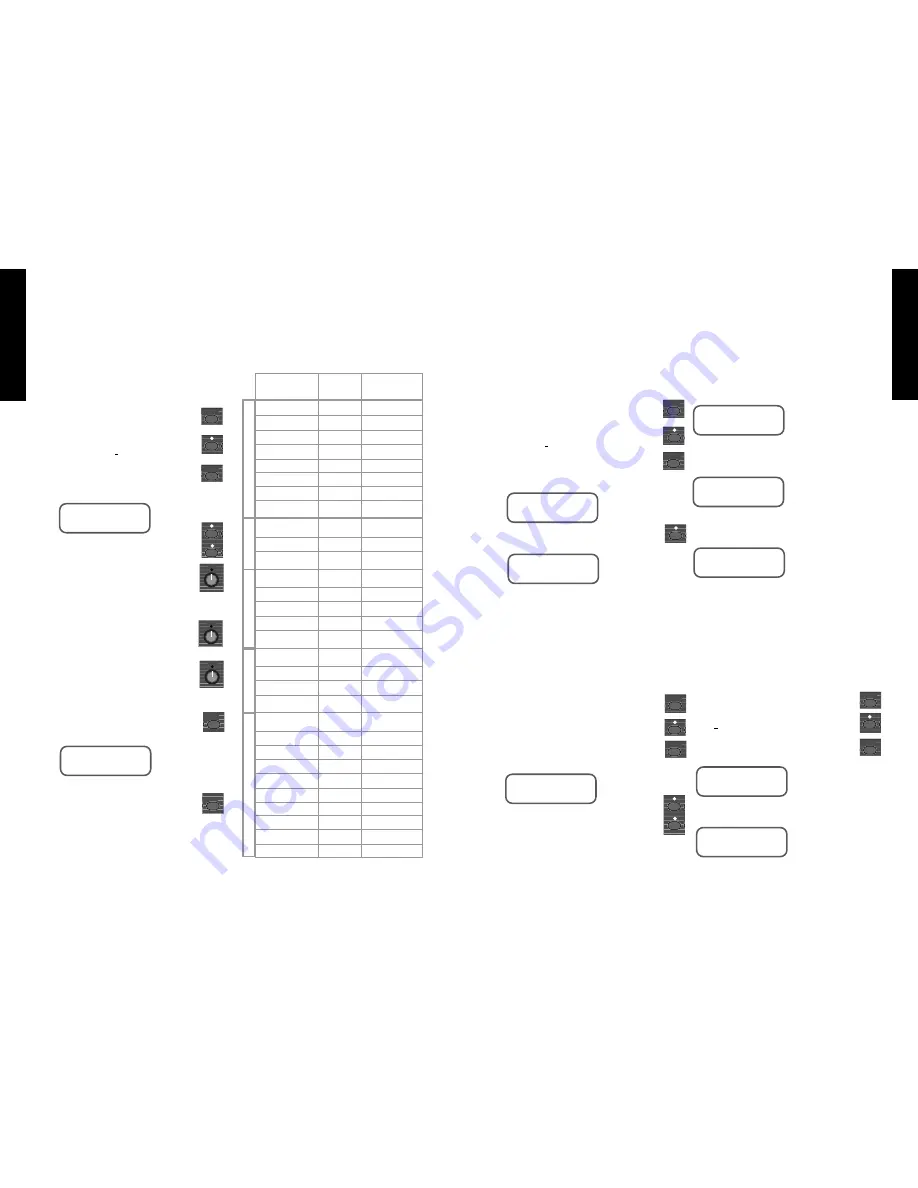
12. 6 - MIDI Controller Parameters for
each mode
The following list displays which parameters are
available for continuous control in each mode, gives
you their value plus the abbreviated form and order
in which they appear on the LCD display.
* Mono Only
12.7 - System Exclusive Back-up
If you have access to a data filer, sequencer or
other external MIDI storage device you may wish to
down load the programmed data from your JFX-1
using the System Exclusive Back-up. You could also
use the ‘Back-up’ function to transfer data between
two JFX-1 units.
You would need to connect a standard MIDI
cable from the MIDI OUT of the JFX-1 to the MIDI
IN of the receiving device.
Press the ‘System’ key to get into the System
menu.
Use the ‘Up’ key to move the cursor until it
rests under MIDI.
Press the ‘System’ key a further five times to
take you into the System Exclusive Back-up
display.
The Display shows:
Press the ‘Up’ key to start the back-up.
The Display shows:
The three digits at the end of the display will
automatically scroll through until they reach ‘111’
which completes the back-up.
The display reverts to the System Exclusive
Back-up mode.
Reloading the Memory
To reload the stored information from an external
MIDI device you should connect the MIDI OUT of
the transmitting device to the MIDI IN of the JFX-1.
Press the ‘System’ key to get into the System
menu.
Use the ‘Up’ key to move the cursor until it
rests under MIDI.
Use the ‘System’ key to scroll through the other
MIDI functions until the 6th selection is made.
The Display shows:
Use the ‘Up’ key to ENABLE the System
Exclusive and the ‘Down’ key to DISABLE it.
Note : The JFX-1 is factory set with the
system exclusive DISABLED. It is a wise
precaution to ensure that the system is returned to the
DISABLED mode after information has been down
loaded
WARNING :
Receiving a MIDI dump will re-
write all your existing program and mapping data - if
you are unsure that the data you are loading is
correct make a back-up of your current data before
re-loading. The JFX-1 will only receive a data re-
load with the System Exclusive ENABLED.
When you start re-loading, the JFX-1 will
automatically default to the System Exclusive in
progress display.
The Display shows:
The three digits will automatically progress in
sequence up to ‘111’ until the re-load is complete.
The Display shows:
If there is an error in the MIDI data, The JFX-1
will abandon the load.
The Display shows:
In this instance you could try the re-load again,
the error could be due to a file corruption or a faulty
cable.
12. 8 - Battery Level
The final function of the System menu is to
provide an indication of the internal battery power
level.
The battery should provide sufficient power to
maintain the memory for a number of years but the
level should be checked periodically as follows.
Press the ‘System’ key to enter the System menu.
Use the ‘Up’ key to move the cursor until it rests
under BAT.
Press the ‘System’ key to display the battery
level.
The Display shows:
When the battery level becomes low-
The Display shows:
You should now make arrangements to return the
JFX-1 to your nearest authorised service centre for
battery replacement and also back-up your programs.
FRENCH
GERMAN
SP
ANISH
JAP
ANESE
ENGLISH
21
20
FRENCH
GERMAN
SP
ANISH
JAP
ANESE
ENGLISH
12. 5 - MIDI Controllers
For live performance it can be beneficial to be
able to adjust certain program parameters remotely
via a pitch wheel or expression pedal.
Each of the 127 programs in the JFX-1 can have
up to four parameters assigned for continuous
control. Each effects mode features a selection of
assignable parameters from which you can choose
the most useful for your needs (see 12.6 for listing of
MIDI controller parameters available for each mode).
To program the MIDI controllers you
must first enter the system menu by pressing
the ‘System’ key.
Use the ‘Up’ key to move the cursor
until it rest under MIDI.
Press the ‘System’ key four times to take
you through the MIDI channel, Input
mapping and Output mapping selections.
The Display shows:
Use the ‘Up’ and ‘Down’ keys to select
the internal number of the parameter to be
controlled (1 -4).
Use the Data Control
❷
to select the
external MIDI controller number (off and
000 - 121).
Note : The JFX-1 leaves the factory with all the
MIDI control numbers in the ‘Off’ position.
Use Data Control
❸
to select the
individual parameter to be controlled.
Note : In certain effects modes there are
a greater number of parameters available
than the four allocated to each program. In
this case you should scroll through using
Data Control
❸
before making your
selection.
Finally you will need to store the selected MIDI
Controllers for the individual program by
pressing the ‘Store’ key.
The Display shows:
If you are happy with the location displayed press
‘Store’ again to complete the process.
MIDI CONTROLLERS
1 : off : direct lvl
SYSTEM EXCLUSIVE
DISABLE
SYSTEM EXCLUSIVE
BACKUP ‘^’
SYSTEM EXCLUSIVE
IN PROGRESS 000
SYSTEM EXCLUSIVE
IN PROGRESS 000
SYSTEM EXCLUSIVE
BACKUP ‘^’
SYSTEM EXCLUSIVE
**ERROR**
BATTERY LEVEL
OK [**********]
BATTERY LEVEL
low [**** ]
STORE PROGRAM
AT 000
➤
➤
➤
S y s t e m
➤
➤
➤
➤
S y s t e m
S y s t e m
➤
S y s t e m
S y s t e m
➤
S y s t e m
S y s t e m
S y s t e m
S t o r e
S t o r e
Parameter Name
Value
Abb. Description
Direct Level
00 - 99
direct lvl
Effect Level
00 - 99
effect lvl
Speed
0 - 9
speed
Depth
00 - 99
depth
Resonance
00 - 99
resonance
Filter
0 - 9
filter
Ducking
00 - 99
ducking
Remote Jack
on / off
remote
Direct Level
00 - 99
direct lvl
Effect Level
00 - 99
effect lvl
Remote Jack
on / off
remote
Direct Level
00 - 99
direct lvl
Effect Level
00 - 99
effect lvl
Delay Time *
0000 - 1660ms
dly time
Feedback *
00 - 99
feedback
Remote Jack
on / off
remote
Direct Level
00 - 99
direct lvl
Effect Level
00 - 99
effect lvl
Decay Time
00 - 99
decay
Remote
on / off
remote
Direct Level
00 - 99
direct lvl
Effect Level
00 - 99
effect lvl
Chorus Level
00 - 99
chorus lvl
Delay Level
00 - 99
delay lvl
Reverb Level
00 - 99
reverb lvl
Delay Time
000 - 739
dly time
Feedback
00 - 99
feedback
Chorus Depth
00 - 99
chrs depth
Reverb Decay
00 - 99
rvb decay
Remote Jack
on / off
remote
Multi Tap
Delay only
Reverb Only
Multi-Effect
Chorus Only
D a t a
2
D a t a
3
D a t a
3
Summary of Contents for JFX-1
Page 1: ...USER MANUAL ...













