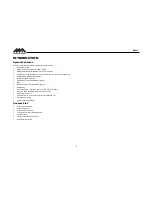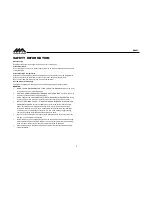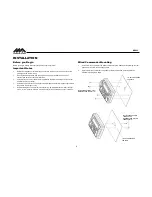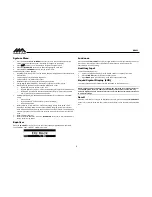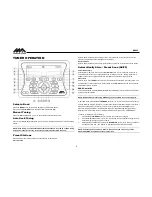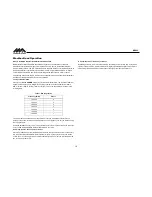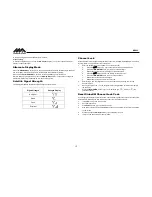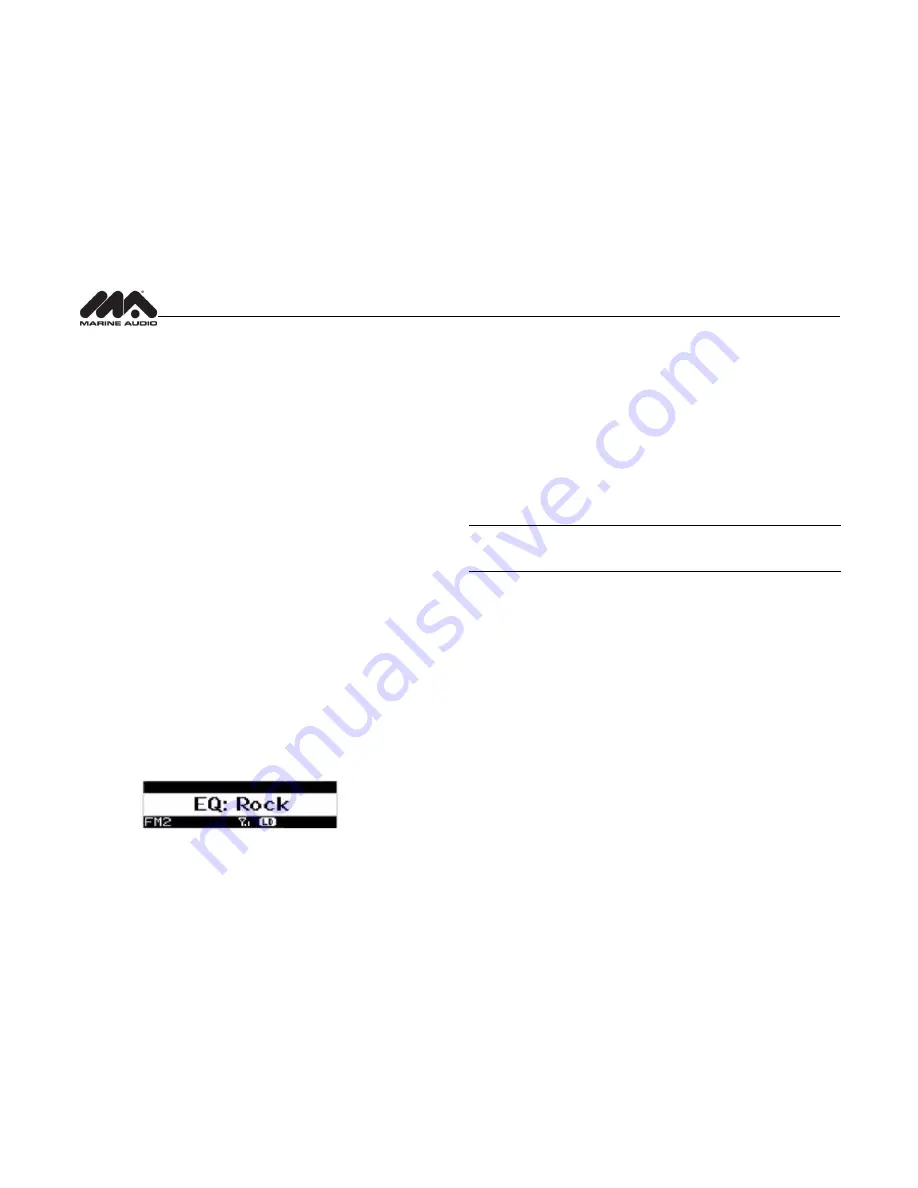
MA400
8
System Menu
1.
Press and hold
the
PTY/CAT/MENU
button (21) for more than 2 seconds to enter the
system
menu. The first menu item, “Key Beep”, will appear on the display.
2.
Press
▲
/
▼
buttons (17, 16) repeatedly to navigate the system menu.
3.
Press the
INFO/ENTER
button (14) to adjust the highlighted menu item.
4.
Press the
PTY/CAT/MENU
button to exit the system menu.
The following items can be adjusted:
Key Beep (Click / Beep / Off): Turn the audible beep On/Off (heard when functions/buttons
are selected).
LCD Backlight (1-10): Adjust LCD brightness.
LCD Contrast (1-10): Adjust LCD contrast.
Button Backlight (1-10): Adjust button backlight brightness.
Tuning Region (USA / EUROPE): Set frequency spacing for various regions.
Bluetooth Setup (Sub Menu, only accessible in Bluetooth mode)
BT ON/OFF: Choose
“BT ON” or “BT OFF”
BT PAIR (ON/OFF): Choose
“YES” to automatically pair a previously paired device
BT DEVICE (Lock/Unlock, Disconnected/Connect, Delete): View, lock and delete
from a list of previously paired mobile devices.
SXM Satellite Radio (only appears when SiriusXM tuner is connected and in SiriusXM
mode)
Set Lock Code: _ _ _ _
Locked Channels: List of Channels (Locked / Unlocked)
SXi software Version
Battery Alarm (Off / On): When On, if the battery supply voltage drops below 10.8V,
indicating a possible problem with the vessel
’s battery charging system, the radio will
issue a low battery display warning and an audio beep once per minute. The warning and
sound will continue until the unit is turned off or the voltage is restored to more than 10.8
Volts
Battery Auto-Off (Off / On)
Reset To Defaults <ENTER>: Press the
INFO/ENTER
button (14)
to return the MA400 to
factory default set up values.
Equalizer
Press the
EQ/LOUD
button (19) to choose one of the following pre-defined bass and treble
curves: USER > FLAT > ROCK > CLASSICAL > POP.
Loudness
Press and hold
the
EQ/LOUD
button (19) to toggle loudness on/off. When listening to music at
low volumes, this feature will boost the bass and treble ranges to compensate for the
characteristics of human hearing.
Auxiliary Input
To access an auxiliary device:
1.
Connect a portable audio player to the AUX IN cables on the back of the radio.
2.
Press the
MODE
button (8
) to select “Auxiliary” mode.
3.
Press
MODE
again to exit
“Auxiliary” mode and access another mode.
Liquid Crystal Display (LCD)
The current frequency and activated functions are shown on the LCD panel (1).
NOTE: LCD panels may take longer to respond when subjected to cold temperatures for
an extended period of time. In addition, the visibility of the numbers on the LCD may
decrease slightly. The LCD display will return to normal when the temperature increases
to a moderate range.
Scroll
When the information is too long to be displayed on the LCD,
press and hold
the
DISP/SCROLL
button (12) to view the entire title. The information will scroll twice and then return to abbreviated
text.