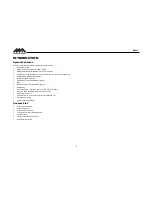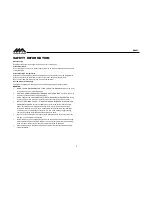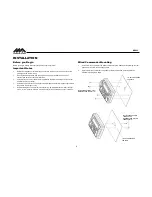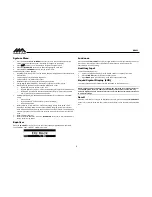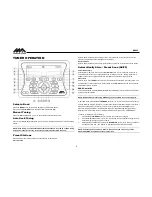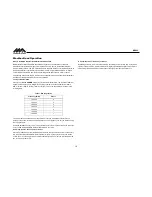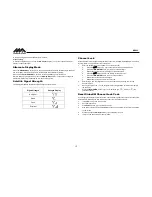MA400
11
MP3/USB OPERATION
If the user connects a USB mass storage device, the radio automatically powers on, if necessary,
and switches to digital file playback mode and selects that device. Changing modes or turning
off the radio pauses playback. Playback will resume exactly where paused when returning to
digital file playback mode.
Inserting a USB Device
The wired USB connector is at the rear of the radio. Insert a USB device to automatically access
USB mode and begin playback.
Controlling File Playback
Accessing USB Mode
Press the
MODE
button (8) to select USB mode. USB mode will not be selectable unless a USB
device is connected.
Selecting Files
Press the
SEEK >>|
(15) or
SEEK \<<
button (13) to advance to the next track / file in the current
folder. The selected track number will appear on the display.
Press and hold
the
►►
or
◄◄
button to fast forward or fast reverse. Playback resumes when the button is released.
Play/Pause
Press the
►║
button (18) to pause
playback. “Pause” is displayed on the screen.
Press the
►║
button again to resume play.
Repeat Play
Press the
1
button (2) during disc playback to repeat the current track.
Press
1
again to stop repeat playback.
Previewing Tracks
Press the
2
button (3) to play the first 10 seconds of each track in the current folder sequentially.
Press
2
again to stop Intro Scan and resume normal playback at the current track.
Random Play
Press the
3
button (4) during disc playback to play all tracks in the current folder in random,
shuffled order.
Press
3
again to stop random playback.
Folder Navigation (MP3 Only)
Press the
PTY/CAT/MENU
button (21) to view a list of all songs in the current folder.
Press the
PTY/CAT/MENU
button again to navigate up through the file structure.
Press the
▲
and
▼
(16, 17) buttons to navigate the list.
Press the
INFO/ENTER
button (14) to play the highlighted song or view files in the selected
folder. Continue pressing
INFO/ENTER
until the desired file is selected.
The unit will automatically exit the folder navigation menu after 5 seconds of inactivity.
MP3 Specifications
Notes on MP3 Playback
Any directory that does not include an MP3 file is skipped
Maximum number of folders: 512 (including skipped directories)
Maximum number of folder levels: 12
Maximum number of MP3 files: 999
Maximum number of characters for MP3 file name and folder name: 32
Maximum number of Characters of ID3 Tag:
ID3 Tag version 1.0: 32
ID3 Tag version 2.x: 32
File Playing Order
Files will be continually played sequentially within the current folder. To play songs in another
folder, press the
PTY/CAT/MENU
button (21) twice to move up a folder level. Press the
▲
(17)
and
▲
(16) buttons to navigate the list and then press the
INFO/ENTER
button (14) to access
the selected song or folder.
You can set the order in which MP3/WMA are to be played by storing them with their file names
beginning with play sequence numbers such as "01" to "99".