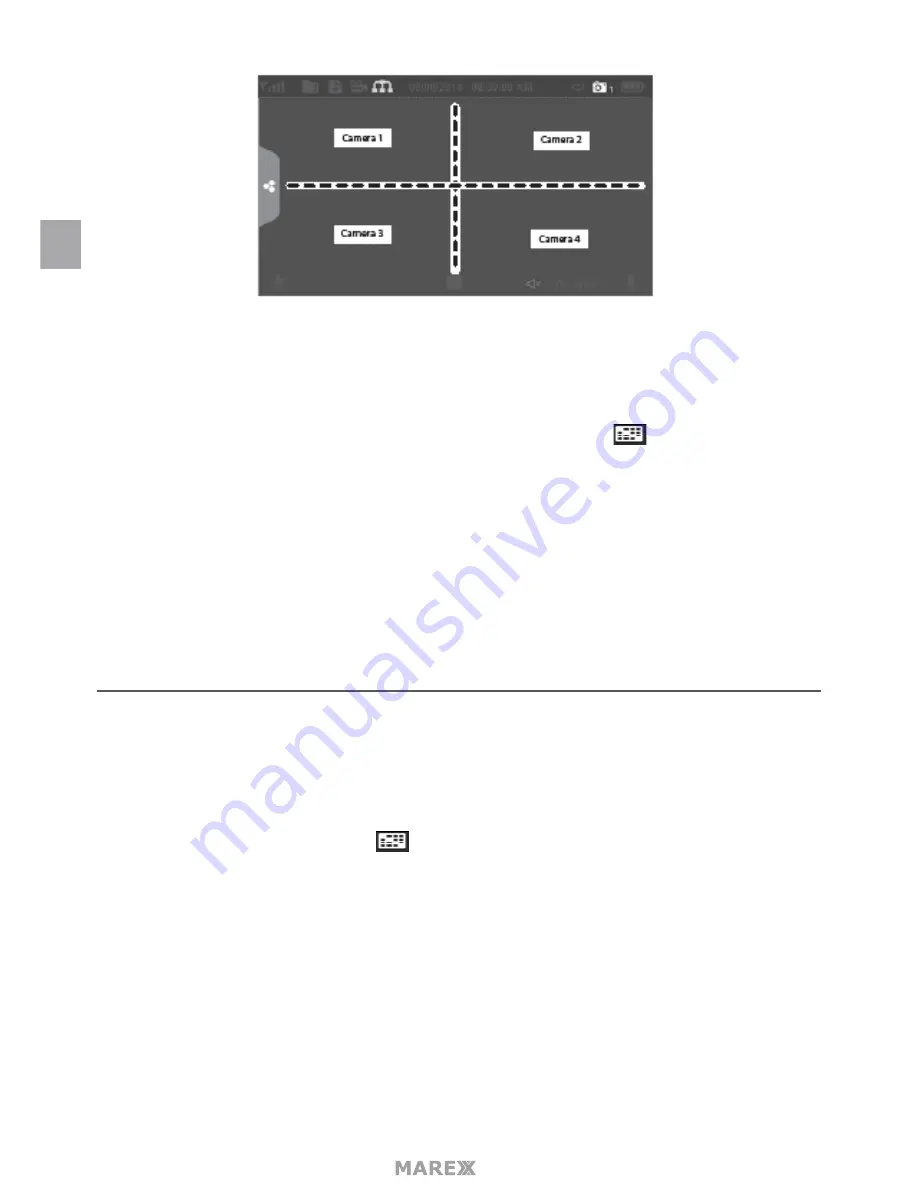
- 10
There are 4 viewing modes:
•
Quad mode splits the screen’s image area into 4 quadrants and displays active camera video in each
quadrant. Tap the center of the quadrant to enter single Channel mode.
•
single Channel mode displays one camera at a time on full screen. Press
to change between the
channels. Tap the center of the image to return to Quad mode.
•
With scan mode, the monitor’s screen and speakers are off until a camera detects motion. That camera
then displays at full screen (sound and video on) until there has been no motion for 15 seconds. After
that, the off.monitor screen turns off again. Press and release
POWER
to to turn scan mode on and
•
Auto sequence. Displays each channel automatically in sequence in full screen display. The system
defaults to Auto sequence mode when scan mode is turned off. Tap
SEQ
to turn Auto sequence mode
off and return to Quad mode.
SYSTEM OPERATION
your monitor operates through a series of screens that let you choose groups of operations.
LIVE VIEW SCREEN
The live View screen is the monitor’s main screen that displays video from your camera(s). You can have the
system display a single camera or you can set the screen to display all of them. You can also set the screen to
cycle between all live video feeds. Tap the
icon to change the live screen video displays.
LIVE VIEW SCREEN ICONS
Different icons display on the monitor screen depending on what is going on with your cameras. This image
shows an example of what could be on your screen (the video image is removed to make it easier to see the
icons). A table follows of possible icons and their definitions.
en
Summary of Contents for MX755
Page 1: ...HANDLEIDING INSTRUCTION MANUAL...
Page 2: ......
Page 3: ...3 english 4 NEDERLANDS 37...
Page 71: ......
Page 72: ......

























