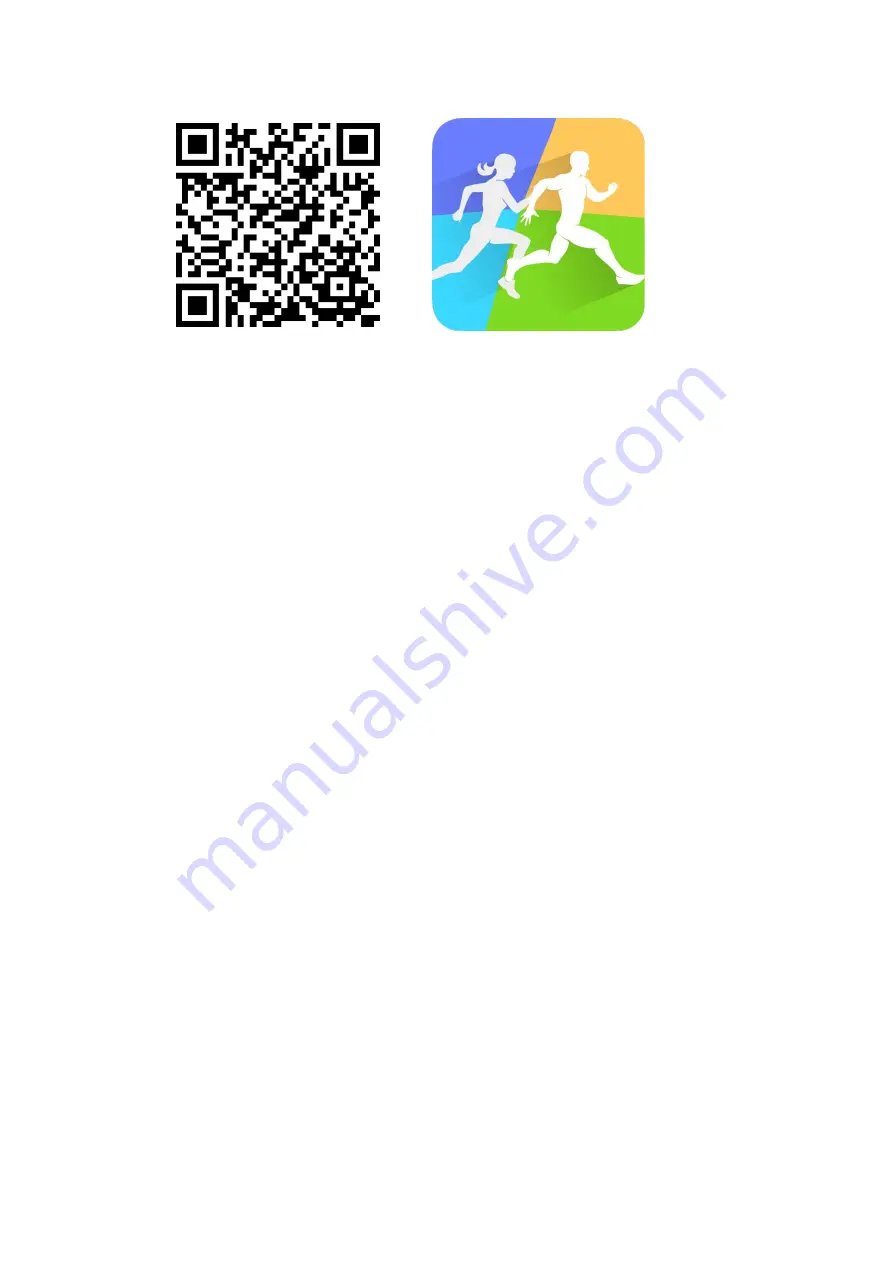
QR code to download LinkTo Sport
LinkTo Sport app icon
Notes:
1. For Apple phone users: If it is in standby or hibernation state for a long time (for example, for 2
hours or more, the phone has not been used and it is in a black screen state), LinkTo Sport will be
cleaned up by the iOS system, so the APP and the watch will disconnect and the functions on the
APP will not be available. Please re-open it and they will automatically reconnect.
2. For Android phone users: After installing the APP on the phone, you need to enable the
background application launch permission in the settings of your phone. Each smart phone is
different. Take a Huawei phone as an example. The steps are as follows:
Settings--Application--Application Launch Management—LinkTo Sport, find the application,
change the automatic management to manual management, open all permissions (allow Auto-
launch, Secondary launch, Run in background). This is only for the application to maintain the
Bluetooth connection with the watch while the phone is in standby mode (the phone does not
have a bright screen). This permission will not use network traffic, nor does it affect the power
consumption of the phone.
2.2 Link APP and smart watch
2.2.1 Open the application, choose "Register" or "Login without registering".
2.2.2 For Android users: click on “Pair new device” and select the model that
corresponds with your smart watch. Then the QR code scanner will open.
2.2.3 Open the QR code on the watch and scan to link the watch. It will take about
30 seconds to connect properly after scanning. Confirm all permission requests that
appear automatically to ensure that all functions work correctly.










