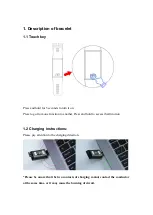2.9 Configuration
2.9.1 Vibration
Press and hold the touch button to turn the vibration on / off. Enabling vibration
will affect battery life.
2.9.2 Brightness adjustment
Press and hold the touch button to adjust between three levels: low, medium
and high.
2.9.3 Restore factory settings
Press and hold the touch button to restore factory settings. All data on the
bracelet will be deleted.
2.9.4 Off
Press and hold the touch button to turn off the bracelet.
2.9.5 Version information
See the name, Bluetooth address and version number of the bracelet.
3. App
3.1 Download app and link bracelet
1. Go to our website www.mareasmart.com and find your smart watch model.
The model number is found on the back of the smart
watch (it starts with “B”
and is followed by five digits)
2. Download and install on your phone the official app that corresponds with
your smart watch model
3. Open the app and enable all the permissions that the app requests
4. Turn on Bluetooth on your phone
5. Make sure that the smart watch has not been linked directly through
Bluetooth to your phone. If so, unlink it.
6. Bind your Marea Smart watch through the app
3.2 Data synchronization
When the bracelet is linked to the application, the health data of the bracelet is
synchronized with the application. Select the date you wish to view to see the
data corresponding to that date.
3.3 Notifications
When the bracelet is linked to the application, it is necessary to enable the
notification permission on the mobile phone. You also need to enable
notifications in the application. When the mobile phone receives calls, SMS
messages or notifications from other applications, the bracelet will receive one
/ multiple notifications.
3.3.1 Incoming call notification