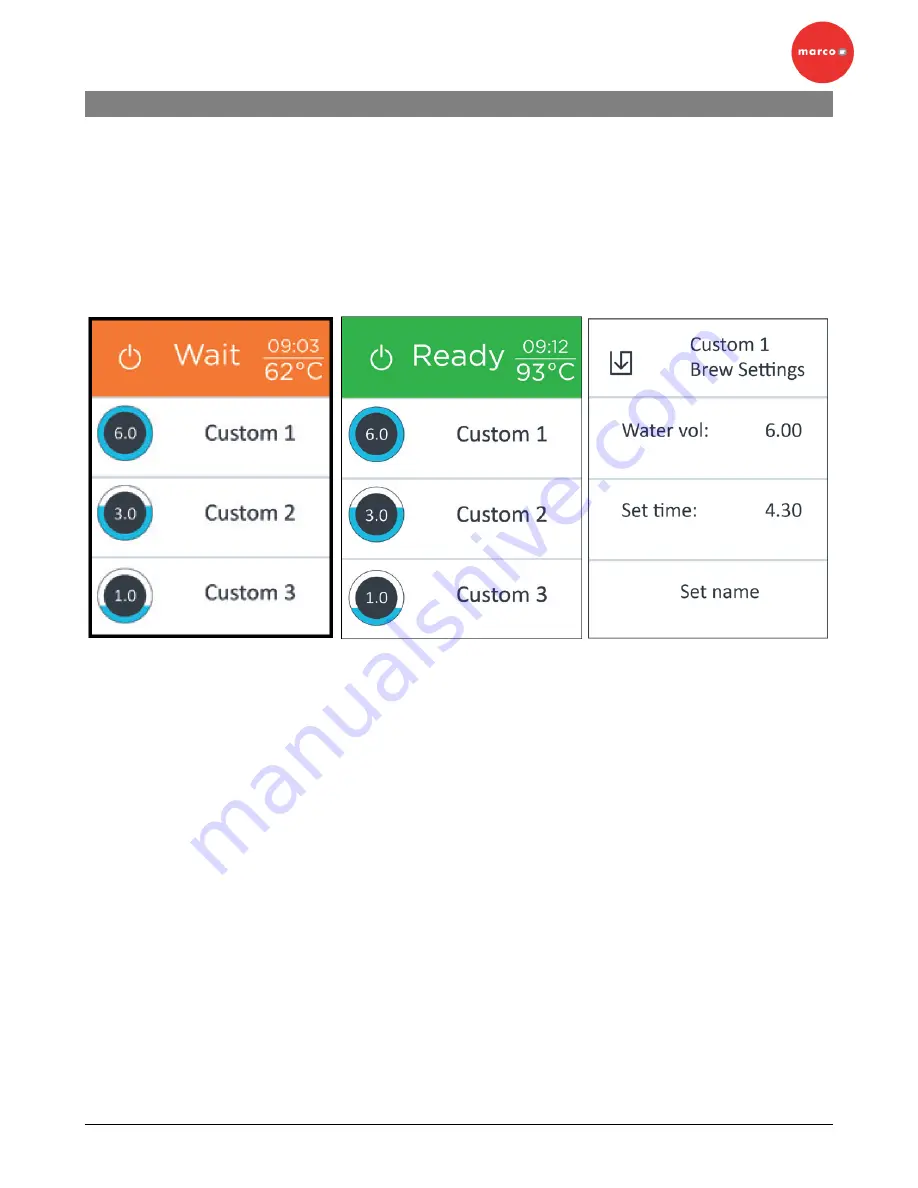
JET6 ServiceManual.docx 29/09/2015
Revision 2
Page 9 of 34
6. SETUP AND CALIBRATION:
Operating the JET6 Shuttle Brewer for the first time:
Ensure water and electrical connections are correct and turned on.
Toggle the Power switch, located at the base of the machine on the left hand side.
The machine will boot and the touch screen will show JET6 and the firmware revision. The number
in brackets after the firmware revision can be disregarded.
Once the boot sequence is complete, the screen will show status information, as shown below.
Screen 1
Screen 2
Screen 3
Figure 2.
Screen 1
The top status panel of this screen will appear Amber, showing the WAIT message. This is normal
when heating and filling. When the machine has filled, heated and is ready to Brew, screen 2 will
be shown.
Screen 2
The top status panel appears Green, showing the READY message. This indicates that the
machine is ready to brew. Simply touch one of the three Brew Panels to start brewing.
Screen 3
Brew Settings adjustment. To change brew settings, hold the appropriate brew panel on Screen 2
for 5 seconds to access Screen 3. Touch each of the three panels, Brew Water Volume - Brew
Time
– Brew Name, to change the current value.
Touch the symbol at the top left corner of the screen to exit.
Summary of Contents for JET 6
Page 8: ...JET6 ServiceManual docx 29 09 2015 Revision 2 Page 8 of 34 5 PRODUCT SPECIFICATION SHEET ...
Page 19: ...JET6 ServiceManual docx 29 09 2015 Revision 2 Page 19 of 34 11 TECHNICAL BULLETINS ...
Page 20: ...JET6 ServiceManual docx 29 09 2015 Revision 2 Page 20 of 34 ...
Page 21: ...JET6 ServiceManual docx 29 09 2015 Revision 2 Page 21 of 34 12 COMPONENT ACCESS ...
Page 22: ...JET6 ServiceManual docx 29 09 2015 Revision 2 Page 22 of 34 ...
Page 23: ...JET6 ServiceManual docx 29 09 2015 Revision 2 Page 23 of 34 13 SPARE PARTS SCHEMATICS ...
Page 24: ...JET6 ServiceManual docx 29 09 2015 Revision 2 Page 24 of 34 ...
Page 25: ...JET6 ServiceManual docx 29 09 2015 Revision 2 Page 25 of 34 ...
Page 26: ...Jet66 02 2015 Page 26 of 34 14 ELECTRICAL SCHEMATICS ...
Page 27: ...Jet66 02 2015 Page 27 of 34 ...
Page 29: ...Jet66 02 2015 Page 29 of 34 16 DIMENSIONED DRAWINGS ...
Page 30: ...Jet66 02 2015 Page 30 of 34 ...
Page 33: ...Jet66 02 2015 Page 33 of 34 ...
Page 34: ...Jet66 02 2015 Page 34 of 34 ...
























