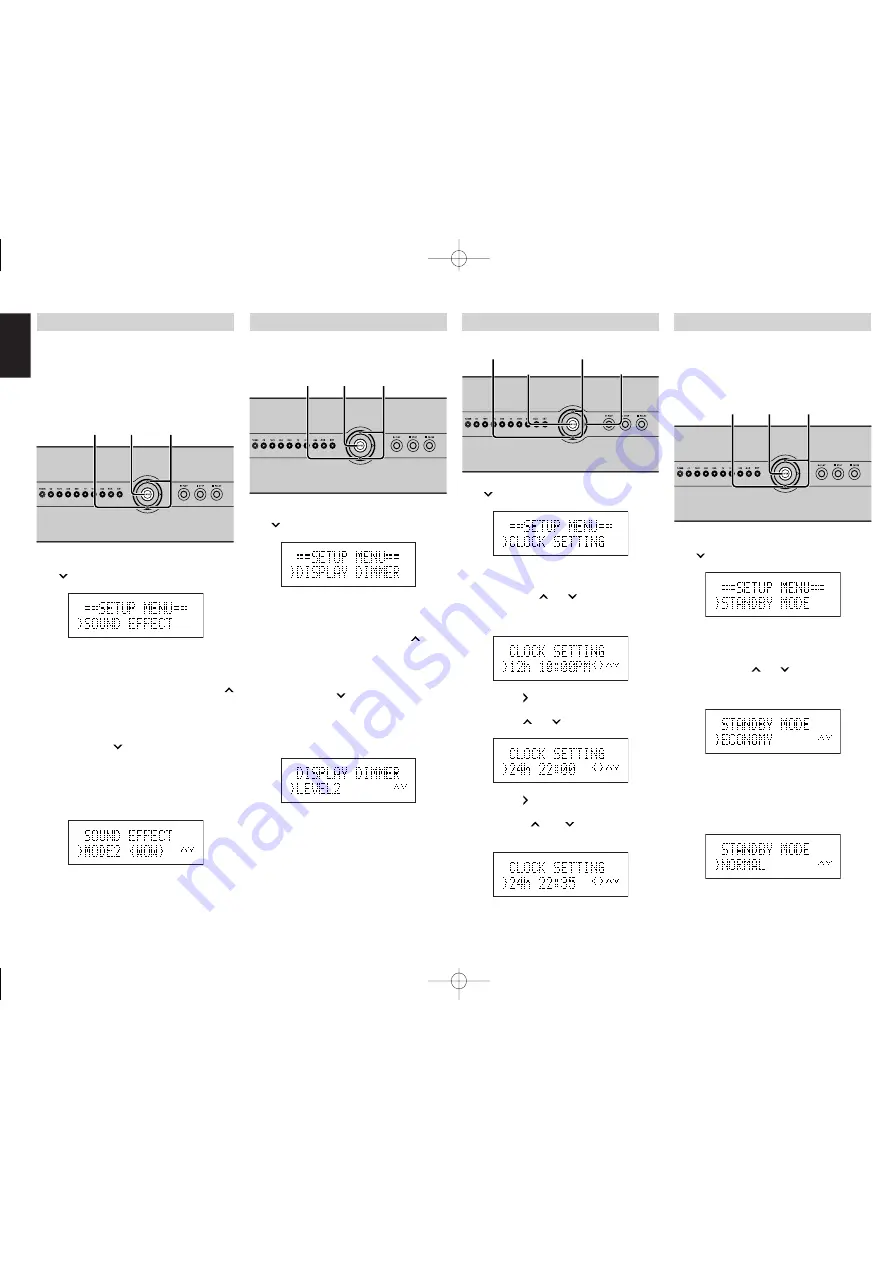
ENGLISH
8
STANDBY MODE SETTING
The ZC4001 has two Standby Modes. The
Standby Mode is set as follows.
ECONOMY: This is a low power consumption
mode. The clock is not displayed.
NORMAL: This is the normal standby mode. The
clock is displayed.
1.
Press the
ENTER
button once, then press the
button six times.
2.
Press the
ENTER
button again.
3.
Each time the
and
buttons are pressed,
the Standby Mode switches between
“
ECONOMY
” and “
NORMAL
”.
When “
ECONOMY
” is set as the Standby
Mode, the time is not displayed when the unit
is on standby.
Also, the Wake Up Timer cannot be set in the
Economy mode.
4.
Press the
ENTER
button to return to the
normal display.
1. 2. 4. 3.
1.
1
.
CLOCK SETTING
The time is set as follows.
1.
Press the
ENTER
button once, then press the
button five times.
2.
Press the
ENTER
button again.
3.
Each time the
and
buttons are pressed,
the clock switches between the 12-hour and
24-hour display.
4.
Press the button to get the hour setting.
5.
Press the
and
buttons to set the hour.
6.
Press the button to get the minutes setting.
7.
Press the
and
buttons to set the
minutes.
8.
Press the
ENTER
button to start the clock and
return to the normal display.
1. 2. 8.
4. 6.
3. 5. 7.
1.
1
.
DISPLAY DIMMER SETTING
The brightness of the FL display can be adjusted.
The display darkens in the order of OFF
→
LEVEL1
→
LEVEL2
→
LEVEL3.
1.
Press the
ENTER
button once, then press the
button four times.
2.
Press the
ENTER
button again.
3.
Select a dimmer level. Each time the
button
is pressed, the brightness of the FL display
changes in the order of
OFF
→
LEVEL1
→
LEVEL2
→
LEVEL3
→
OFF.
Each time the
button is pressed, the
brightness of the FL display changes in the
order of
OFF
→
LEVEL3
→
LEVEL2
→
LEVEL1
→
OFF.
4.
Press the
ENTER
button to return to the
normal display.
1. 2. 4. 3.
1.
1
.
SOUND EFFECT SETTING
The Sound Effect mode is set as follows: Sound
dynamics increase in the order of MODE1
→
MODE 2
→
MODE3.
Setting the NIGHT MODE compresses the
dynamic range .
This softens loud passages such as sudden
explosions, to help prevent disturbing others late
at night.
1.
Press the
ENTER
button once, then press the
button three times.
2.
Press the
ENTER
button again.
3.
Select a Sound Effect mode. Each time the
button is pressed, the Sound Effect mode
changes in the order of
OFF
→
MODE1
→
MODE2
→
MODE3
→
NIGHT MODE
→
OFF.
Each time the
button is pressed, the Sound
Effect mode changes in the order of
OFF
→
NIGHT MODE
→
MODE3
→
MODE2
→
MODE1
→
OFF.
WOW is activated in all three Sound Effect
modes: 1, 2 and 3.
4.
Press the
ENTER
button to return to the
normal display.
1. 2. 4. 3.
1.
1
.
ZC4001U DFU̲01̲ENG
06.3.30, 9:10 AM
Page 8
Adobe PageMaker 6.5J/PPC
All manuals and user guides at all-guides.com
all-guides.com














