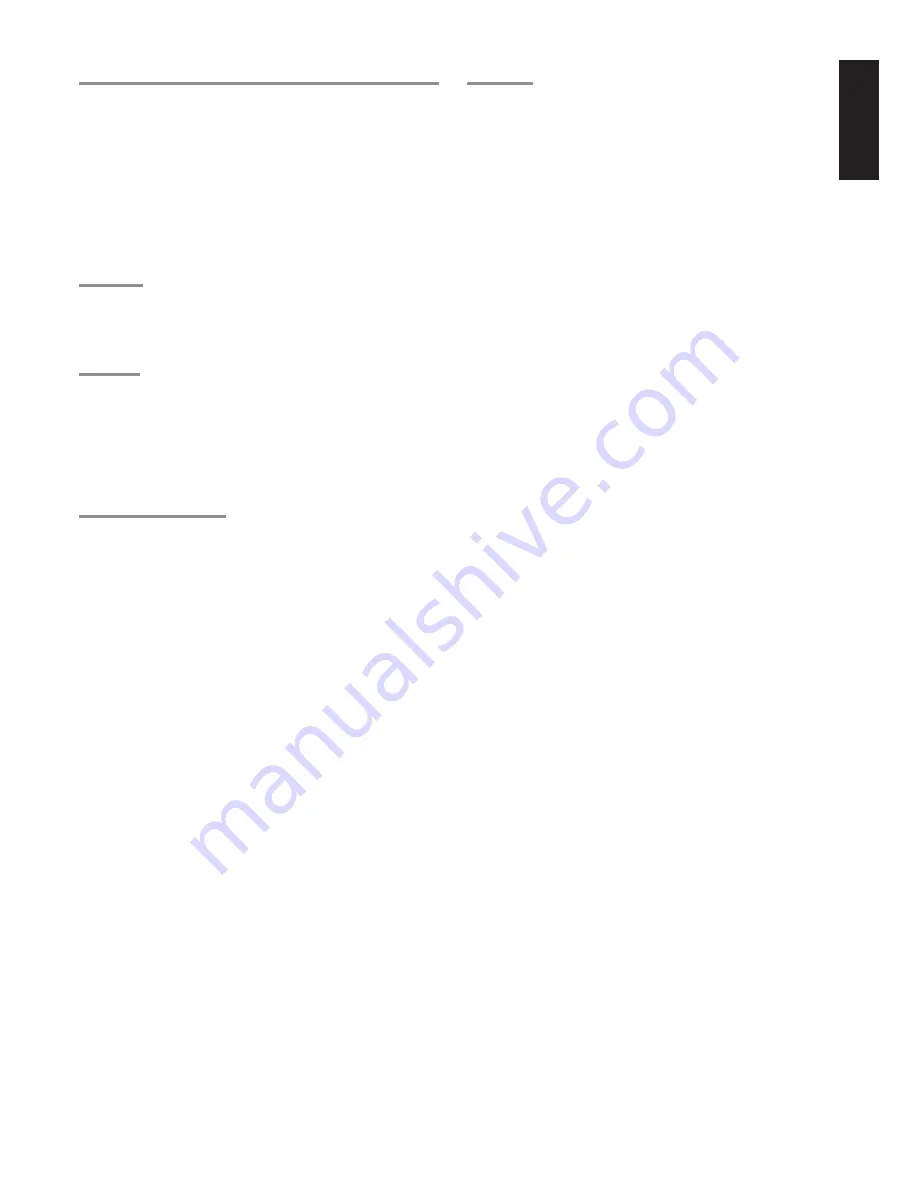
31
ENGLISH
CIRCLE SURROUND II (CSII-CINEMA, CSII-MUSIC, CSII-MONO)
Circle Surround is designed to enable multi-channel surround sound
playback of non-encoded and multi-channel encoded material.
Backward compatibility provides listeners with up to 6.1 channels of
surround performance from entire collection of music and film,
including broadcast, videotape and stereo recorded music.
Regarding to source material, you can select
CSII-Cinema
mode,
CSII-Music
mode or
CSII-Mono
mode.
Note:
• CS II mode is available to 2ch input signal which is encoded
Dolby Digital or PCM format.
• PCM-audio signals can be subjected to Pro Logic processing
when the sampling frequency is 32 kHz, 44.1 kHz or 48 kHz.
VIRTUAL
This mode creates a virtualized surround sound experience from a
two-speaker (front L and R) playback system playing any multi-
channel audio source (such as found on DVDs and digital
broadcasts), including Dolby Digital, , Dolby Pro Logic or DTS.
STEREO
This mode bypasses all surround processing.
Stereo program sources the left and right channels play normally
when PCM-audio or analog stereo is input.
With Dolby Digital and DTS sources, the 5.1 multi-channels are
converted to two channel stereo. 96 kHz PCM source material can be
playback in stereo mode.
HDCD source material can be played in this mode. (OSE version
only)
S (SOURCE ) - DIRECT
In the source direct mode, the tone control circuit and bass
management configuration are bypassed for full range frequency
response and the purist audio reproduction.
96 kHz PCM source material can be play back in this mode.
HDCD source material can be played in this mode. (OSE version
only)
Notes:
• Internal speaker size is setup to front L/R = Large, Center =
Large, Surround L/R = Large and Subwoofer = yes
automatically. Tone controls and additional processing are also
defeated.
• When you use this mode with certain DVD and CD players,
performing operations such as “Skip” or “Stop” may
momentarily interrupt the output.
CAUTION
NOTE for DTS signal
* Connected DVD-player, laser-disc player or CD-player needs to
support DTS-digital output. You may not be able to play some DTS
source signals from certain CD players and LD players even if you
connect the player to the SR7300 digitally. This is because the
digital signal has been processed (such as the output level,
sampling frequency, or frequency response) and the SR7300
cannot recognize the signal as DTS data.
* Depending on the player used, DTS play may produce short noise.
This is not a malfunction.
* While signals from DTS-laser disc or CD are playing in another
Surround mode, you cannot switch to digital input or from digital input
to analog input by INPUT SETUP in SETUP MAIN MENU or A/D
button.
* The outputs for the VCR 1 OUT, DSS/VCR 2 OUT, TAPE OUT, and
CD-R OUT output analog audio signals. Do not record from CDs or
LDs that support DTS using these outputs. If you do, the DTS-
encoded signal will be recorded as noise.
NOTE for Dolby Digital Surround EX signal
* When playing Dolby Digital Surround EX-encoded software in 6.1
channels, it is required to set the EX/ES mode.
* Note that some of Dolby Digital Surround EX-encoded software
does not contain the identification signal. In this case, set the EX/
ES mode manually.
NOTE for 96kHz PCM audio
* AUTO, Source- DIRECT, and STEREO modes can be used when
playing PCM signals with a sampling frequency of 96 kHz (such as
from DVD-Video discs that contain 24 bit, 96 kHz audio). If such
signals are input during playback in one of the other surround
modes, output from SR7300 will be muted.
* Certain DVD player models inhibit digital output. For details, refer to
the player’s operation manual.
* Some DVD formatted discs featured copy protection. When using
such disc, 96 kHz PCM signal is not output from the DVD player. For
details, refer to the player's operation manual.
NOTE for HDCD signal (OSE version only)
* HDCD is effective only at the time of digital input.
* AUTO, Source- DIRECT, and STEREO modes can be used when
playing HDCD signals (such as from CD discs that contain HDCD).
* You may not be able to play some HDCD source signals from
certain CD players if you connect the player to the SR7300 OSE
digitally.
This is because the digital signal has been processed (such as the
output level, sampling frequency, or frequency response) and the
SR7300 OSE cannot recognize the signal as HDCD data.






























