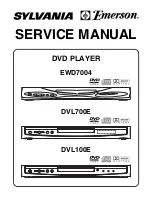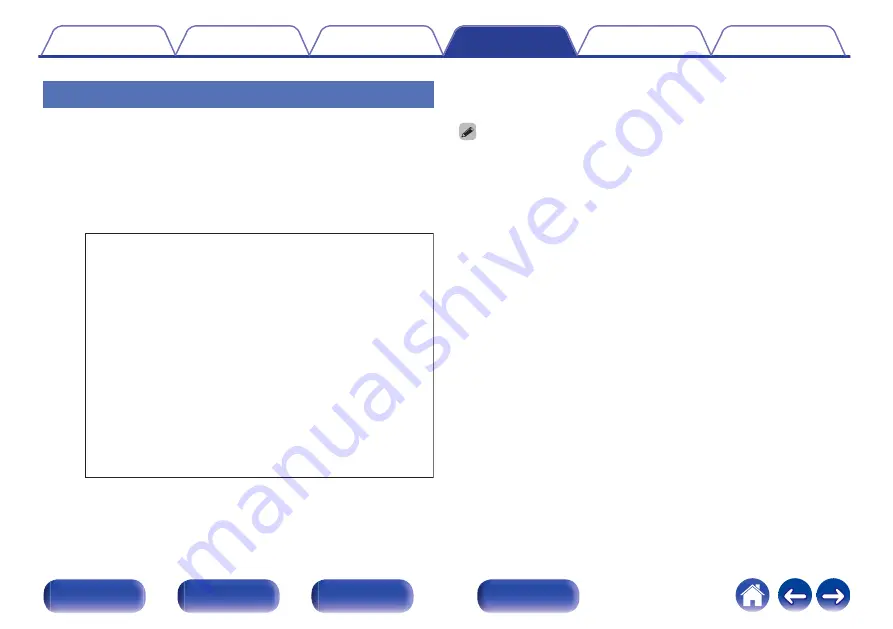
Using the cursor buttons
1
Display the screen for inputting characters.
0
To change a character, use Cursor Left/Right buttons to align the
cursor with the character that you want to change.
2
Use Cursor Up/Down buttons to change the character.
0
The types of characters that can be input are as shown below.
.
abcdefghijklmnopqrstuvwxyz
ABCDEFGHIJKLMNOPQRSTUVWXYZ
z
+ , - . / : ; < = > ? @
! “ # $ % & ‘ ( )
[ \ ] ^ _ ` { | } ~ ¡ ¢ £ ¤ § © « ¯ ° ± » ¿
0123456789
äàáâãåæćçčðëèéêïìíîñöòóôõøßŕřśşšüùúûýźžþ
ÄÀÁÂÃÅÆĆÇČÐËÈÉÊÏÌÍÎÑÖÒÓÔÕØŔŘŚŞŠÜÙÚÛÝŹŽÞ
G
Lower case characters
H
G
Upper case characters
H
G
Lowercase letters (with diacritical marks)
H
G
Uppercase letters (with diacritical marks)
H
G
Numbers
H
G
Symbols
H
(Space)
3
Repeat step 2 to input characters then press ENTER to
register it.
0
Press CLEAR to erase the character that is currently selected.
0
Press and hold CLEAR for 3 seconds or more to erase all characters.
0
Press
j
to insert a space.
86