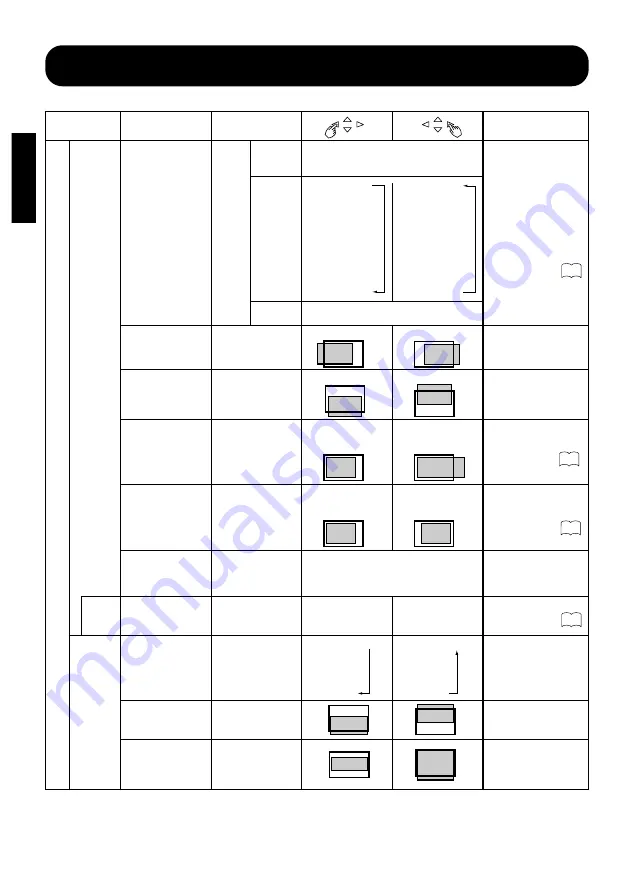
M
A
I
N
14
ENGLISH
OPERATING INSTRUCTIONS (continued)
Menu item
FULL
↑
UP/LF
↑
UP/RI
↑
DW/LF
↑
DW/RI
↑
CENTER
FULL
↓
UP/LF
↓
UP/RI
↓
DW/LF
↓
DW/RI
↓
CENTER
Set to FULL to display
images across the screen
for gaining an overview of
the overall images.
A schematic view of the
display is shown on .
FULL
SXGA(75)
DISPLAY
INIT.
Dot clock frequency
CLOCK
Reduces the dot clock
frequency (shrinks the
right side).
Increases the dot clock
frequency (expands
the right side).
Dot clock phase
PHASE
Slows the dot clock
phase (shifts slightly to
left).
Advances the dot clock
phase (shifts slightly to
right).
Display initialization
INITIALIZE
Clears all DISPLAY
MENU adjustment
values and exits to the
DISPLAY MENU.
Exits to the DISPLAY
MENU, without
clearing the menu
adjustment values.
Selected
characters
Adjustment item
Setup hint
NORMAL
↔
FULL
VGA
APPLE
13-inch
Display
area
DISPLAY AREA
SVGA
XGA
SXGA(60)
APPLE
16-inch
19-inch
Moves the horizontal
position to right.
Moves the horizontal
position to left.
Horizontal position
H.POSITION
Moves up the vertical
position.
Moves down the
vertical position.
Vertical position
V.POSITION
←
DISPLAY
if RGB is
selected
→
↑
↓
←
→
←
→
Adjust the left-side display
position.
Adjust the vertical display
position.
Adjust for clear character
visibility.
Adjust for maximum
character clarity.
Clear the user signal
preset data.
24
19
25
Display size
DISPLAY SIZE
4:3
→
FULL
↑
000
PANOR.
00
↑
000
MOVIE1
000
↑
000
MOVIE2
000
Vertical position
MOVIE1/MOVIE2
V.POSITION
Vertical size
MOVIE1/MOVIE2
V.SIZE
DISPLAY
if VIDEO is
selected
Select to suit the aspect
ratio of the video software.
Setting INT when FULL
display is not possible
while receiving an signal
above SVGA makes text
easier to view.
Scan system
SCAN (
*
)
INT
↔
P.SCAN
4:3
←
FULL
↓
000
PANOR.
000
↓
000
MOVIE1
000
↓
000
MOVIE2
000
↑
↓
Adjust the vertical
position when subtitles
cannot be read.
↑
↓
↓
Adjust until the black
band (blanking) at the
top and bottom is no
longer visible.
* Displayed only when FULL is selected as the DISPLAY AREA.
●
The display mode is stored in memory separately for video and component video.
●
Componet/S signal (video1 input) and componet (SD1 480I) signal applicable for all modes.
●
For component (HD1: 480P) signals, the display mode is selectable among 4:3, MOVIE1, and FULL.
●
For component (HD3: 1035I, 1080I) signals, the display mode is not selectable.
●
If an S1 or S2 image is input from the video 1S image, the S1 image would be set to FULL, and the S2 image would be set
to MOVIE1.
17
Adjustment Item List (continued)
( )
( )
















































