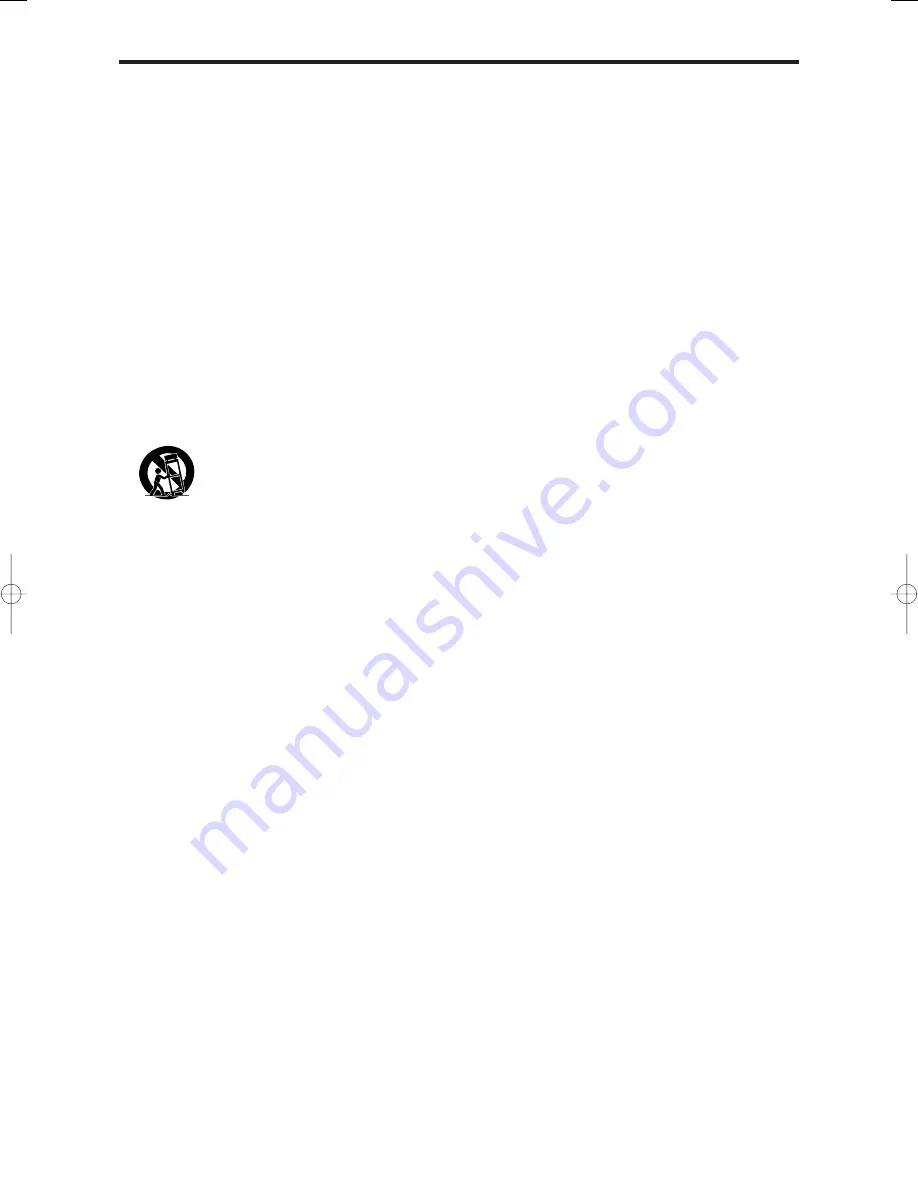
2
1. Lire ces instructions.
2. Garder ces instructions.
3. Respecter tous les avertissements.
4. Suivre toutes les instructions.
5. Ne pas utiliser cet appareil près de l’eau.
6. Nettoyer seulement avec un chiffon sec.
7. Ne pas boucher les ouvertures d’aération. Installer selon
les instructions du fabricant.
8. Ne pas installer près d’une source de chaleur telle qu’un
radiateur, une bouche de chauffage, une cuisinière ou
d’autre matériel (y compris des amplificateurs) qui
produit de la chaleur.
9. Ne pas contourner la sécurité fournie par la fiche
polarisée ou la fiche de mise à la terre. Une fiche polarisée
possède deux lames dont une plus large que l’autre. Une
fiche de mise à la terre possède deux lames et une broche
de mise à la terre. La lame large ou la broche est fournie
pour votre sécurité. Si la fiche fournie ne va pas dans la
prise, demander à un électricien de remplacer la prise
démodée.
10. Protéger le cordon d’alimentation en ne pas marchant
dessous ni le coinçant, en particulier près des fiches,
des prises et de l’endroit où le cordon rejoint de l’appareil.
11. N’utiliser que des accessoires préconisés par le fabricant.
12.
Utiliser seulement avec le chariot, meuble,
trépied, support ou table spécifié par le
fabricant ou vendu avec l’appareil. En utilisant
un chariot, au moment de déplacer le chariot/
téléviseur, bien faire attention pour éviter des
blessures dues au renversement éventuel.
13. Débrancher cet appareil pendant des orages ou lorsqu’il
ne sera pas utilisé pendant longtemps.
14. Consulter un technicien agréé de service après vente
pour toute réparation.
Le service après vente est nécessaire lorsque l’appareil
a été endommagé de quelque façon que ce soit, telle
que lorsque le cordon d’alimentation ou la fiche est
endommagé, du liquide renversé, un objet tombé dans
l’appareil, l’exposition de l’appareil à la pluie ou
l’humidité, lorsque l’appareil ne fonctionne pas
normalement ou lorsqu’on a laissé tomber l’appareil.
(Informations de Sécurité Supplémentaires)
15. Ce produit peut contenir un plomb ou du mercure. La
mise à rebut de ces matières pourrait être réglementée
pour des raisons de protection de l’environnement. Pour
s’informer sur la mise à rebut ou le recyclage, veuillez
se mettre en contact avec les autorités locales ou
l’Electronic Industries Alliance: www.eiae.org.
16.
Dommages qu’il faut faire réparer
- Il faut faire réparer
l’appareil par un technicien qualifié lorsque:
A
. Le cordon d’alimentation en électricité ou la fiche a
été endommagé; ou
B
. On a laissé tomber des objets ou du liquide dans
l’appareil;
C
. On a exposé l’appareil a la pluie; ou
D
. L’appareil ne paraît pas marcher normalement ou
présente de grands changements d’opération; ou
E
. On a laissé tomber l’appareil ou endommager le
coffret.
17. Tous les téléviseurs doivent être conformes aux normes
inter-nationales de sécurité préconisées pour les
propriétés de sta-bilité et d’inclinaison dans la conception
des meubles.
•
Ne pas compromettre ces normes de conception en
tirant excessivement sur le devant ou le haut du
meuble, ce qui risque éventuellement de renverser
le produit.
•
De plus, ne pas se mettre en danger, ni mettre les
enfants en danger en plaçant du matériel électronique
ou des jouets sur le meuble. De tels articles pourraient
tomber malencon-treusement du haut du téléviseur
et endommager le produit et/ou blesser des gens.
18.
Montage au mur ou au plafond
- Il faut monter l’appareil
à un mur ou plafond uniquement en suivant les
recommandations du fabricant.
19.
Lignes de transmission
- Il faut situer une antenne
extérieure à l’écart des lignes de transmission
d’électricité.
20.
Mise à terre de l’antenne extérieure
- Si une antenne
extérieure est reliée au récepteur, assurez-vous que le
système d’antenne est bien mis à la terre pour protéger
contre les sauts de tension et l’accumulation des charges
d’électricité statique.
La section 810 du National Electric Code, ANSI/NFPA No.
70-1984, fournit des renseignements sur la mise à la terre
du mât et de sa structure de soutient, du fil d’entrée à un
appareil de décharge/antenne, sur la grosseur des
conducteurs de mise à terre, sur l’emplacement d’un
appareil de décharge/antenne, sur la mise à la terre vers
l e s é l e c t r o d e s d e t e r r e , a i n s i q u e s u r l e s
recommandations sur les électrodes de terre.
21.
Entrée des objets et des liquides
- Evitez de laisser
tomber des objets ou des liquides par les ouverture de
l’enclos.
Ne pas exposer l’appareil aux projections ou aux écoulement
d’eau et ne jamais poser un récipient contenant du liquide,
un vase par exemple, sur l’appareil.
AVERTISSMENT
Pour réduire les risques d’incendie ou d’électrocution, ne
jamais exposer cet appareil à la pluie ou à l’humidité.
PRÉCAUTIONS IMPORTANTES DE SÉCURITÉ
A lire avant de faire fonctionner l’appareil
PD4201̲01-07
06.9.7, 4:23 PM
Page 2
Adobe PageMaker 6.5J/PPC




































