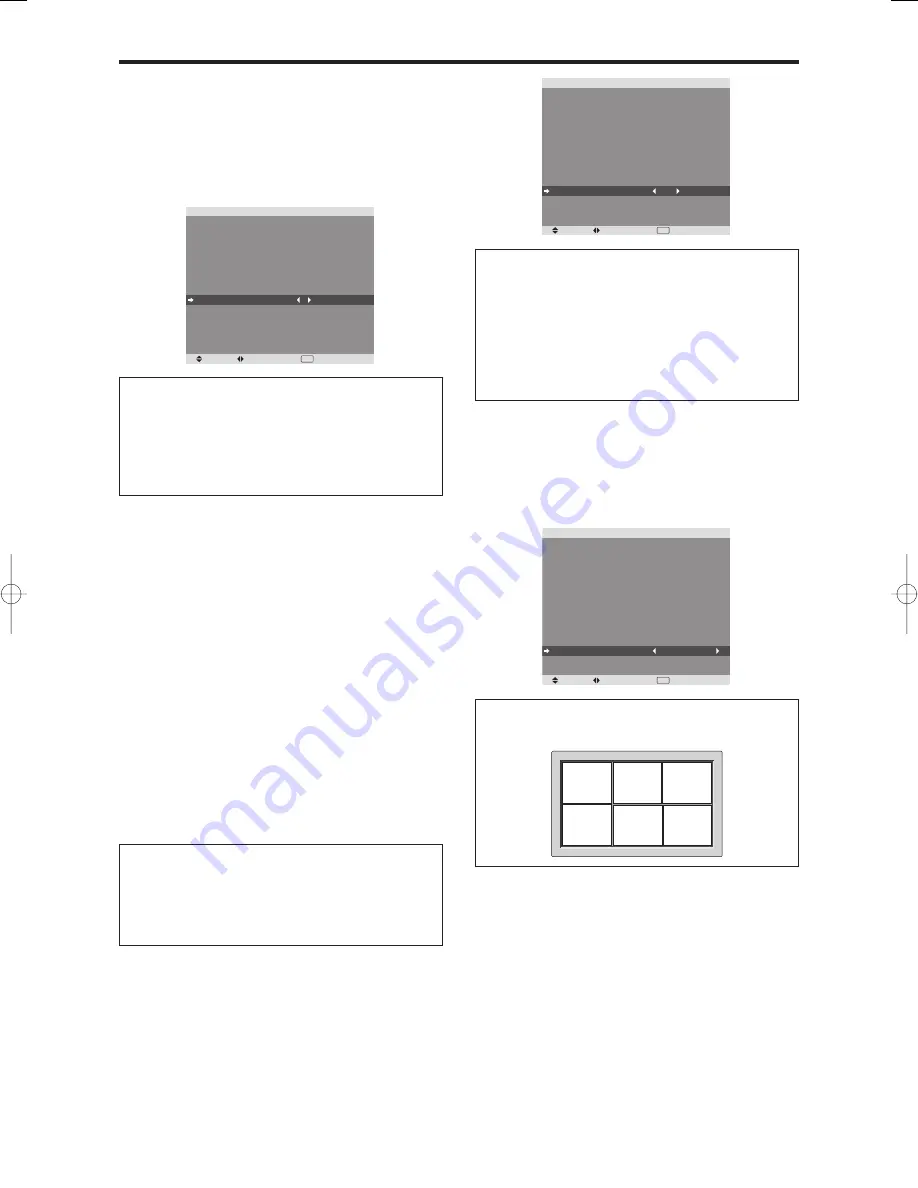
29
etting the screen size for S1/S2 video input
f the S-video signal contains screen size information, the
mage will be automatically adjusted to fit the screen when
his S1/S2 is set to AUTO.
his feature is available only when an S-video signal is
nput via the VIDEO2 terminal.
xample: Setting “S1/S2” to “AUTO”
et “ADVANCED OSM” to “ON” in the FUNCTION menu.
n “S1/S2” of “SET UP” menu, select “AUTO”.
nformation
S1/S2 settings
UTO:
Adjusts the screen size automatically according
o the S1/S2 video signal.
F
F
:
Setting the gray level for the sides of the screen
Use this procedure to set the gray level for the parts on the
screen on which nothing is displayed when the screen is
set to the 4:3 size.
Example: Setting “GRAY LEVEL” to “5”
Set “ADVANCED OSM” to “ON” in the FUNCTION menu.
On “GRAY LEVEL” of “SET UP” menu, select “5”.
SEL.
ADJ.
RETURN
S E T U P
L A N G UAG E
DV D / H D 1 I N P U T
D - S U B I N P U T
H D S E L E C T
R G B S E L E C T
H D M I S E T U P
C O L O R S Y S T E M
BAC K G RO U N D
G R AY L E V E L
S 1 / S 2
D I S P L AY O S M
O S M A D J.
R E M OT E I D
A L L R E S E T
: E N G L I S H
: C O M P O N E N T
: R G B
: 1 0 8 0
I
: AU TO
: H I G H
: AU TO
: G R AY
: 5
: O F F
: O N
: TO P L E F T
: A L L
: O F F
EXIT
Information
GRAY LEVEL settings
This adjusts the brightness of the black (the gray level)
for the sides of the screen.
The standard is 0 (black). The level can be adjusted
from 0 to 15. The factory setting is 3 (dark gray).
Turning on/off the menu display
When this is set to OFF, the menu will not displayed even
if you press the MENU/ENTER button.
Example: Turning the DISPLAY OSM off
Set “ADVANCED OSM” to “ON” in the FUNCTION menu.
On “DISPLAY OSM” of “SET UP” menu, select “OFF”.
Setting the position of the menu
Adjusts the position of the menu when it appears on the
screen.
Example: Set the position to “TOP CENTER”
Set “ADVANCED OSM” to “ON” in the FUNCTION menu.
On “OSM ADJ.” of “SET UP” menu, select “TOP CENTER”.
SEL.
ADJ.
RETURN
S E T U P
L A N G UAG E
DV D / H D 1 I N P U T
D - S U B I N P U T
H D S E L E C T
R G B S E L E C T
H D M I S E T U P
C O L O R S Y S T E M
BAC K G RO U N D
G R AY L E V E L
S 1 / S 2
D I S P L AY O S M
O S M A D J.
R E M OT E I D
A L L R E S E T
: E N G L I S H
: C O M P O N E N T
: R G B
: 1 0 8 0
I
: AU TO
: H I G H
: AU TO
: G R AY
: 3
: O F F
: O N
: TO P C E N T E R
: A L L
: O F F
EXIT
Information
OSM ADJ. settings
TO P
L E F T
TO P
C E N T E R
TO P
R I G H T
B T M
L E F T
B T M
C E N T E R
B T M
R I G H T
SEL.
ADJ.
RETURN
S E T U P
L A N G UAG E
DV D / H D 1 I N P U T
D - S U B I N P U T
H D S E L E C T
R G B S E L E C T
H D M I S E T U P
C O L O R S Y S T E M
BAC K G RO U N D
G R AY L E V E L
S 1 / S 2
D I S P L AY O S M
O S M A D J.
R E M OT E I D
A L L R E S E T
: E N G L I S H
: C O M P O N E N T
: R G B
: 1 0 8 0
I
: AU TO
: H I G H
: AU TO
: G R AY
: 3
: O F F
: O F F
: TO P L E F T
: A L L
: O F F
EXIT
Information
DISPLAY OSM settings
ON:
The informations on screen size, volume control,
etc. will be shown.
OFF:
The informations on screen size, volume control,
etc. will not be shown.
The DISPLAY button on the remote control will not
function either.
PD4201̲26-30
06.9.7, 4:28 PM
Page 29
Adobe PageMaker 6.5J/PPC













































