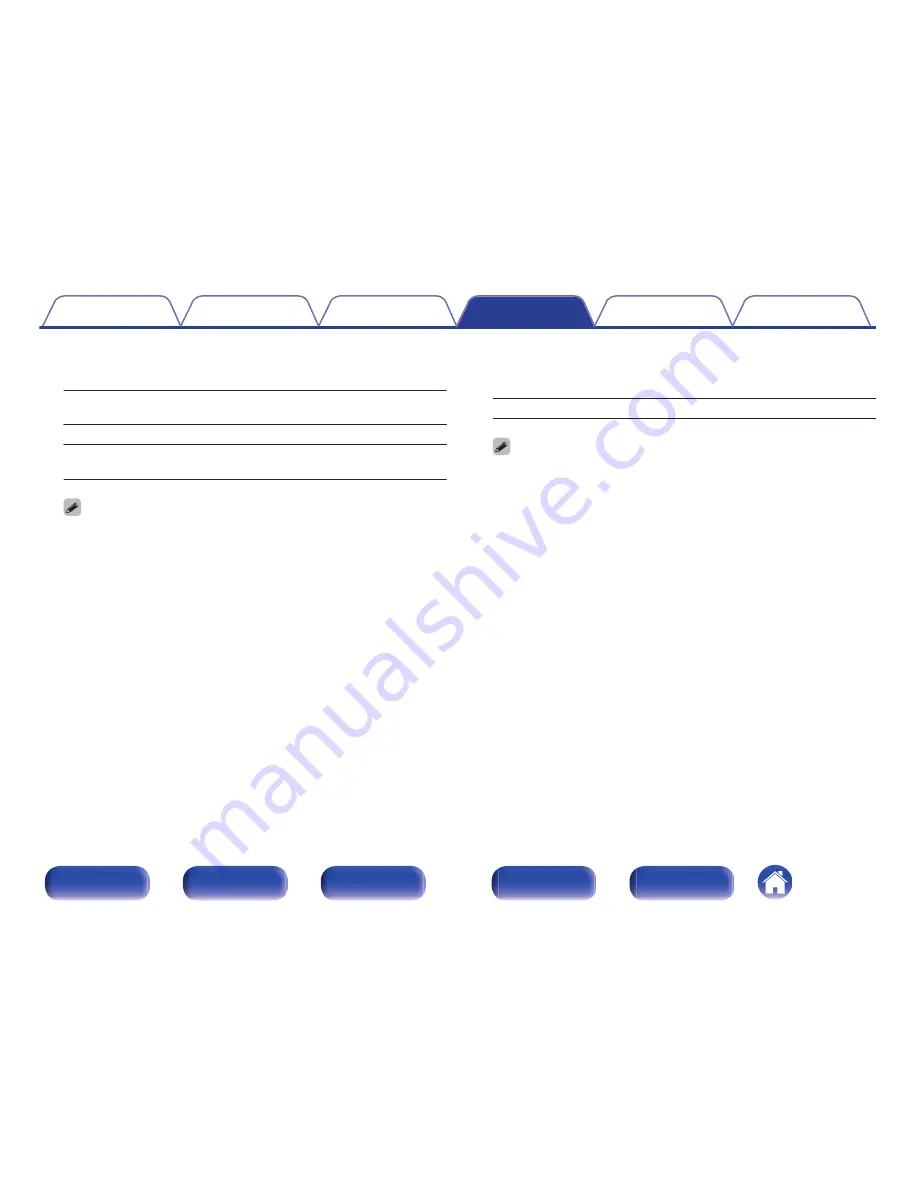
o
Dynamic Comp.
Compress dynamic range (difference between loud and soft sounds).
Auto:
Automatic dynamic range compression
on/off control according to source.
Low / Medium / High:
These set the compression level.
Off:
Dynamic range compression is always
off.
0
“Dynamic Comp.” can be set when Dolby Digital, Dolby Digital Plus or Dolby
TrueHD signal is input.
0
The default setting is “Off”. When the input signal is the Dolby TrueHD source,
the default setting is “Auto”.
o
Low Frequency
Adjust the low frequency effects level (LFE).
-10 dB – 0 dB
(Default : 0 dB)
0
For proper playback of the different sources, we recommend setting to the
values below.
0
Dolby Digital sources : 0 dB
0
DTS movie sources : 0 dB
0
DTS music sources: -10 dB
Contents
Connections
Playback
Settings
Tips
Appendix
127
Front panel
Display
Rear panel
Remote
Index
Summary of Contents for NR1506
Page 241: ......
Page 242: ...3520 10399 01AM Copyright 2015 D M Holdings Inc All Rights Reserved 241 ...
















































