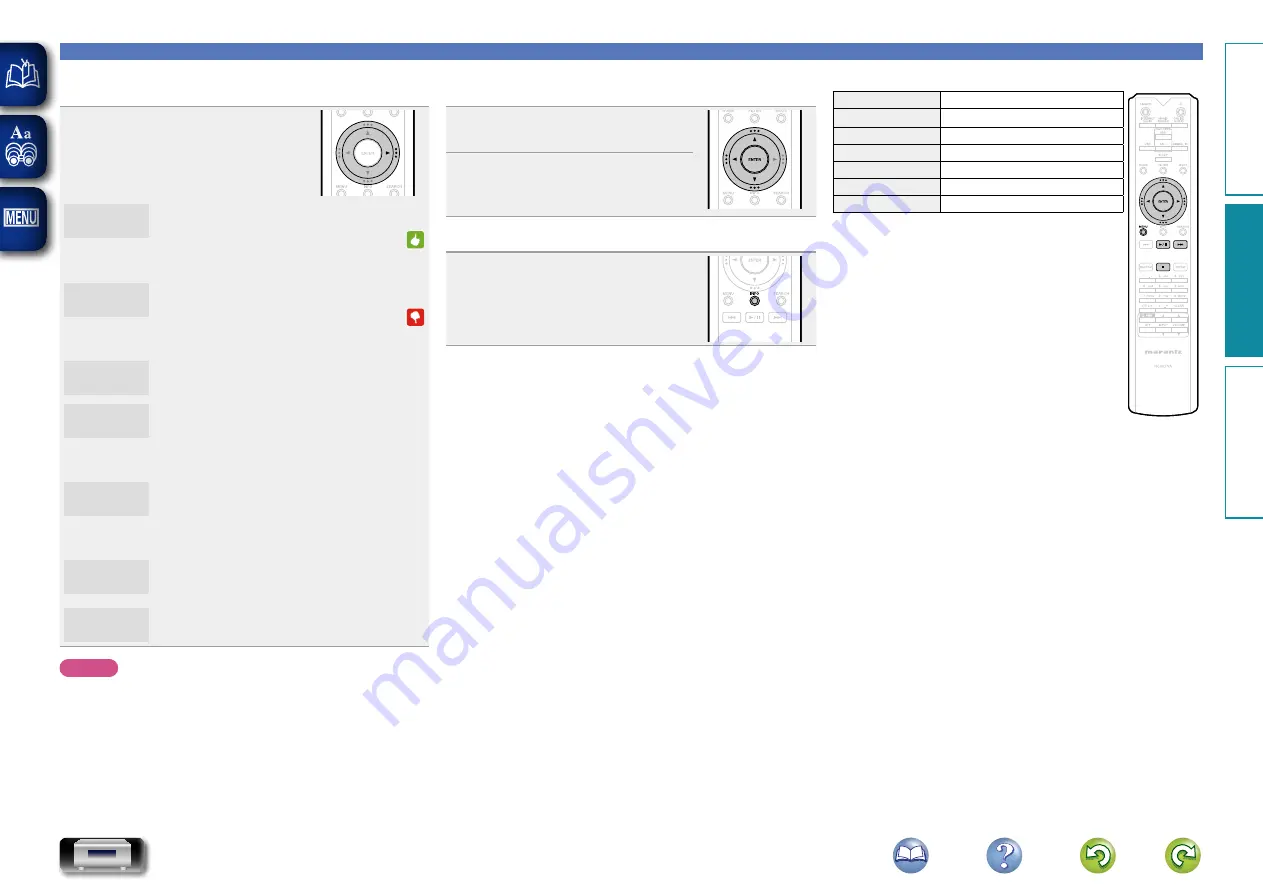
27
Network audio playback
n
Giving Feedback and Managing Stations
You can personalize your stations by providing feedback.
Press
p
while a track is playing.
The Pandora menu screen is displayed.
I like this
track
• Press when you like the track that is being
played.
• It will return to the Play Screen. And
(Thumbs up) icon is displayed. (The icon is
not displayed on the next track.)
I don’t like
this track
• Press when you don’t like the track that is
being played.
• It will return to the Play Screen. And
(Thumbs down) icon is displayed. (The
icon is not displayed on the next track.)
Create
station
• Creates a Station for the Track or Artist
being played.
Bookmark
this artist
• Bookmarks the artist currently being
played.
• You can check on a computer or iPhone
etc.
• For details, see the Pandora web page.
Bookmark
this track
• Bookmarks the track currently being
played.
• You can check on a computer or iPhone
etc.
• For details, see the Pandora web page.
I’m tired of
this track
• Press when you don’t like the track that is
being played.
• The track will not be played for 1 month.
Delete this
station
• Press when you want to delete the station
that is being played.
NOTE
• You can Skip up to 6 Tracks that are being played back within
1 hour.
• You can create up to 100 Stations (radio stations).
n
Sign out
Disassociate this unit from your Pandora account.
1
While the Pandora top menu is
displayed, press
o
.
2
When the popup menu appears,
use
ui
to select “Yes”, then
press
ENTER
.
n
Switching the display
During playback, press
INFO
.
• The station name, artist name and
album name are displayed.
n
Pandora operation
Operation buttons
Function
uio
p
Cursor operation
ENTER
Enter
MENU
Menu
1
/
3
Playback
9
Auto search (cue)
2
Stop
Preparation
Operation
Information
Operation






























