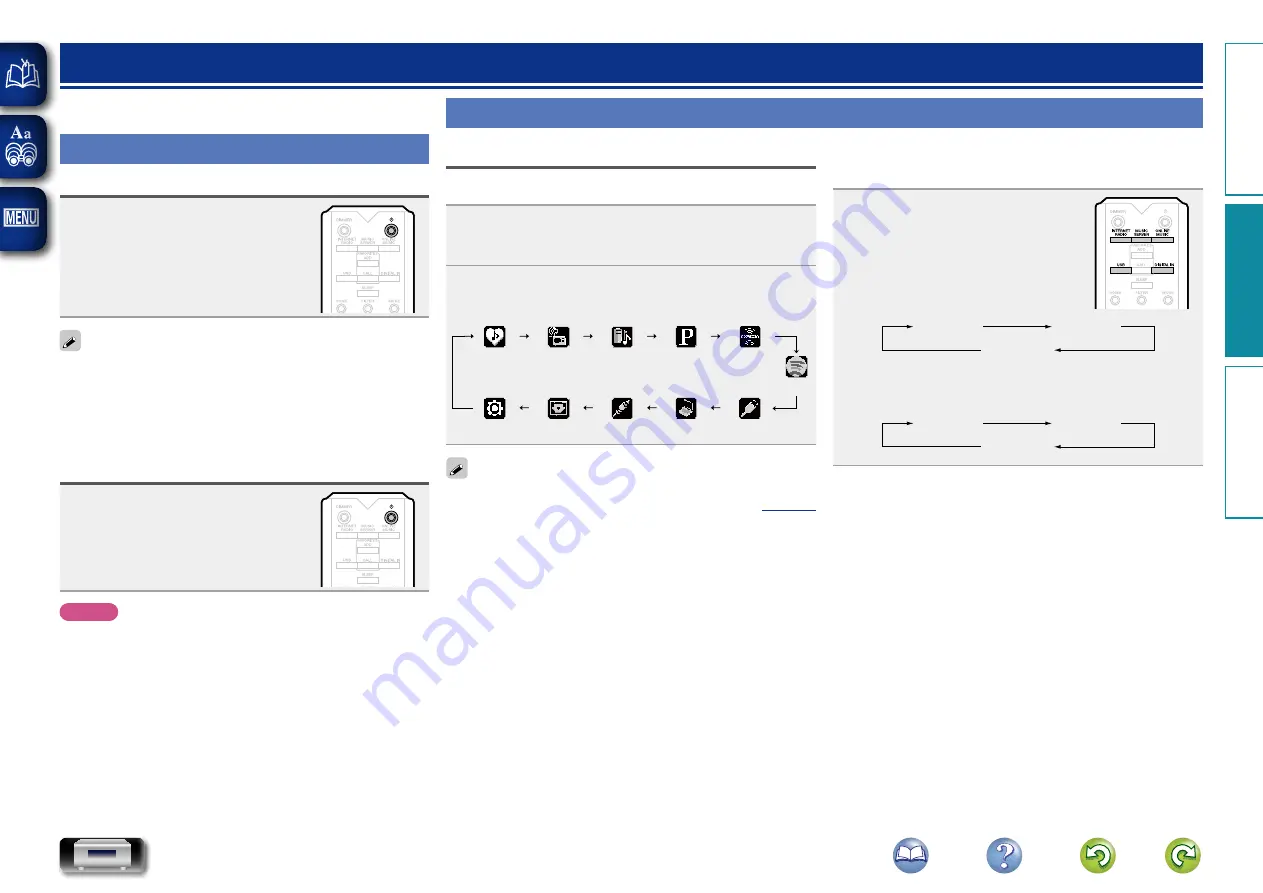
21
Operations possible during playback
Selecting the input source
n
Selecting the input source using the main unit
1
Press
INPUT
.
The display changes to the input source selection
screen.
2
Press
ui
to select the input source.
The input source is switched each time the button is
pressed.
Internet Radio Music Server
Pandora®
SiriusXM
PC
Coaxial
Optical
Menu
Favorites Call
USB
Spotify
With this unit, you can play back music files stored on your
iPhone/iPod touch and music from iTunes (
Operation
This section provides information on playback operation
procedures.
Preparation
Turning the power on
Press
X
(on/standby).
Power is turned on and the STANDBY
indicator goes off.
• You can also switch the power to
standby by pressing
X
ON/STANDBY
on the main unit.
• When you turn on the power of this unit for the first time
after purchasing it, the “Quick Setup” menu starts up.
For details on “Quick Setup” operations, see the separate
“Getting Started”.
• If you cancelled “Quick Setup” menu or changed the network
environment, perform “Menu” – “Quick Setup”.
Turning the power to standby mode
Press
X
(on/standby).
The unit enters standby mode.
• STANDBY indicator
Normal standby : Red
“Network Control” – “On” : Orange
iPod charge standby : Orange
NOTE
Power continues to be supplied to some of the circuitry even
when the power is in the standby mode. When leaving home
for long periods of time, unplug the power cord from the
power outlet.
n
Completely turning off the power
Unplug the power cord from the wall outlet.
n
Selecting the input source using the remote
control
Press the input source select button
(
INTERNET RADIO
,
MUSIC SERVER
,
ONLINE MUSIC
,
USB
,
DIGITAL IN
).
• The desired input source can be
selected directly.
• The input source is switched as follows
each time
DIGITAL IN
is pressed.
PC
Coaxial
Optical
• The input source is switched as follows each time
ONLINE
MUSIC
is pressed.
Pandora®
SiriusXM
Spotify
Preparation
Operation
Information
Operation
















































