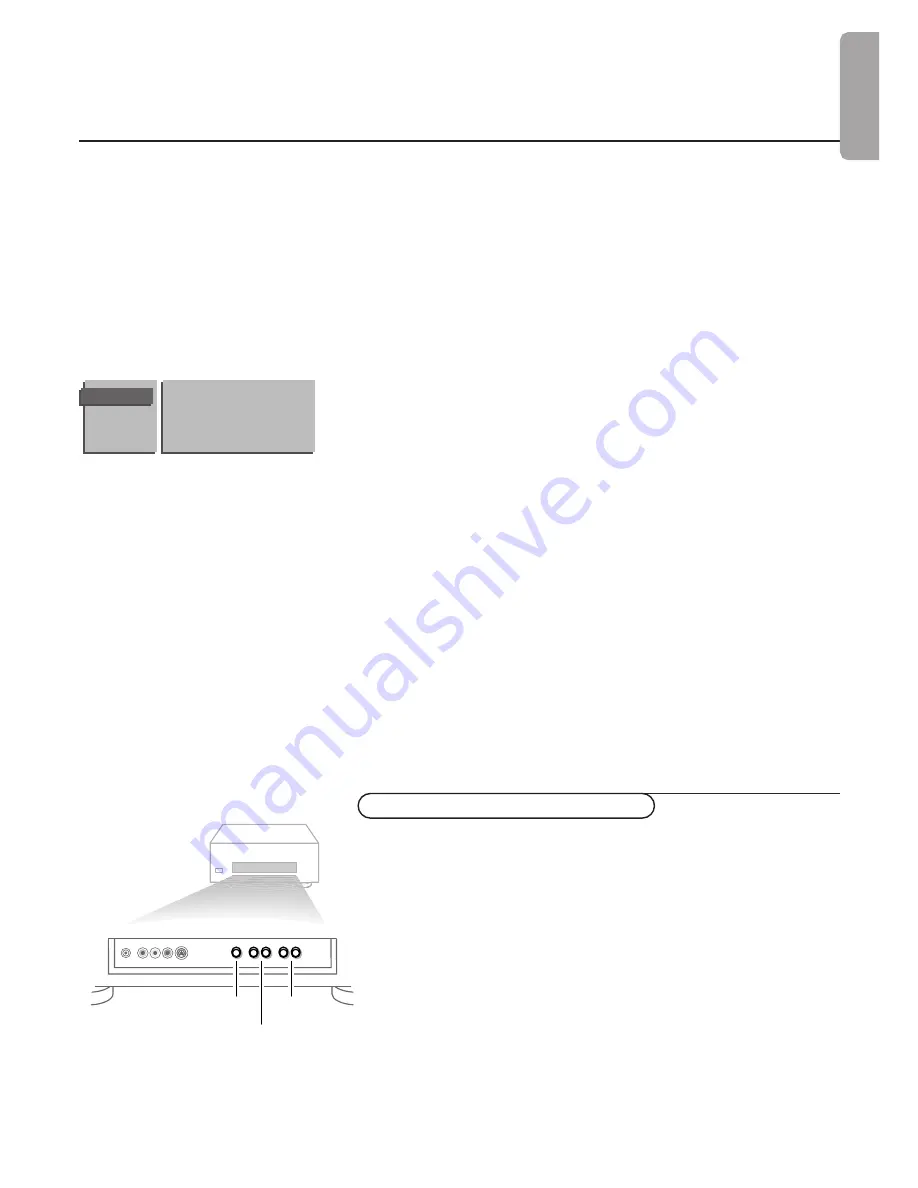
1-
15
Use of the menus
Display message
Switch the TV to standby.
The message appears on the screen when the TV is switched on again.
If you selected
Once
, the message will disappear from the screen after
about 45 seconds.
If you selected
Continuous
, the message will appear on the screen
until the
Run
menu item in the Message menu is switched to
No
or
until the receiver is powered off.
The message does NOT appear when Continuous subtitles have been
switched On. See p. 11.
Timers
With the Timers menu you can make your TV automatically switch to a
specific programme number from standby or switch over to a different
programme number at a specific time.
Actual time
If you have installed a TV channel which also broadcasts teletext on
programme number 1 or under the lowest favourite programme number
greater than 1, the time is downloaded from that TV channel. If this is
not the case you have to set the time manually with the digit keys. The
time, (entered manually) is updated every minute and remains until the TV
is switched off with the power off key in the “Power” control panel on the
remote control.
Note: If you entered an incorrect digit, complete the actual time with
arbitrary numbers, then start again. Use 24 hour, or military time.
Programme
Enter with the digit keys the programme number of the TV channel you
want your TV to switch over to. Use 24 hour, or military time.
Start time
Enter with the digit keys the start time of the selected TV programme
number you want your TV to switch over to.
Cancel timer
Select
Cancel Timer
and press
OK
to reset the Start time to --:--
TIMERS
Actual Time
Programme
Start Time
Cancel Timer
Should your remote be lost or broken you can still browse through the
TV channels and externals or change some of the basic picture and
sound settings with the keys in front of the receiver box.
The
PROGRAM
- and + keys enable you to select the TV channels or
externals.
Note: If the message
Child Lock ON
appears, the child lock must be
switched off (with a remote control) before you can use the
PROGRAM
-
and + or the
VOLUME
- or + keys on the receiver. See p. 15.
Press the
LOCAL MENU
key behind the door at the front of the receiver
repeatedly to select
Brightness
,
Colour
or
Contrast
.
Press the
VOLUME
- or + key to adjust the chosen selection.
The selected adjustment automatically switches off when after 10 sec. no
action has been executed.
Important:
although “volume” is stated on the front panel it has no
influence on the sound level
Keys in front of the receiver box
LOCAL
MENU
VOLUME
PROGRAM
English
Summary of Contents for MAR0076
Page 28: ...English ...













































