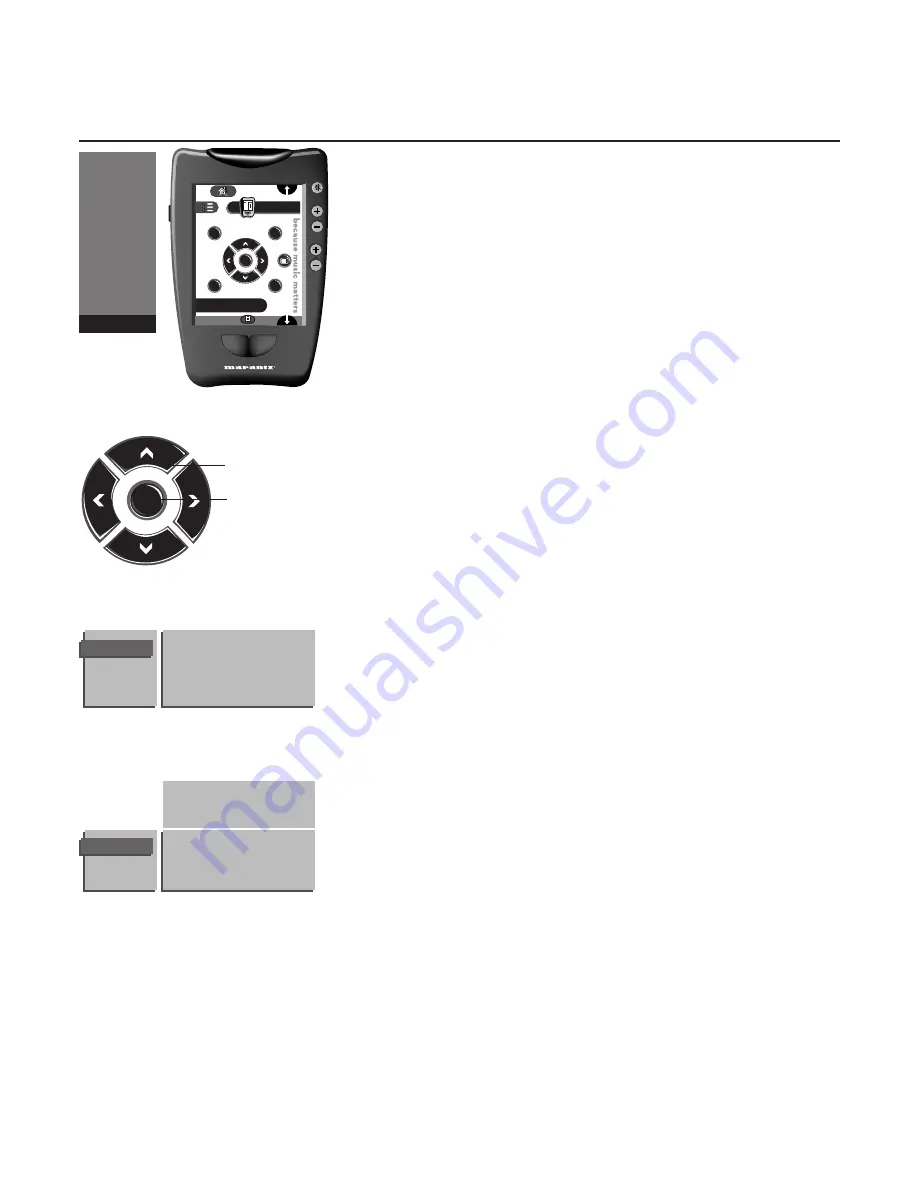
1-
14
Use of the menus
Features menu
&
Select “cursor” in the control panel menu on the remote control (TV
mode)
é
Press the yellow key to display/cancel the
FEATURES
menu.
“
Press the cursor up/down to select a menu item.
‘
Press the
OK
key to activate.
Sleeptimer
With the sleeptimer you can set a time period after which the TV should
switch itself to standby.
The counter runs from
Off
up to
180 min.
One minute before the TV is set to go to standby, the remaining
seconds and the message
Good Night
appear on screen. You can always
switch off your set earlier or change the set time.
Note: when a VGA source is selected, the TV will not go to standby when
the sleeptimer expires.
Child lock
If the child lock is on, the TV can only be switched on with the remote
control. The
PROGRAM
- and + keys and
VOLUME
- or + keys behind the
front door of the receiver cannot be used. In this way you can prevent
unauthorised use of your TV. Also no automatic switching to connected
equipment will occur.
If the message
Child lock On
appears, the child lock must be switched
off before you can use the
PROGRAM
- and + keys and the
VOLUME
- or
+ keys on the receiver.
Headphone PP store
The Volume and Balance in the headphone menu can be stored in
memory for all TV channels.
Message
With this function you can enter a personal message on 2 lines which
will be displayed automatically when the set is switched on.
For example: I’ll be late this evening. Don’t wait for dinner.
Change
Press the
OK
key to start entering the message.
Select with the cursor up/down the letter or number you want to enter.
Select with the cursor right the next position.
Press the
OK
key when you have entered the complete message.
Clear
Press the
OK
key to remove a previous message.
Type
Press the cursor left/right to select the way the message will be
displayed:
Wipe
,
Slide
,
Fall
or
Fade
.
The Fade display is a randomly selection of the three other display
types.
Run
Press the cursor left/right to select the display frequency:
Continuous
,
Once
or
No
.
Sleeptimer
Child Lock
Headphone PP store
Message
Timers
FEATURES
Message
...........................
...........................
MESSAGE
Change
Clear
Type
Run
MUTE
CHANNEL
VOLUME
TV
Cursor
G
Y
R
B
Sub +
Sub -
OK
TV Text
Dual screen
Cursor
Adjustments
Settings
Power
Switch to...
Keypad
OK
Select / Adjustments
Activate
Summary of Contents for MAR0076
Page 28: ...English ...




























