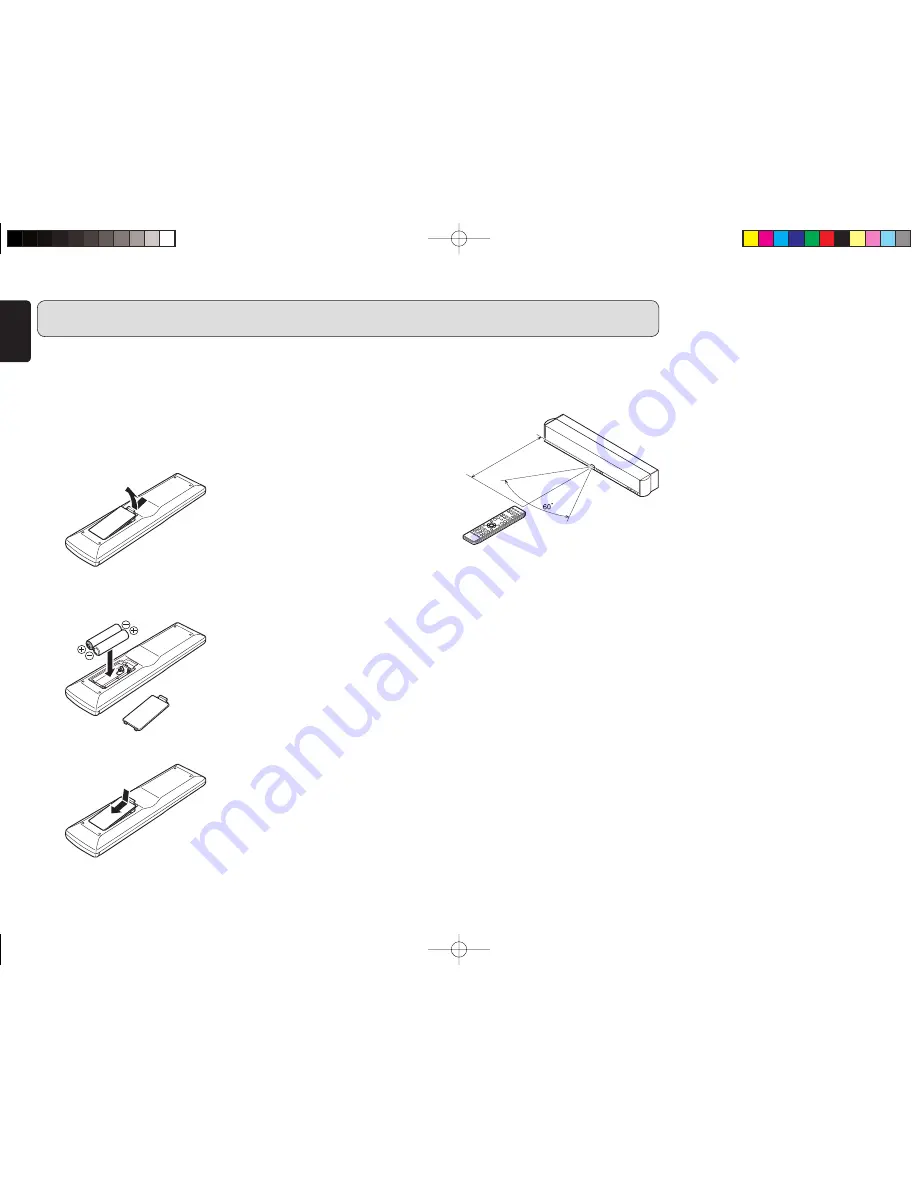
4
ENGLISH
BEFORE USING
7
For use of Remote controller
¶
Loading batteries
Before using the remote controller for the first
time, load the batteries in the remote controller.
The batteries provided are used to verify the
operations of the remote controller only.
q
Remove the battery cover.
w
Inser t the batteries with c/–
orientation.
Two AAA-size
batteries
e
Close the battery cover until it clicks shut.
¶
Cautions on handling batteries
Misuse of the batteries can result in electrolyte
leakage, rupturing, corrosion, etc.
Bear in mind the following points when using
batteries.
• Remove the batteries from the remote
controller if the unit is not going to be used
for a prolonged period (a month or more).
• Do not use an old battery together with a
new one.
• Insert the batteries while ensuring that their
ª
and
·
poles are properly aligned with
the corresponding markings on the remote
controller.
• Batteries with the same shape may have
different voltages. Do not use different
types of batteries together.
• If electrolyte has leaked, thoroughly wipe
the inside of the battery compartment, and
then insert new batteries.
• When batteries which are no longer
required are to be discarded, follow the
directions (regulations) laid down by the
local authorities in the area concerned for
their disposal.
¶
Operatable range of Remote
controller
Operate the unit with the remote controller
within the range of the illustration below.
Approx. 5m
Remote controller
Cautions:
• Do not allow direct sunlight, an inverter
fluorescent light or other strong source
of light to shine onto the player’s infrared
receptor window. Otherwise, the operation
of the remote controller may be disabled.
• Bear in mind that operating the remote
controller may cause other devices
operated by infrared rays to be operated by
mistake.
• The remote controller cannot be operated
if the space between the controller and
the player’s infrared receptor window is
obstructed.
• Do not place any objects on top of the
remote controller.
Doing so may cause one or more buttons to
be held down which will cause the batteries
to run down.
ES7001̲U̲01̲Eng.indd 4
ES7001̲U̲01̲Eng.indd 4
07.7.31 1:42:33 PM
07.7.31 1:42:33 PM







































