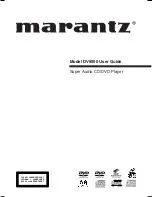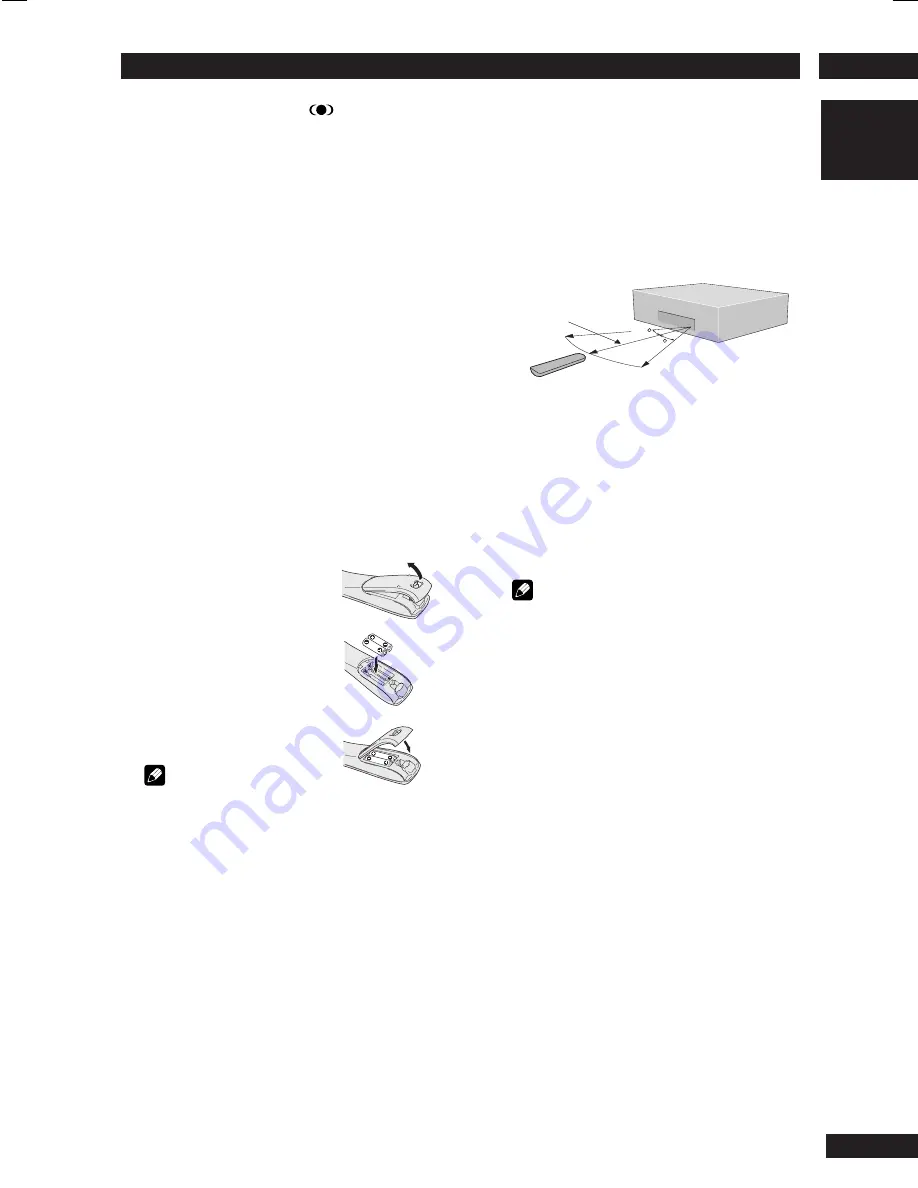
1
Before You Start
7
English
What’s in the box
Thank you for buying this MARANTZ prod-
uct. Please confirm that the following
accessories are in the box when you open it.
• Remote control
• AA/R6P dry cell batteries x2
• Audio/Video cable (yellow/red/white)
• System control cable
• Power cable
• User Guide (this manual)
• Warranty card
Putting the batteries in the
remote control
1 Open the battery com-
partment cover on the
back of the remote
control.
2 Insert two AA/R6P
batteries into the battery
compartment following
the indications (
ª
,
·
)
inside the compartment.
3 Close the cover.
Note
Incorrect use of batteries can
result in hazards such as leakage and bursting.
Please observe the following:
• Don’t mix new and old batteries together.
• Don’t use different kinds of battery together—
although they may look similar, different
batteries may have different voltages.
• Make sure that the plus and minus ends of each
battery match the indications in the battery
compartment.
• Remove batteries from equipment that isn’t
going to be used for a month or more.
When disposing of used batteries, please comply
with governmental regulations or environmental
bylaws that apply in your country or area.
Using the remote control
Keep in mind the following when using the
remote control:
• Make sure that there are no obstacles between
the remote control and the remote sensor on
the unit.
• Use within the operating range and angle, as
shown.
• Remote operation may become unreliable if
strong sunlight or fluorescent light is shining on
the unit’s remote sensor.
• Remote controllers for different devices can
interfere with each other. Avoid using remotes
for other equipment located close to this unit.
• Replace the batteries when you notice a fall off
in the operating range of the remote control.
30
30
5m
Note
When using this player independently, set a
REMOTE CONTROL
switch on the rear panel to
INT. (INTERNAL)
(see
page 10
).
*
5
TruSurround, SRS and the
®
symbol are
trademarks of SRS Labs, Inc. TruSurround
technology is incorporated under license from
SRS Labs, Inc.
Summary of Contents for DV9500
Page 4: ...4 ...