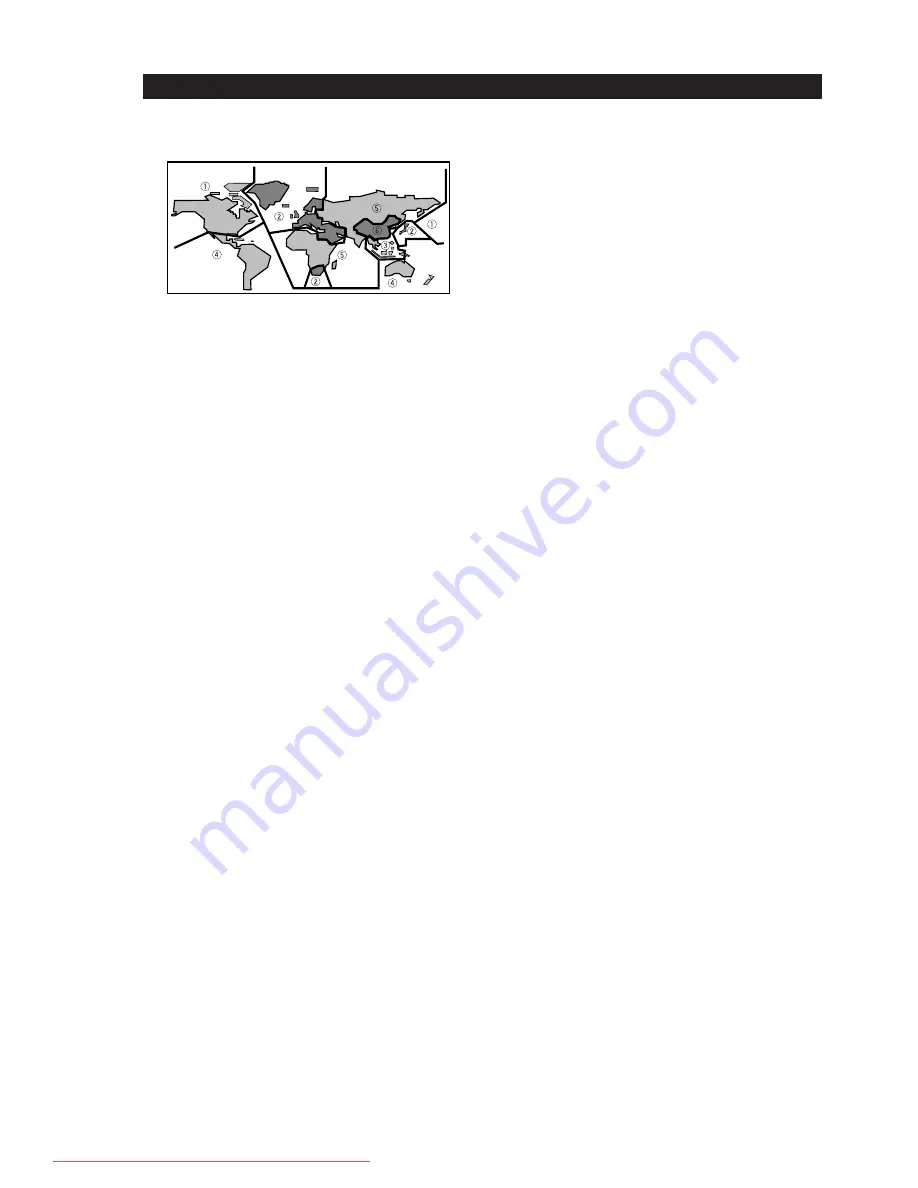
3
Before You Start
DVD-Video regions
All DVD-Video discs carry a region mark on
the case somewhere that indicates which
region(s) of the world the disc is compatible
with. Your DVD player also has a region
mark, which you can find on the rear panel.
Discs from incompatible regions will not play
in this player. Discs marked
ALL
will play in
any player.
MP3 compatibility information
• The CD-ROM must be ISO 9660 compatible.
• Files should be MPEG1 Audio Layer 3 format,
44.1kHz or 48kHz. Incompatible files will not
play.
• This player is not compatible with MP3 PRO,
ID3-Tag and packet write.
• This player cannot play DVD-R/RW discs with
recorded MP3 music data.
• This player only plays tracks that are named
with the file extension “.mp3” or “.MP3”.
• This player is not compatible with multi-session
discs. If you try and play a multi-session disc,
only the first session will be played.
• Use CD-R or CD-RW media for recording your
MP3 files. The disc must be finalized in order to
play.
• Audio encoded at 128Kbps should sound close
to regular audio CD quality. Although this
player will play lower bit-rate MP3 tracks, the
sound quality becomes noticeably worse at
lower bit-rates.
• Only the first 8 characters of folder and track
names (excluding the “.mp3” extension) are
displayed.
• This player can recognize about total 250 files/
folder.
• Not compatible with variable bit-rate (VBR)
files.
• Never try to replay anything other than a music
CD (CDA format) or a CD-R/RW on which MP3
and/or JPEG files have been stored. Depending
on the type of file, there may be times when
doing so will result in problems or erroneous
operation.
• There may be times when it is impossible to
replay a CD-R/RW disc because of the charac-
teristics of the disc being used or because of
dirt or scratches on the disc.
JPEG compatibility information
• While this player is designed to be able to
handle image data recorded in JPEG format, no
assurances are given that the player will be able
to display image data recorded in all JPEG
formats.
• This player cannot display progressive JPEG
images.
• When writing JPEG files to CD-R/RW discs,
always be sure to set the writing format to ISO
9660 Level 1.
• Always be sure to specify a file extension of
“.JPG” or “.JPE” for JPEG files. The file will not be
able to be displayed if a file extension other
than “.JPG” or “.JPE” is specified or if no file
extension is assigned to the file. (Note that this
means that JPEG files created on a Macintosh
will not be able to be displayed as is.)
• Depending on the file size and compression
rate, some JPEG pictures cannot be displayed
correctly.
Caution!
• DVD-R/RW and CD-R/RW discs recorded using
a personal computer or a DVD or CD recorder
may not play if the disc is damaged or dirty, or
if there is dirt or condensation on the player’s
lens.
• If you record a disc using a personal computer,
even if it is recorded in a compatible format,
there are cases in which it may not play because
of the settings of the application software used
to create the disc. (Check with the software
publisher for more detailed information.)
• Unfinalized DVD-R/RW discs cannot be played.
• Unfinalized CD-R/RW discs cannot be played.
Downloaded From DvDPlayer-Manual.com Marantz Manuals
Summary of Contents for DV7600
Page 1: ...Downloaded From DvDPlayer Manual com Marantz Manuals ...
Page 15: ...14 13 HOST μ P 11 BLOCK DIAGRAM Downloaded From DvDPlayer Manual com Marantz Manuals ...
Page 23: ...30 29 QT01 HDMI PWB Downloaded From DvDPlayer Manual com Marantz Manuals ...
Page 39: ...52 IC79 IC81 CS4398 DAC WITH VOL CONT Downloaded From DvDPlayer Manual com Marantz Manuals ...







































