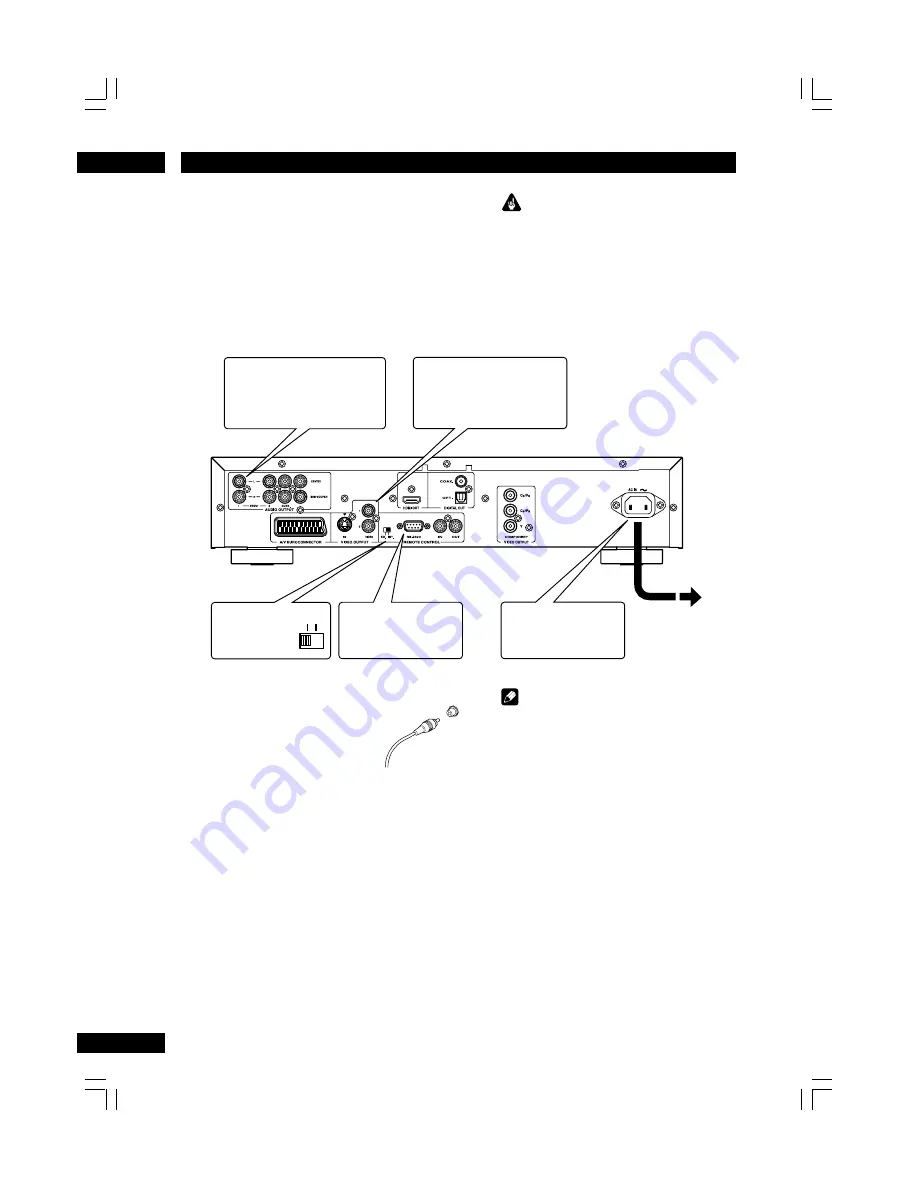
Connecting Up
2
10
Easy setup
This easy setup is the minimum set of
connections you need to start watching
DVD-Video discs. Both sound and picture
are fed directly to your TV using the sup-
plied Audio/Video cables. For other possible
connections, see
pages 11-12
.
Connecting audio/video
cables
Be sure to insert each plug fully
for the best connection. The
plugs and jacks are color-coded
to make connection easier.
Connecting system control cables
By connecting this DVD player to another
Marantz audio component using a supplied
System control cable, you can remotely
operate the components as a single system.
• When connecting to component with a remote
sensor, be sure to connect the
REMOTE
CONTROL IN
jack of this DVD player to the
REMOTE CONTROL OUT
jack of the compo-
nent with the remote sensor.
• When connecting to component which is not
equipped with a remote sensor, be sure to
connect the component to the
REMOTE
CONTROL OUT
jack of this DVD player.
Important
• Before making or changing any rear panel
connections, make sure that all components are
switched off and unplugged from the wall
outlet.
• When connecting the component is turned on,
do not unplug the power cord of this DVD
player from the wall outlet. The speaker may be
damaged.
Note
• When connecting to a standard TV, select
4:3 L - Box
or
4:3 Pan Scan
in the TV Aspect
setting (see
page 33
).
• Connect the video output of the player directly
to your TV. Because the player is designed to
support an Analog Protection System copy
card, there are cases when proper playback will
be not be possible if the player is connected to
the TV through a VCR and images are recorded
and played on the VCR.
• The player’s video output and S2 output will
not be progressive.
•
Remote switch
When using this DVD player independently, set
this switch to
INT. (INTERNAL)
. When using
this DVD player in a system with a Marantz
receiver equipped with a remote sensor, set the
switch to
EXT. (EXTERNAL)
.
2
1
3
INT.
EXT.
Connect to a composite video
input on your TV using the
supplied Audio/Video cable.
Plug into a standard
AC wall outlet.
Connect to a pair of stereo
audio inputs on your TV using
the supplied Audio/Video cable.
RS-232C terminal
Control terminal for use
by custom installers.
See Note:
Remote Switch

























