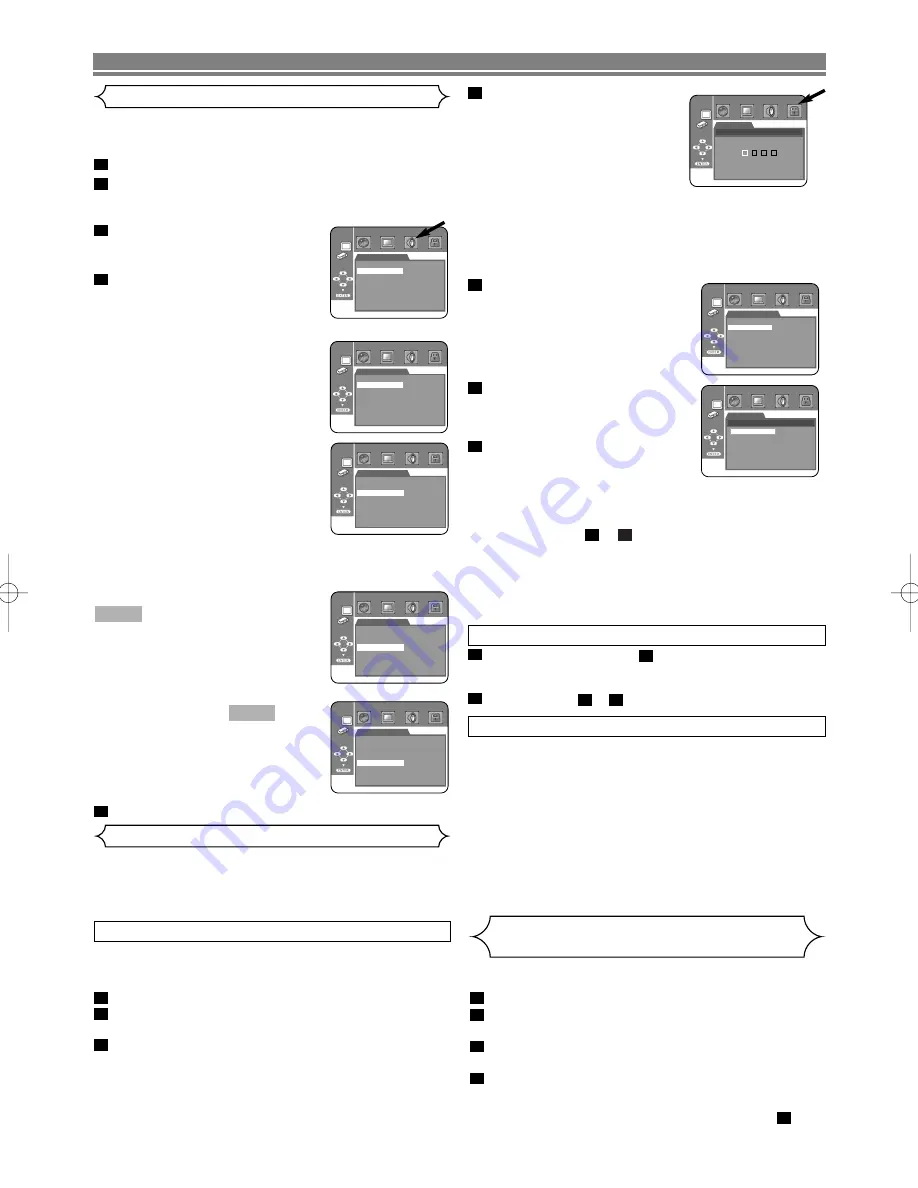
Press the
Numeric
buttons to
enter your 4-digit password.
• When doing this for the first
time, enter any 4-digit number
by pressing the
Numeric
but-
tons (except for 4737), then
press the
ENTER
button. That
number will be used as the
password from the second time onward. Record your
password in case you forget it.
• If you forget the password, press
4
,
7
,
3
,
7
. The original
password will be cleared and parental levels will be set
to “ALL”. Enter a new 4-digit password, then press the
ENTER
button.
Press the
Cursor
buttons
(
K
or
L
) to select PARENTAL
LEVEL, then press the
ENTER
button.
Press the
Cursor
buttons
(
K
or
L
) to select the desired
level, then press the
ENTER
button.
Press the
SETUP
button to exit.
NOTE:
• This function may not work on some DVDs. Be sure if
the PARENTAL operates in the way you have set.
To Change the Password:
1) Follow the steps
to
above.
2) Press the
Cursor
buttons (
K
or
L
) to select “CHANGE”,
then press the
ENTER
button.
3) Enter a new 4-digit password, then press the
ENTER
but-
ton.
4) Press the
SETUP
button to exit.
4
1
7
6
5
4
Choose the appropriate Audio settings for your equipment as
it only affect during the playback of DVD discs of the DVD
player.
Press the
SETUP
button in STOP mode.
Press the
Cursor
buttons (
s
or
B
) to select
CUSTOM, then press the
ENTER
button.
• CUSTOM mode will appear.
Press the
Cursor
buttons (
s
or
B
) to select AUDIO, then
the
ENTER
button to confirm.
Press the
Cursor
buttons (
K
or
L
) button to select the
below items, then press the
ENTER
button.
DRC (Dynamic Range Control)
(Default : ON)
• To compress the range of sound
volume.
• DRC function is available only on
the discs that are recorded in the
Dolby Digital format.
DOWN SAMPLING (Default : ON)
• Set to ON when outputting in
48kHz.
• This function is available only on
digital outputting of a disc record-
ed in 96 kHz.
When playing disc with copy-
right protection
• The sound will be down sampled at 48 kHz, even if you
set to OFF.
DOLBY DIGITAL (Default : ON)
Set to ON when the player is con-
nected to Dolby Digital decoder.
ON
:
Output by Dolby Digital.
OFF
:
Convert the Dolby Digital
to PCM.
DTS (Default : ON)
ON
:
Output by DTS sound
Set to ON when the unit is
connected to DTS decoder.
OFF
:
No DTS sound will be
output.
Press the
SETUP
button to exit.
5
QUICK
QUICK
4
3
2
1
– 24 –
EN
PARENTAL
PARENTAL LEVEL
CHANGE
ALL
PARENTAL
PARENTAL LEVEL
ALL
8
7[NC-17]
6[R]
5
4[PG13]
3[PG]
DVD SETUP
AUDIO
DRC
DOWN SAMPLING
DOLBY DIGITAL
DTS
ON
ON
ON
ON
AUDIO
DRC
DOWN SAMPLING
DOLBY DIGITAL
DTS
ON
ON
ON
ON
AUDIO
DRC
DOWN SAMPLING
DOLBY DIGITAL
DTS
ON
ON
ON
ON
AUDIO
DRC
DOWN SAMPLING
DOLBY DIGITAL
DTS
ON
ON
ON
ON
AUDIO
DRC
DOWN SAMPLING
DOLBY DIGITAL
DTS
ON
ON
ON
ON
•
ALL
Parental lock is cancelled.
•
Level 8
DVD software of any grade (adult/general/children) can
be played back.
•
Levels 7 to 2
Only DVD software intended for general use and chil-
dren can be played back.
•
Level 1
Only DVD software intended for children can be played
back, with those intended for adult and general use
prohibited.
CONTROL LEVELS
IF YOU FORGET THE PASSWORD
Press
4
,
7
,
3
,
7
at step
.
• Password will be cleared and rating level will be set to
ALL.
Repeat steps
to
to re-establish the parental lock.
7
5
2
4
1
Parental Control
Parental Control limits playback of discs with unsuitable audi-
ence ratings. A 4-digit password established by the user will un-
lock the parental lock.
This feature allows you to prevent discs with objectionable
scenes from being played by your children.
PARENTAL LEVEL
Audio Setting
This allows you to return all selections of SETUP (except for
PARENTAL) to their default settings.
Press the
SETUP
button in STOP mode.
Press the
Cursor
buttons (
s
or
B
) to select INIT.,
then press the
ENTER
button.
Press the
Cursor
buttons (
K
or
L
) to select YES,
then press the
ENTER
button.
Press the
SETUP
button to exit.
NOTE:
• If you want to quit initialize, select “NO” at step
.
3
4
3
2
1
Returning all selections of SETUP
(except
for PARENTAL)
to their default settings
Parental Level allows you to set the rating level of your DVD
discs. Playback will stop if the disc’s ratings exceed the level
you set.
Press the
SETUP
button in STOP mode.
Press the
Cursor
buttons (
s
or
B
) to select CUS-
TOM, then press the
ENTER
button.
Press the
Cursor
buttons (
s
or
B
) to select
PARENTAL, then press the
ENTER
button.
3
2
1
PASSWORD
PARENTAL
Please enter a 4-digit password.
E59M0UD.qx3 04.6.24 2:35 PM Page 24



















