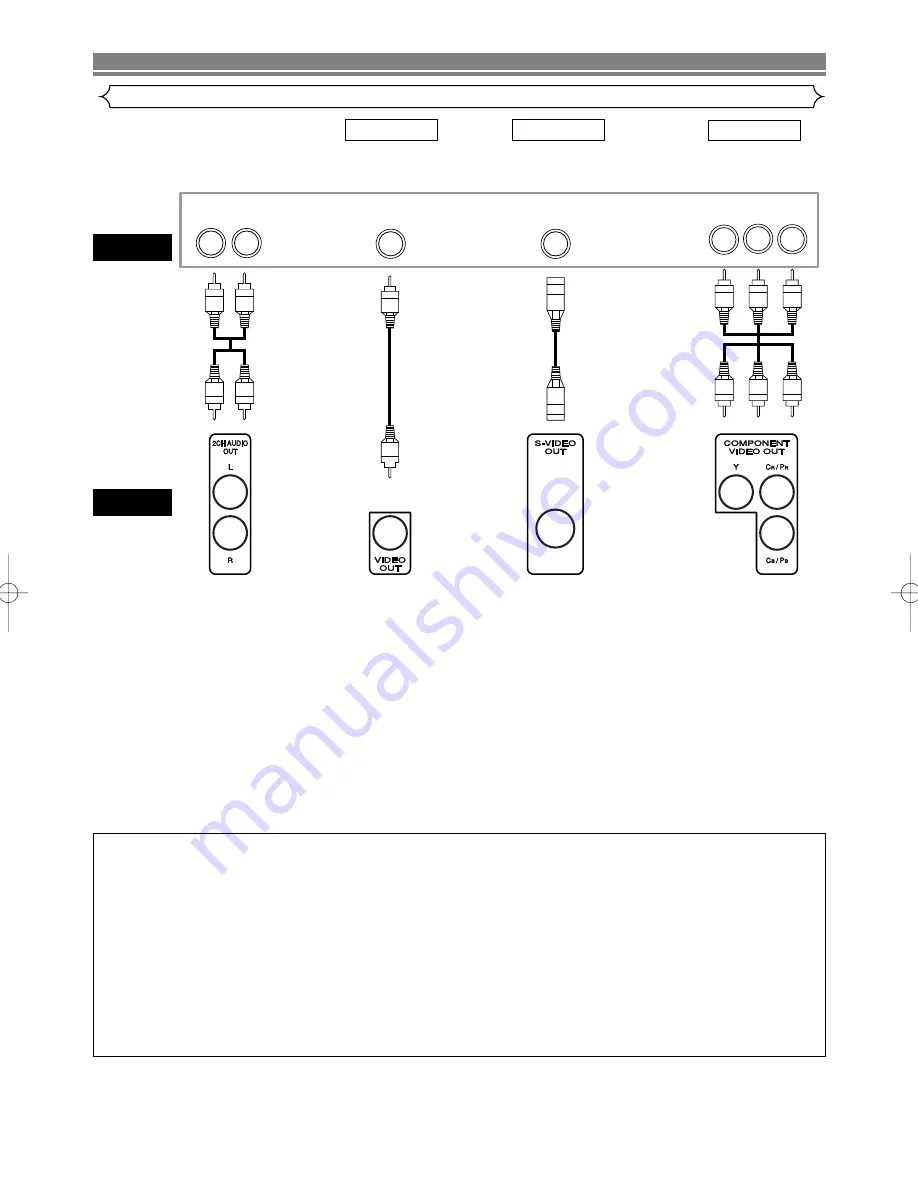
S-VIDEO IN
VIDEO IN
L
R
C
B/
P
B
Y
C
R/
P
R
COMPONENT
VIDEO IN
DVD
• Method 1
DVD TV with Video Input Jack
• Method 2
DVD TV with S-Video Input Jack
• Method 3
DVD TV with Component Video Jacks
TV
NOTES:
•
Connect the DVD player directly to a TV. If the A/V cables are connected to a VCR, pictures may be distorted due to the
copy protection system.
•
S-Video output connector
The video signals are divided into color (C) and brightness (Y) signals, achieving a clearer picture.
If the TV is equipped with a S-Video input connector, we recommend connecting it to the this product’s S-Video output con-
nector using a commercially available S-Video connection cord.
HOW TO CONNECT TO A TV WITHOUT AUDIO/VIDEO INPUT JACKS
If your TV does not have RCA type audio and video input jacks it is still possible to connect this DVD
player to your TV’s 75-ohm coaxial antenna terminal using an optional Stereo Audio/Video RF Modulator, not includ-
ed. Connect the audio and video outputs of the DVD player to the audio and video inputs on the RF Modulator, and
then connect the coaxial output of the RF Modulator (usually marked “TO TV”) to the 75 ohm coaxial antenna termi-
nal on your TV. Follow the instruction supplied with the RF Modulator for more details.
If your TV’s 75 ohm coaxial antenna terminal is already occupied by an antenna or cable box connection, remove that
cable from your TV’s antenna terminal and reconnect it to the coaxial antenna input terminal of the RF Modulator
(usually marked “ANT IN”), then connect the RF modulator to your TV’s antenna
terminal as described above.
NOTE:
•
The picture quality from DVD discs will not be as good if the DVD player is connected to the TV’s antenna terminal
through an RF Modulator.
Connection to a TV (for video)
– 14 –
EN
CONNECTIONS
Good
picture
Basic
Audio
Better
picture
Best picture
Method 1
Method 2
Method 3
Video
Cable
S-Video
Cable
Component
Video
Cable
Analog
Audio Out
Video Out
S-Video Out
Component Video Out
Audio
Cable
E59M0UD.qx3 04.6.24 2:34 PM Page 14














































