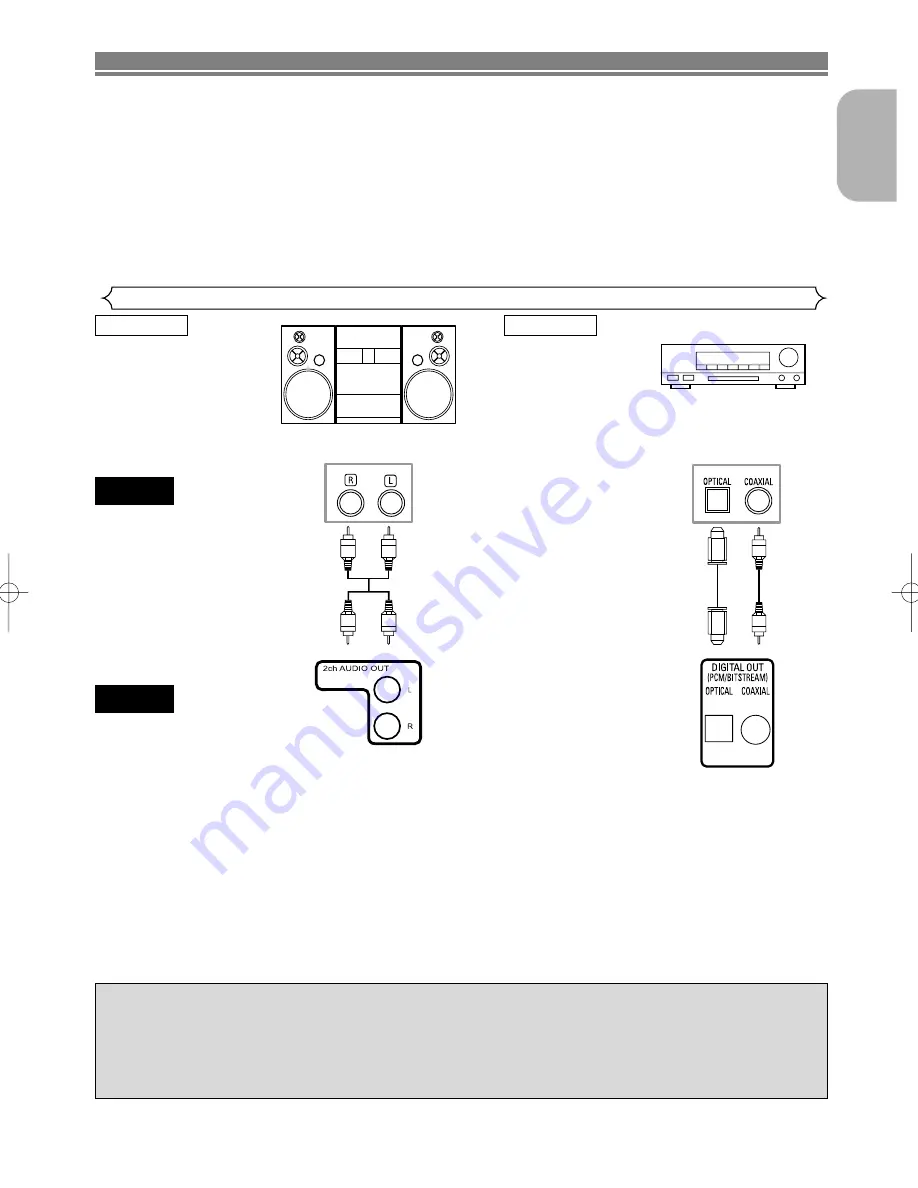
– 13 –
EN
English
Connection to an audio system
Stereo system
NOTES
• If output Dolby Digital audio, connect to a Dolby Digital decoder, and set Dolby Digital to on for audio output in the setup
mode. (See page 24)
• If output DTS audio, connect to a DTS decoder, and set DTS to “ON” for audio output in the setup mode. (See page 24)
• If output MPEG auido, connect to a MPEG decoder and set MPEG to “ON” for audio output in the setup mode. (See page 24)
• Unless connected to a Dolby Digital decoder, or a DTS decoder, set Dolby Digital or DTS to “OFF” for audio output in the setup
mode. Playing a DVD using incorrect settings may generate noise distortion, and may also damage the speakers. (See page
24)
• The audio source on a disc in a 5.1 channel Dolby Digital surround format cannot be recorded as digital sound by an MD or
DAT deck.
• Set Dolby Digital and DTS to “OFF” for audio output in the setup mode for method 1 only. Playing a DVD using incorrect set-
AUDIO
DVD
Audio Input Jacks
Digital Audio Input
Jacks
Analog Audio Out
Digital Audio Out
• Method 1 DVD Stereo system
• Method 2 DVD Dolby Digital decoder, DTS decoder or MPEG decoder
Dolby Digital decoder,
DTS decoder
or
MPEG decoder
Method 1
Method 2
CONNECTIONS
The following show examples of connections commonly used to connect the DVD player either TV and other
components.
If using this DVD player to playback a DVD in a 5.1 channel Dolby Digital surround or DTS surround format,
the DVD player outputs a Dolby Digital or DTS data stream from its OPTICAL or COAXIAL DIGITAL AUDIO
OUT jacks. 5.1 channel Dolby Digital Surround sound and DTS sound can also be output from the 5.1 CH
OUTPUT jacks. By hooking the player up to a Dolby Digital or DTS decoder, you can enjoy a more convincing,
realistic ambience with powerful and high-quality surround sound of a professional standard, which can be
heard in movie theaters. Use an audio coaxial or optical digital cable (not included) for the audio connections.
Use audio cables (commercially available ) for the 5.1 CH audio connection.
Notes
¡
Be sure to turn off the power to all components in the system before connecting another component.
¡
Refer to the Instruction Manuals for your TV, stereo system and any other components to be connected to the
DVD player.
Optical cable (not supplied)
• Optical cable (not supplied) may be damaged when bent at sharp angles. Ensure cables are coiled in loops with a diame-
ter of 15 cm or more when storing them.
• Use a cable which is 3m or shorter.
• Insert cable plugs firmly into the connectors when making connections.
• If a plug has minor scratches or is dirty, clean it with a soft cloth before inserting it into a connector.














































