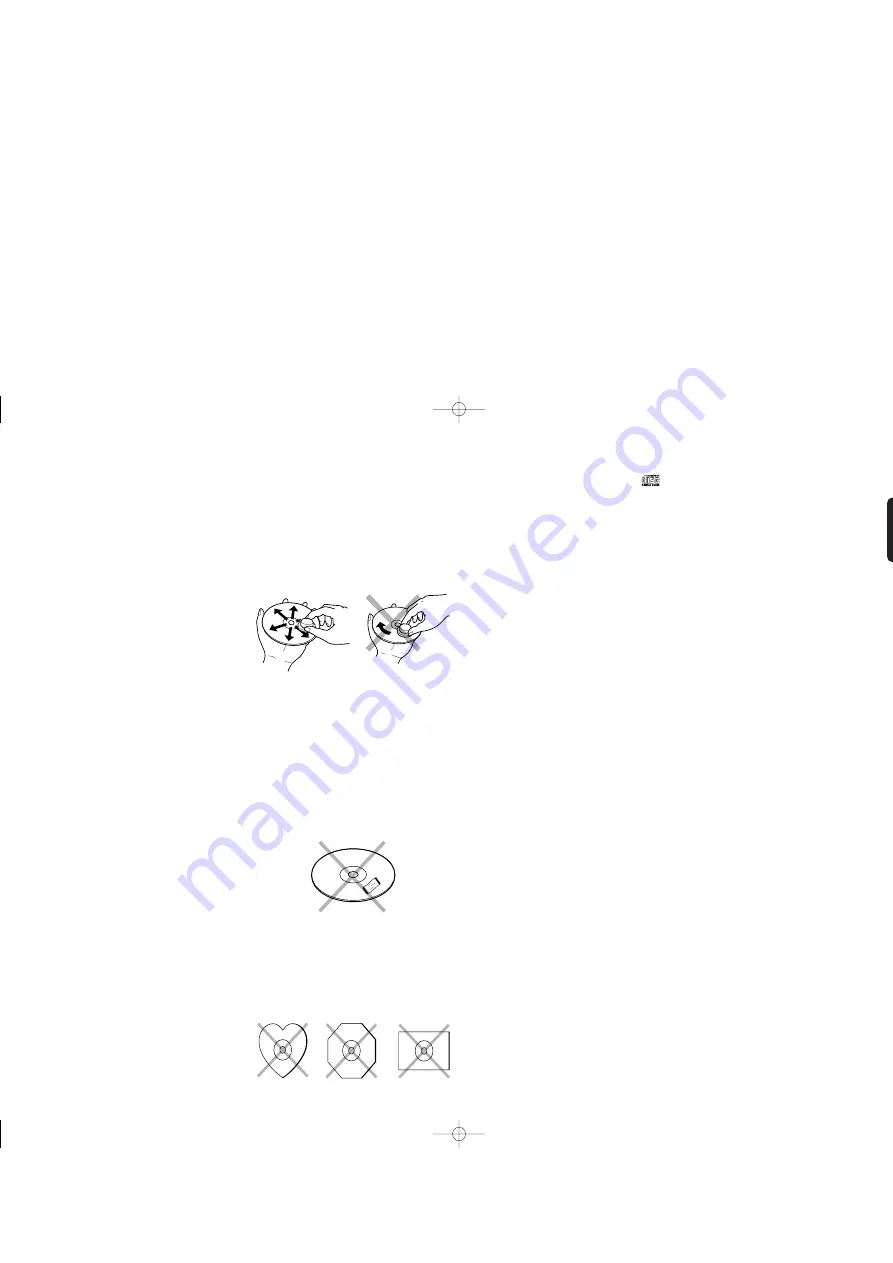
3
ENGLISH
7
Notes about the discs
* Handle the discs carefully so as not to
scratch their surfaces.
* Keep the surfaces of the discs clean at all
times.
When cleaning the surfaces of discs, always be
sure to use the special cleaner and wipe the
surfaces in the directions shown in the figure
below.
* Do not attach pieces of paper or stickers to
the label surfaces of the discs.
When a disc has a piece of plastic tape or rental
CD label with paste protruding from the edge or
when a disc still bears traces of sticky tape or
adhesive labels, do not attempt to play it. If
such a disc is played on the CD player, you may
find that you cannot remove it or that some other
kind of malfunctioning may occur.
* Do not use discs which come in special
shapes.
Do not attempt to play heart-shaped or
octagonal discs or discs with any other special
shapes. You may find that you cannot remove
them or that some other kind of malfunctioning
may occur in the player.
MP3 compatibility
• MP3 discs must be ISO 9660 Level 1 or Level 2,
Joliet compliant. Supported formats: Mode 1,
Mode 2.
• Folders can be up to eight levels deep.
• MP3 files must be MPEG-1/MPEG-2 Audio Layer
3 format with a sampling rate of between 16 kHz
and 48 kHz and a bit-rate of between 32 kbps and
320 kbps (128 kbps or 192 kbps recommended).
Incompatible files cannot be played.
• Fixed bit-rate MP3 files are recommended,
however, variable bit-rate (VBR) MP3 files
between 8 kbps and 320 kbps are supported
(Playing times may display incor-rectly).
• MP3 files must have a “.mp3” or “.MP3” file
name extension. MP3 files without the proper
extension will not be recognized. To prevent
noise and malfunction, do not use these
extensions for other types of files.
• The CR401 supports up to 500 MP3 files and up
to 200 folders per disc. (In this case, Disc and
File names contain 30 characters and Folder
names contain 20 characters.) Files and folders
in excess of this cannot be played. Note that if
the file and folder structure is very complicated,
the CR401 may not be able to read or play all of
the MP3 files on the disc. If the disc, folder or file
names contain many characters, the CR401
may not support 500 MP3 files.
• Disc names may contain up to 30 characters.
File and folder names may contain up to 60
characters.
• The maximum time that can be displayed for a
single track is 99 minutes and 59 seconds.
• The remaining time cannot be displayed when
playing MP3 files.
• Multisession discs are supported, however,
some multisession discs may take a long time to
load and some may not load at all. When burning
CDs we recommend that you use a single
session (disc-at-once), and select “Disc Close.”
• The ID3 tag version 1.0 is supported.
Notes
• With CD-ROM, CD-R, and CD-RW discs that
contain many files and folders, and files other
than MP3s, it may take a long time to read the
disc. We recommend that you include only MP3
files on your discs, use about 20 folders, and
limit folder nesting to three levels deep.
• In this manual, MP3 files are referred to as
tracks.
* Use discs which satisfy the CD standards
such as those with the “CD logo” or “
”
mark on their disc label surfaces.
No guarantees are made for playback if discs
which do not satisfy the appropriate CD
standards are used.
Similarly, no guarantees are made for their
sound quality even if it is possible to play such
discs.
* To protect your discs from damage, avoid
placing them in the following locations.
• Where they will be exposed to direct sunlight
or where they will be close to a heater or other
heat-radiating appliance
• Where the humidity level is high or it is very
dusty
• Near a window or other such location where
they may be exposed to rain
* Get into the habit of putting the discs back in
their cases after use.
• Wipe the surface
radially from the
center.
• Do not wipe the
surface in the
circumferential
direction.
CR401N̲01 Eng 05.11.18 4:55 PM ページ3
All manuals and user guides at all-guides.com






















