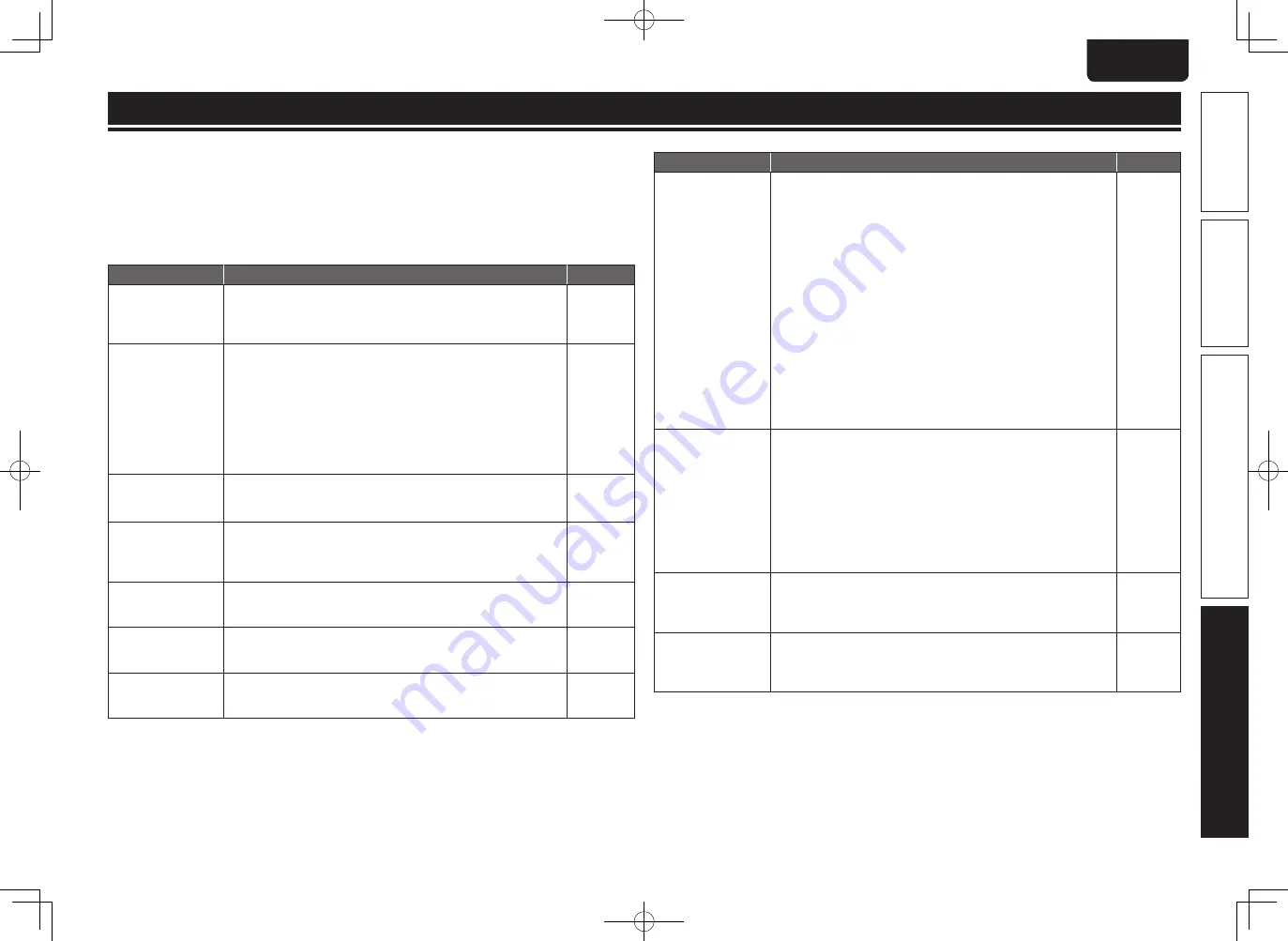
53
Basic version
Advanced version
Simple version
ENGLISH
Information
If a problem occurs, firstly check the following:
1. Are the connections correct?
2. Is the set being operated as described in the owner’s manual?
3. Are other components operating properly?
If this unit does not operate properly, check the items listed in the table below. If the problem continues
there may be a malfunction.
In this case, disconnect the power immediately and contact your retail outlet.
G
General
H
Symptom
Cause/Solution
Page
Power does not turn
on.
•
Check if the power cord is properly connected.
•
Plug the power supply cord into the power outlet.
•
The safety protection device may be activated. Unplug the power
cord once, and wait for 5-10 seconds and then plug it in again.
5
5
5
Playback does not
start even when
1
is
pressed, or starts but
stops immediately.
•
Is there condensation inside the player or on the disc? (Let it sit for
1 to 2 hours with the power off.)
•
When the disc is scratched or contaminated with fingerprints, the
disc may not play correctly. Clean the disc or replace with a non-
scratched disc.
•
Is the disc loaded upside-down? Load the disc properly, with the
side to be played face down.
•
Is an unplayable disc loaded?
•
No disc is inserted. Insert a disc.
2
48
7
45
7
No return to start-up
screen when a disc
is removed.
•
There may be an internal error. Set the power to standby, wait
awhile, then turn the power back on.
5
Buttons do not work
or the unit stops
responding.
•
Operations may not be permitted by the disc.
•
The safety protection device may be activated. Unplug the power
cord once, and wait for 5-10 seconds and then plug it in again.
•
Refer to the instructions of the disc.
13
5
–
The camera angle
does not switch.
•
If the multiple angles are not recorded in a BD-Video or DVD-
Video, the camera angle cannot be switched. Also, multiple angles
may only be recorded for specific scenes.
20
Playback does not
start when a title is
selected.
•
Playback may be prohibited by the viewing restriction setting.
Check the “Ratings” setting on the GUI menu.
35
I have forgotten the
password for the
rating level.
•
On the GUI menu, perform the “System Setup” – “Initialize”
procedure.
34
Troubleshooting
G
Video
H
Symptom
Cause/Solution
Page
No picture appears.
•
Switch the TV’s input setting to the external input connected to
the player.
•
Is the Pure Direct function set to “Pure Direct 1” or “Pure Direct
2”? Set it to “Off”.
•
Check the connection of the video/component video cable.
•
Is it set to “24p Output On” by pressing HDMI MODE on the
remote control?
If so, no video signals are output from the video
and component video terminals during playback of certain discs.
•
Does the setting of resolution on the match the connected device’s
resolution.
•
Is the resolution is set according to the connected device by
pressing
RESOLUTION
on the remote control? Make settings for
resolution.
•
The video cable is not connected securely. Connecte the video
cable securely.
•
The HDMI OUT connector is probably connected to a DVI IN
connector of equipment. DVI connection does not support HDCP
and the video is not output correctly.
5
21
9, 10
22
22
22
9
,
10,
11
11, 50
The picture is not
displayed or is
disrupted.
The picture of a BD-
Video or DVD-Video
disc is in black and
white.
•
The picture may be slightly disturbed right after fast-forwarding or
reversing. This is not a malfunction.
•
Connect the unit’s video/component video output either directly to
the TV or to the TV via the AV receiver. Do not connect via a VCR,
(video cassette recorder). Some discs include copy prohibit signals,
and when such discs are played via a VCR the copy guard system
may disrupt the picture.
•
Is a disc that is not compatible with the player or a disc with a
different region number loaded? (This player supports region code
“A” for BD-Video discs, “1” or “ALL” for DVD-Video discs.)
17
11
45
The picture freezes
momentarily during
playback.
•
If a disc is scratched or contaminated with fingerprints, the disc
may not play correctly. Clean the disc or replace with a non-
scratched disc.
•
There may be a problem with the data recorded on the disc.
48
45
Subtitles are not
displayed.
•
Subtitles cannot be displayed for BD-Video, DVD-Video or DivX®
files that do not contain subtitles.
•
Is the subtitle setting “Off”? Use the disc menu or
SUBTITLE
to
set the subtitles to display.
20
20
1.UD5005U_ENG_0930.indd 53
2010/10/04 18:00:39
















































