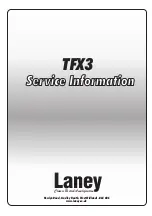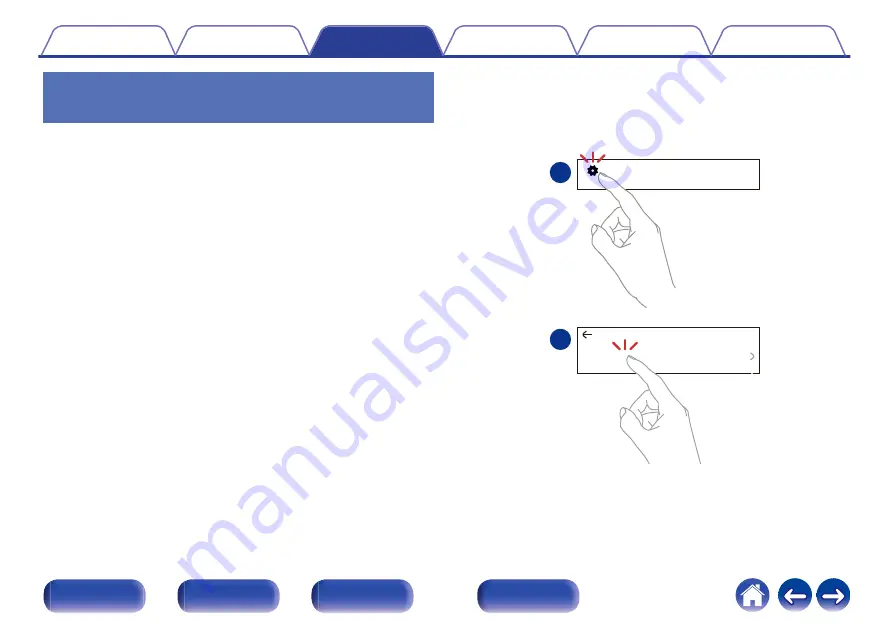
Adding the registration of HEOS built-
in devices in the HEOS App
The HEOS system is a true multiroom audio system that automatically
synchronizes audio playback between multiple HEOS built-in devices so
that the audio coming from different rooms is perfectly in sync and always
sounds amazing! You can easily add up to 32 HEOS built-in devices to
your HEOS system.
o
Adding wired HEOS built-in devices
Just connect the HEOS built-in devices to your home network using an
Ethernet cable and the HEOS built-in device will appear on your HEOS
App as a new room in the Rooms screen. For information about wired
LAN connections, refer to “Connecting to a home network
At your convenience, you can assign a name to the HEOS built-in
device to indicate which room you have it placed in.
o
Adding wireless HEOS built-in devices
You can add additional wireless HEOS built-in devices to your HEOS
system by selecting “Add Device” from the HEOS App’s settings menu
and follow the instructions:
Settings
Add Device
1
2
Music
44