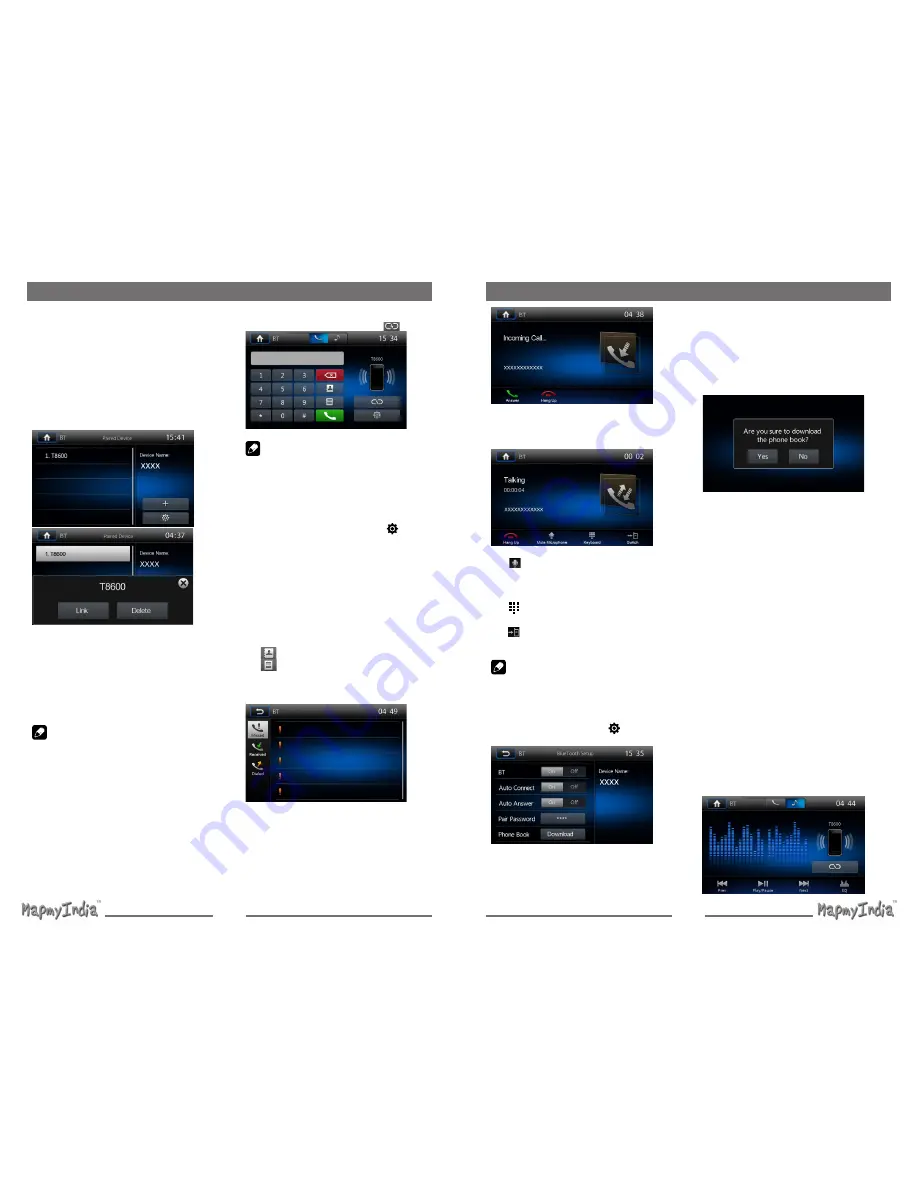
15
16
You can make or receive phone calls with
Bluetooth-enabled phones through the
unit. You can also listen to music from a
Bluetooth-enabled device.
Pair the Bluetooth-enabled Devices
To connect your Bluetooth device to the
unit, you need to pair the device to the unit.
Pairing needs only to be done once. You can
pair up to five devices.
You also can search
for Bluetooth devices by mobile phone.
1. Turn on the Bluetooth function on the
device.
2. Touch [
+
] to search for Bluetooth device
with the device.
3. Select
the Bluetooth device ID in the
pairing list.
4.
Touch [ Link ].
5. Enter default password “0000”.
Note:
• The operational range between this unit
and a Bluetooth device is approximately 5
meters .
• Before you connect a Bluetooth device
to this unit, familiarize yourself with the
Bluetooth capabilities of the device.
• Compatibility with all Bluetooth device is
not guaranteed.
• Any obstacle between this unit and
a Bluetooth device can reduce the
operational range.
• Keep this unit away from any other
e l e c t r o n i c d e v i c e t h a t m a y c a u s e
interference.
Bluetooth Mode
Disconnect Bluetooth Device
To disconnect one device, touch [
] .
Note:
• The device will also be disconnected
when the device is moved beyond the
operational range.
• If you want to reconnect the device to the
unit, place it within the operational range.
• If you do not want to reconnect the device
to the unit automatically, touch [
], then
set [ Auto Connect ] to [ Off ].
For details, see the “Adjust Bluetooth
Settings” section.
Make a Call
1. Select Bluetooth function in the home
menu.
2. Pair the phone with the unit.
3. Search for phone number from the
following list:
[
]: Phone Book
[
]: Call Log
[Missed calls]
[Received calls]
[Dialed calls]
Or touch the number pad directly.
Answer an Incoming Call
By default, all incoming calls are received
automaticaly.
1. If there is an incoming call,
the screen will
appear “Incoming”
.
Bluetooth Mode
2. You may touch the screen to select [ Hang
up ] or [ Answer ].
Speak into the Bluetooth microphone.
∙ [
]: Touch to mute the microphone
audio from the unit.
Touch the icon again to restore the
microphone audio from the unit.
∙ [
]: Touch to access the direct dial
screen.
∙ [
]: Touch to transfer a call back to the
mobile phone.
Note:
You can select to receive calls
manually by set [Auto Answer] to [ Off ]
status.
Adjust Bluetooth Settings
1. In Bluetooth menu,touch [
].
The option menu is displayed.
2. Touch on the selected option to change
the setting.
∙ [BT]: To turn on or off “Bluetooth” function.
∙ [Auto Connect]: To turn on or off “Auto
connect” function.
∙ [Auto Answer]: To turn on or off “Auto
answer” function.
∙ [Pair Password]: To set paring code.
∙ [Phone Book]: To synchronize phone
book, touch [ Download ] on the sub-menu
popped out.
Phonebook sync may take several minutes
to load on initial setup.
Music Mode
A2DP
A 2 D P i s s h o r t f o r A d v a n c e d A u d i o
Distribution Profile. The mobile phones
supporting this function can transmit stereo
audio, whereas the ones not supporting this
function can transmit mono audio only.
AVRCP
AVRCP is short for Audio/Video Remote
C o n t r o l P r o f i l e . T h e m o b i l e p h o n e s
supporting this function can control the
playback of a Bluetooth audio player.
In the mode of the music player working,
if you want to make a phone call, you can
press the number keys on the mobile phone.
At the same time the music player will stop.
The TFT screen will display “Calling”, after
the call received, the voice will be transferred
to the unit. When the call ends, the screen
will display music playing menu.
If there is an incoming phone call, the music
player will stop, and the screen will display
“Incoming Call”. When the call ends, the
screen display music playing menu.
Summary of Contents for ICENAV 501
Page 15: ...P N 127075005483...















