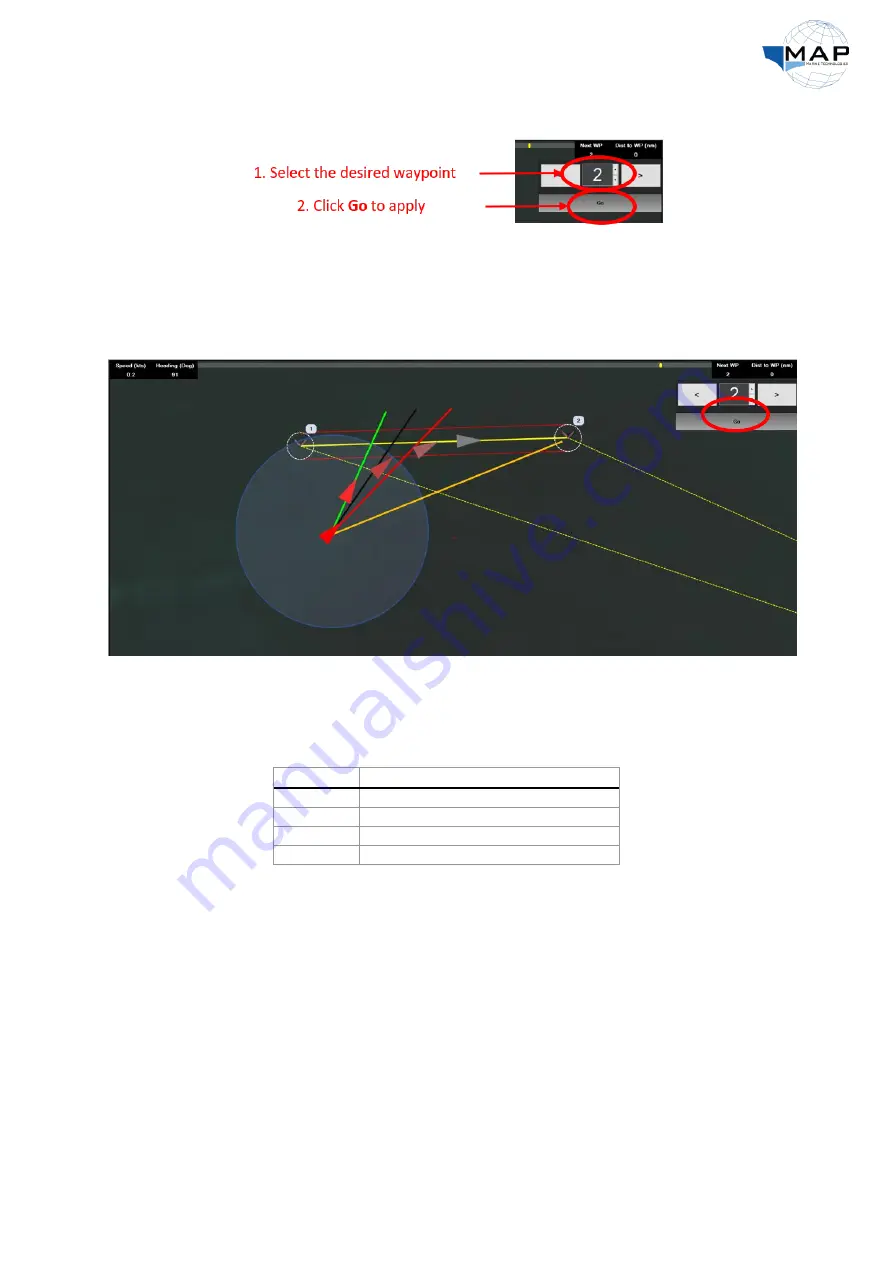
33
3.
In the
Go to WP
window, follow the steps in Fig. 35:
Fig. 35: Change the starting waypoint
4.
Using the joystick, manually drive the USV towards the initial waypoint.
5.
Click
Auto
to engage track control, as shown in Fig. 35.
When
AUTO MODE
is engaged, the MAP Pilot will try to gradually steer the USV on the line joining the
next waypoint with the previous waypoint, as shown in Fig. 36.
Fig. 36: Gradually steering towards the next waypoint (WP 2)
A number of lines will appear around the icon of the USV when the
AUTO MODE
is engaged. The
meaning of each line is explained in Table 11.
Table 11:
AUTO MODE
line colors
Meaning
Line Colour
MAP Pilot heading correction command
Green
Next waypoint
Yellow
Current heading
Red
Course over ground
Black
Notes
•
In case the user intends to directly navigate to the next waypoint without going through the
line joining the next and previous waypoints, then the user can do so by clicking the
Go
button multiple times until the yellow and green lines coincide, as illustrated in Fig. 36.
•
The user can temporarily override the
Auto
commands of the MAP Pilot by moving the
steering control axis of the joystick from its center position.




































