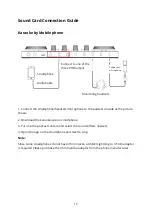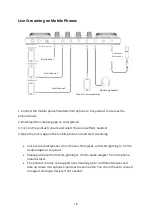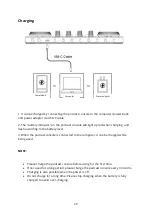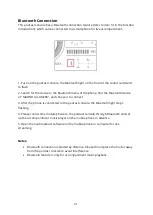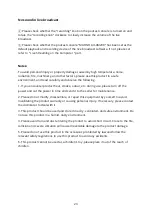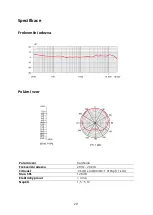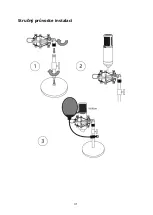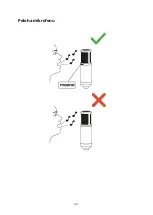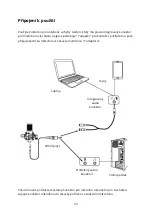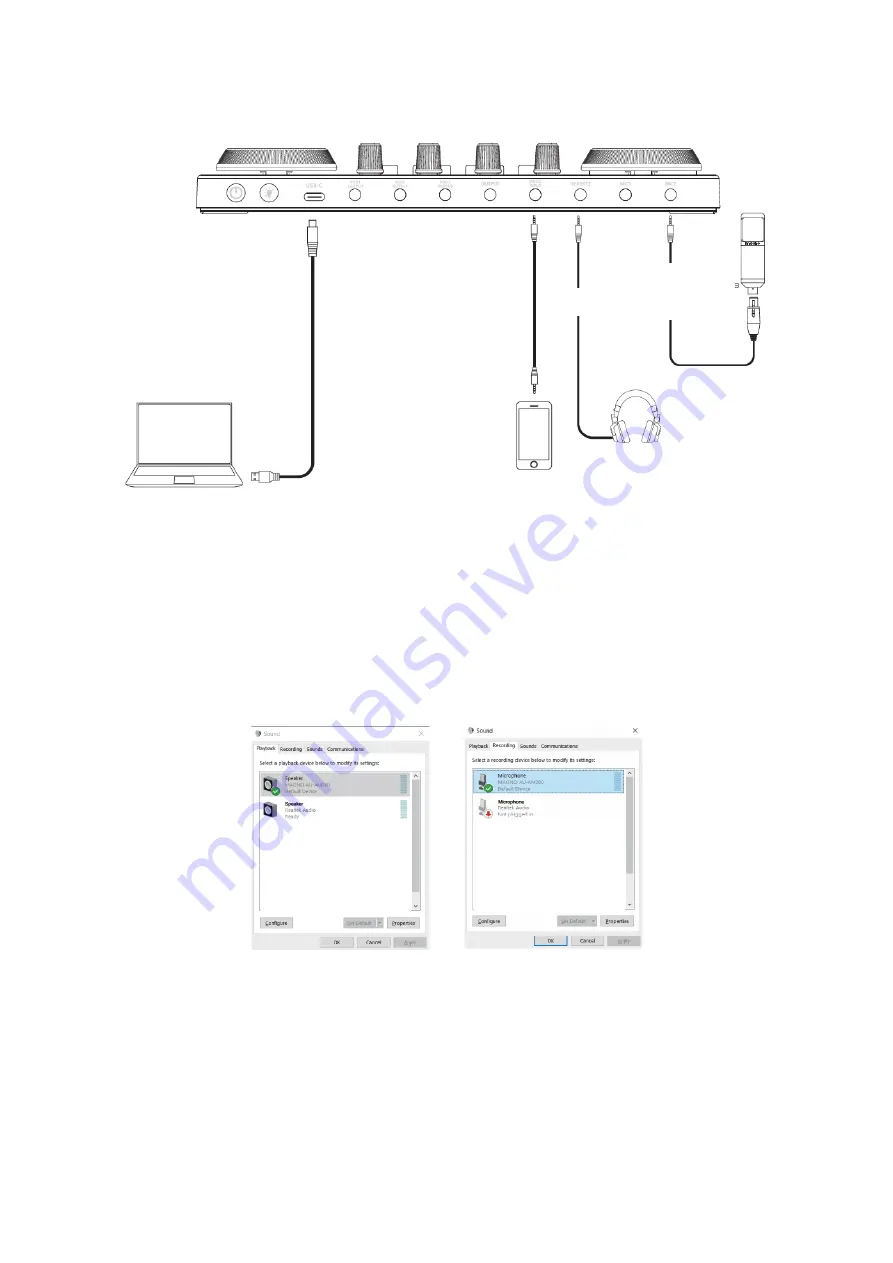
19
Live Streaming on Computer
1. Connect the accompaniment music (smartphone), headsets, and microphone to the
podcast console as the pictures shows.
2. Connect the computer and the podcast console by USB-C cable. The computer will
automatically recognize the podcast console and select the driver.
3. Enter the sound control panel of Windows and set the podcast console "MAONO AU-
AM200" as the system default playback in "Playback" and "Recording" option.
4. Open the live streaming software on the computer and confirm again in software
settings that "MAONO AU-AM200" is the default audio and playback device.
NOTE:
•
You can stream to computer and smartphone at the same time.
•
Please activate "LOOP BACK" mode during call-in in live streaming.
•
Please adjust settings on the podcast console for each software individually.
Condenser
Microphone
Monitoring headset
Phone for accompaniment
Audio Cable
Audio Cable
USB-C Cable
Computer
Summary of Contents for AU-AM200 S4
Page 2: ...2 English 3 26 Čeština 27 50 Slovenčina 51 74 Magyar 75 98 Deutsch 99 122 ...
Page 7: ...7 Installation Quick Guide ...
Page 8: ...8 Microphone Position ...
Page 10: ...10 Portable Live Streaming and Podcast Console for Computer and Smartphone ...
Page 13: ...13 Product Layout ...
Page 31: ...31 Stručný průvodce instalací ...
Page 32: ...32 Poloha mikrofonu ...
Page 34: ...34 Přenosná konzole pro živé vysílání a podcast pro počítač a chytrý telefon ...
Page 37: ...37 Popis produktu ...
Page 55: ...55 Stručný sprievodca inštaláciou ...
Page 56: ...56 Poloha mikrofónu ...
Page 58: ...58 Prenosná konzola na živé vysielanie a podcast pre počítač a smartfón ...
Page 61: ...61 Rozloženie produktu ...
Page 79: ...79 Telepítési gyors útmutató ...
Page 80: ...80 Mikrofon pozíciója ...
Page 85: ...85 Termék elrendezése ...
Page 103: ...103 Kurzanleitung zur Installation ...
Page 104: ...104 Mikrofon Position ...
Page 106: ...106 Tragbare Live Streaming und Podcast Konsole für Computer und Smartphone ...
Page 109: ...109 Produkt Layout ...