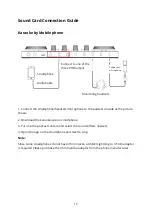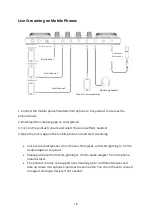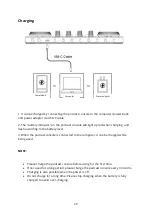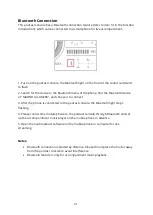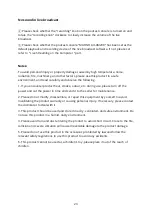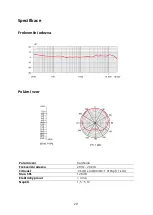15
short press any recorded custom button to activate sound effects. It will beep if it
is empty and there is no recording.
7. Vocal FX
There are six function buttons in this area, which are EFFECT, PITCH, MUSIC ONLY,
DENOISE, LOOP BACK, SIDE CHAIN
7.1 "EFFECT" The button has 4 modes corresponding to different light colours,
including the original sound mode (Pink), professional mode (red), pop mode
(blue), and yelling mode (green).
7.2 " PITCH" button has 4 modes corresponding to different light colours,
including male to female (red), female to male (blue), girlish voice (green), robot
(Pink). "EFFECT" and "PITCH" cannot be triggered at the same time.
7.3 " MUSIC ONLY” mode can remove the human voice in the background music
and keep the accompaniment, to facilitate the user to sing along the music. Press
the button to turn this function on and off, correspondingly button lights on and
off.
7.4 "DENOISE" mode can automatically reduce the ambient sound from the
microphone input. Press the button to turn this function on and off,
correspondingly button lights on and off.
7.5 " LOOP BACK " mode. The user can control whether the background music be
route to the live stream or not when playing the accompaniment from the
computer. If turns on (the lights on), the computer music is input to the live
broadcast room, and vice versa. No matter whether this function is triggered or
not, the computer music can always be heard from monitor headphones output
(please remember to turn it on when broadcasting).
7.6 "SIDE CHAIN" mode, when turning on this mode in the live stream, the
podcast console will automatically lower the volume of the background music,
and highlight the voice of the human, suitable for live chat scenes. The light will
be on when the mode is on, and off when the mode is off.
8. Electronic Music Key Changer
There are 12 keynotes: A, Bb. B.C, Dd. D, Ab. G. Gb. F, E, Eb. Short press the "Electrical
Tone" area to switch to the corresponding electronic tone and long press to close it.
9. Low, Medium and High Key
It is to adjust tune of the microphone to achieve deep bass, smooth midrange, and clear
treble.
10. Recording Volume Control Knob
This knob controls the volume of the sound output to the live broadcast, and the user
can adjust it accordingly.
Summary of Contents for AU-AM200 S4
Page 2: ...2 English 3 26 Čeština 27 50 Slovenčina 51 74 Magyar 75 98 Deutsch 99 122 ...
Page 7: ...7 Installation Quick Guide ...
Page 8: ...8 Microphone Position ...
Page 10: ...10 Portable Live Streaming and Podcast Console for Computer and Smartphone ...
Page 13: ...13 Product Layout ...
Page 31: ...31 Stručný průvodce instalací ...
Page 32: ...32 Poloha mikrofonu ...
Page 34: ...34 Přenosná konzole pro živé vysílání a podcast pro počítač a chytrý telefon ...
Page 37: ...37 Popis produktu ...
Page 55: ...55 Stručný sprievodca inštaláciou ...
Page 56: ...56 Poloha mikrofónu ...
Page 58: ...58 Prenosná konzola na živé vysielanie a podcast pre počítač a smartfón ...
Page 61: ...61 Rozloženie produktu ...
Page 79: ...79 Telepítési gyors útmutató ...
Page 80: ...80 Mikrofon pozíciója ...
Page 85: ...85 Termék elrendezése ...
Page 103: ...103 Kurzanleitung zur Installation ...
Page 104: ...104 Mikrofon Position ...
Page 106: ...106 Tragbare Live Streaming und Podcast Konsole für Computer und Smartphone ...
Page 109: ...109 Produkt Layout ...