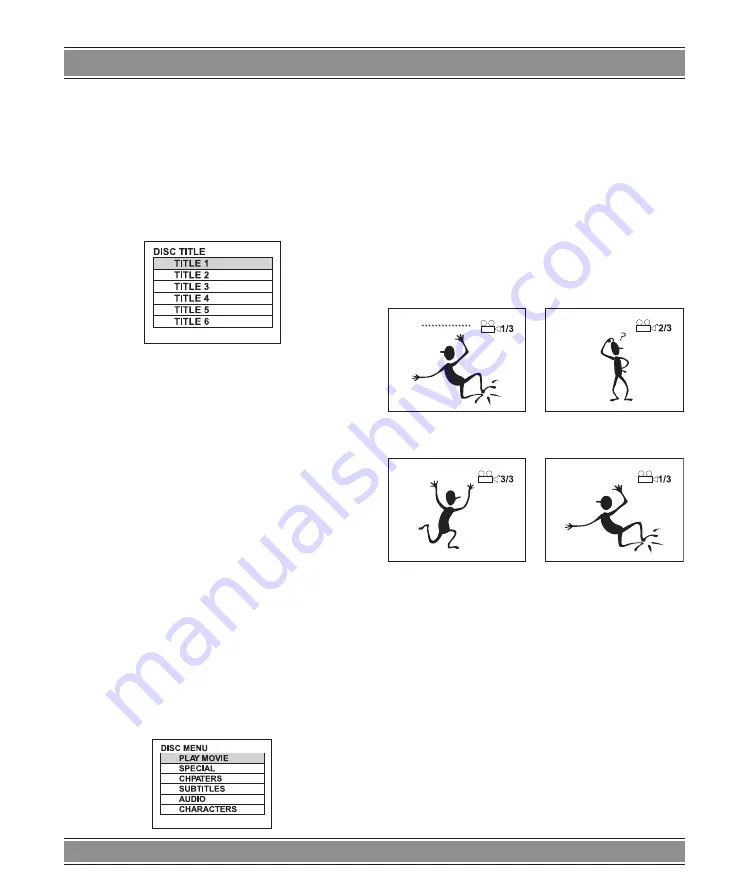
PRINCE 2
u
Model 015
35
TITLE MENU (DVD Only)
Some DVD discs have a title menu recorded within them
to use for selecting titles for play. This feature will only work
with these discs.
– Press the [
TITLE
] button during playback to reach
the title menu. Pressing the [
TITLE
] button again
resumes the playback of the scene when the [
TITLE
]
button was first pressed.
DVD TITLE MENU
– Use the [
t
] [
u
] [
p
] [
q
] buttons to control the direc-
tion and press the [
PLAY/PAUSE
] button to select
the preferred title or you can directly press the nume-
ric buttons to select the title.
NOTE
: DVD discs are divided into units referred to as
titles, and titles are divided into chapters. Menu screens
do not belong to any title. A disc that contains a movie may
have only one title with many chapter divisions.
DVD MENU (DVD Only)
Some DVDs have complex contents such as multi-sub-
title, multi-audio, or multi-angle. In these cases, you may
use the DVD menu to select audio language, subtitle lan-
guage, and angle.
1. Press the [
MENU
] button during playback to display
the DVD menu, if it is available on the disc.
2. Use the [
t
] [
u
] [
p
] [
q
] buttons to control the direc-
tion and press the [
PLAY/PAUSE
] button to select
the preferred item. Or you can directly press the nu-
meric buttons to select the item.
3. Pressing the [
MENU
] button again resumes the play-
back of the scene when the [
MENU
] button was first
pressed.
DVD MENU
MULTI-ANGLE Playback
Some DVD discs may contain scenes with a number
of different angle views. Whenever a scene with multiple
angle views is played, you can use the [ANGLE] button
to view this scene from different angles.
– The OSD icon [
CAMERA MARK
] will appear on the
screen during the playback of a scene with multi-an-
gle views.
– When the [
ANGLE
] button is pressed, the angle for
playback will change in cycles among the available
angle numbers.
ANGLE 1/3
ANGLE 2/3
ANGLE 3/3
ANGLE 1/3
NOTES
: The "ANGLE MARK" in the initial setting must
be set to "ON."
Changing SUBTITLE During Playback
During playback of a DVD disc with more than two sub-
title languages, you can change the subtitle or disable the
subtitle by pressing the [
SUBTITLE
] button.
– When the [
SUBTITLE
] button is pressed, the subtitle
for playback will change in cycles among the availa-
ble subtitle numbers and “OFF” status. “ OFF” will
disable the subtitle display.
– The OSD message will show the current subtitle
number. If no selection is made, this OSD message
will disappear after 3 seconds.
NOTES
: “UNKNOW” will be displayed for languages that
are not supported by the subtitle function in this player.
Summary of Contents for Prince 2 DVD-015
Page 38: ...PRINCE 2 u Model 015 38 Note ...






































