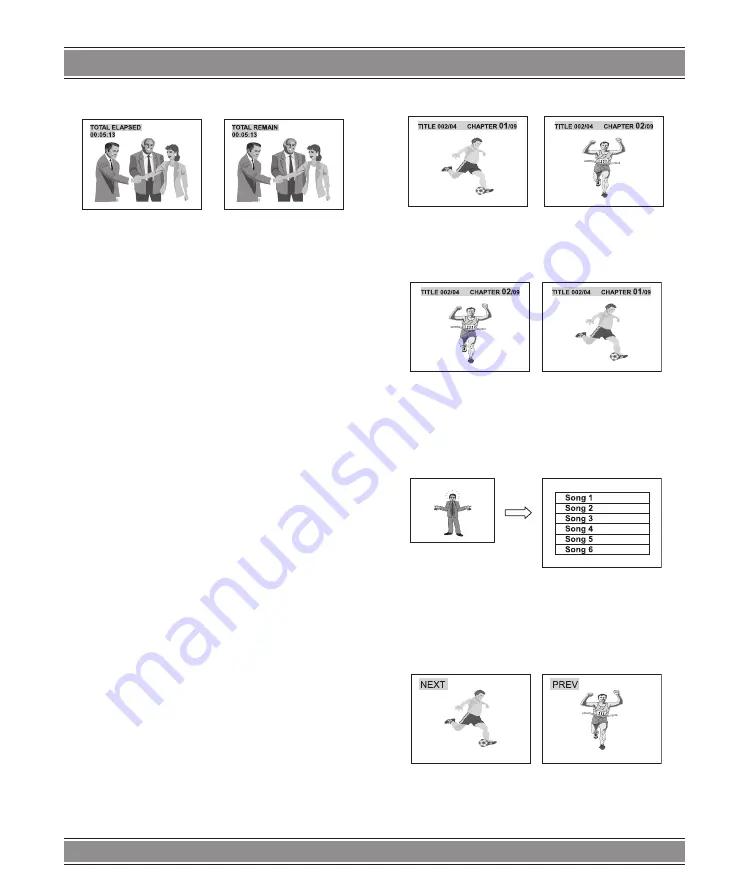
PRINCE 2
u
Model 015
32
3. TOTAL ELAPSED
4. TOTAL REMAIN
– When pressing the [
DISPLAY
] button on the remote
control again, it will turn off the OSD.
BASIC OPERATION
OF PLAYBACK
Preparation
– If a television set is used, turn on its power and se-
lect the appropriate input AV, S-Video VGA. If the
VGA connection is used then the TV will switch to
the correct input when the DVD player is turned on.
– If a sound system is used, turn on the amplifier first
and make sure its outputs are set properly.
START Playback
1. Turn on the DVD player.
2. Press the [
OPEN/CLOSE]
button to open the disc tray.
3. Place a disc onto the tray and make sure that it is
placed squarely on the tray.
4. Press the [
OPEN/CLOSE
] or [
PLAY/PAUSE
] button
to play the disc.
NOTES
: When using a DVD disc, some menu selec-
tions and some DVD playback functions are available du-
ring playback. When using a VCD disc with PBC, the PBC
menu will be displayed on the screen. You can use the
PBC menu, or press the PBC button to set PBC off and the
disc will play immediately. For a VCD disc without PBC or
an Audio CD, the disc will be played immediately.
SKIP Playback
DVD Playback
– Press the [
NEXT
] button to skip to the next chapter.
Before press [NEXT] button
After press [NEXT] button
– Press the [
PREV
] button to skip to the beginning of
the current chapter or previous chapter.
Before press [PREV] button
After press [PREV] button
VCD/Audio CD Playback
– PBC ON (VCD 2.0 above only): Press the [
NEXT
]
or [
PREV
] button will go back to the PBC menu.
PLAYING
VCD PBC MENU
Note
: There will be a case that playback stops when
[
NEXT
] or [
PREV
] is pressed.
– PBC OFF or Audio CD Press the [
NEXT
] or [
PREV
]
button will skip to the next or previous track of VCD
or Audio CD.
Note
: PBC: Play Back Control. See page 26. This func-
tion is only available for Video-CD version 2.0 or higher.
The PBC operation may differ by disc, therefore, refer to
the instructions for each disc.
Summary of Contents for Prince 2 DVD-015
Page 38: ...PRINCE 2 u Model 015 38 Note ...























