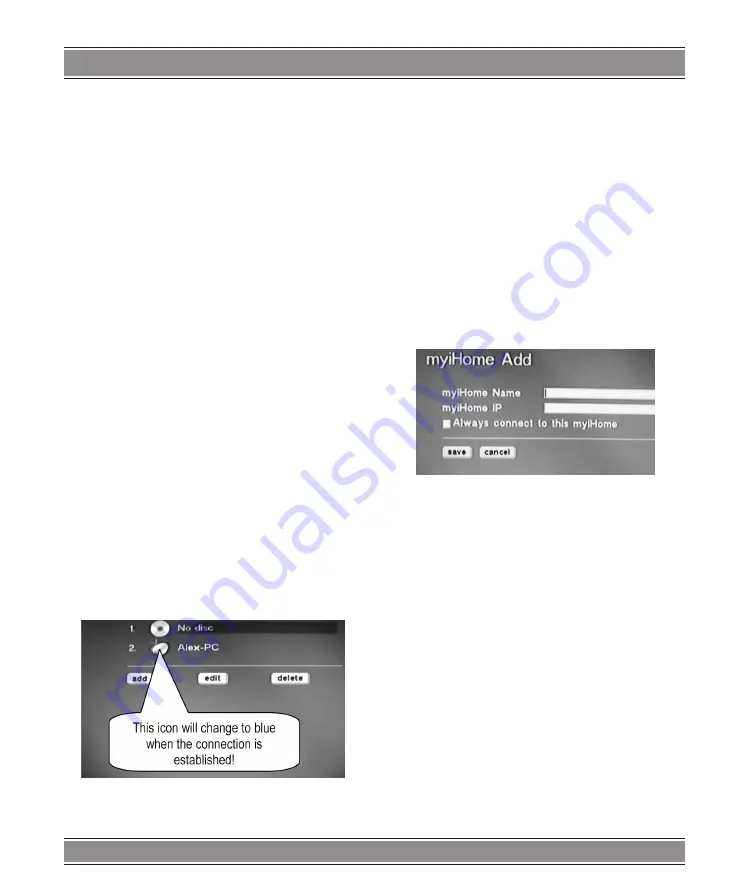
DVD-060
DVD WIFI CENTER
29
To determine if an IP address is available on the ne-
twork, simply check on a PC as follow (PC must be alre-
ady connected to the network)
Under Windows, click START => RUN => type “CMD”
and the MS-DOS widow opens
Type “ping 192.168.0.1” (assuming you want to check
the availability of this value on the network) and press
ENTER.
If the display message shows 100% packet lost, this
means the address is available and can be input in the
text box of your Network Player. If the message shows 0%
packet lost, this means this address is already in se. Type
another one to check again availability.
SUBNET MASK:
This value is set by your network and
is identical on all peripherials using the same Network.
Check the values shown on your PC by opening the con-
nection properties of your PC Lan connection and input
the same value in the text box of your player IP Config
page. (commonly 255.255.0.0 or 255.255.255.0)
PRIMARY & SECONDARY DNS:
These values are set
by your Internet Service Provider (ISP). Copy these valu-
es from the properties of your internet PC connection or
refer to your ISP to obtain these values.
DEFAULT GATEWAY:
This value corresponds to the
Gateway of your Router (IP Address of your Router).
Check the values shown on your PC by opening the con-
nection properties of your PC Lan connection and input
the same value.
Enter manually with the remote control the assigned IP
Address of the player, Subnet Mask, Primary DNS, Se-
condary DNS and Default Gateway by referring
After rebooted, The Network DVD will detect the PC in
the network automatically and shows it in opening scre-
en.
(PS: If your PC has Firewall protection, Network DVD
player maybe cannot achieve the connection to your PC.
Please read “Playing Video/Audio” to solve this problem)
You should add your PC station manually if the unit
cannot connect to your computer while using the “Ad-hoc”
connection.
1. Press “add” button in the opening screen
2. Enter the Name of PC Station you want in a Media-
link Name position.
3. Enter the IP for both network player and PC in fixed
IP.
4. Next, you need to establish the SSID in the network
player, press SETUP and enter WIFI to set it. Your
PC have to set the WIFI/Wireless into Ad Hoc mode
and disable Firewall. Then your computer and ne-
twork player will search for each others.
Notice
: Since the unit has to search for the current PC,
it will take sometimes on searching, and the screen will
freeze for while. For more information about how to add
PC station, please refer to page .23.
Playing a File stored in
the Computer
The Network DVD Player can play movies, pictures
and music stored in the computer (PC-Station).
PRELIMINARY NOTE
If your computer is using firewalls set by security so-
ftware, etc., you may need to reset the firewalls before
you can use the Network DVD Player.
* For the specific setting procedure, refer to the user’s
manual of your security software.
Windows:
Allow MEDIALINK-server.exe to communicate through
the firewalls and use the ports.
Register the desired file into Medialink :
Specify the folder containing the data you want to play,
or transfer the data to the specified folder.
For details refer to “User Guide for Medialink Applica-
tion software “
Turn on the power to the Network DVD Player.
Summary of Contents for DVD-060
Page 33: ...DVD 060 DVD WIFI CENTER 33 Note ...








































