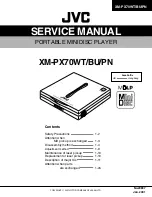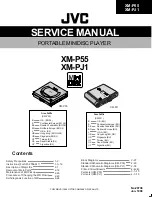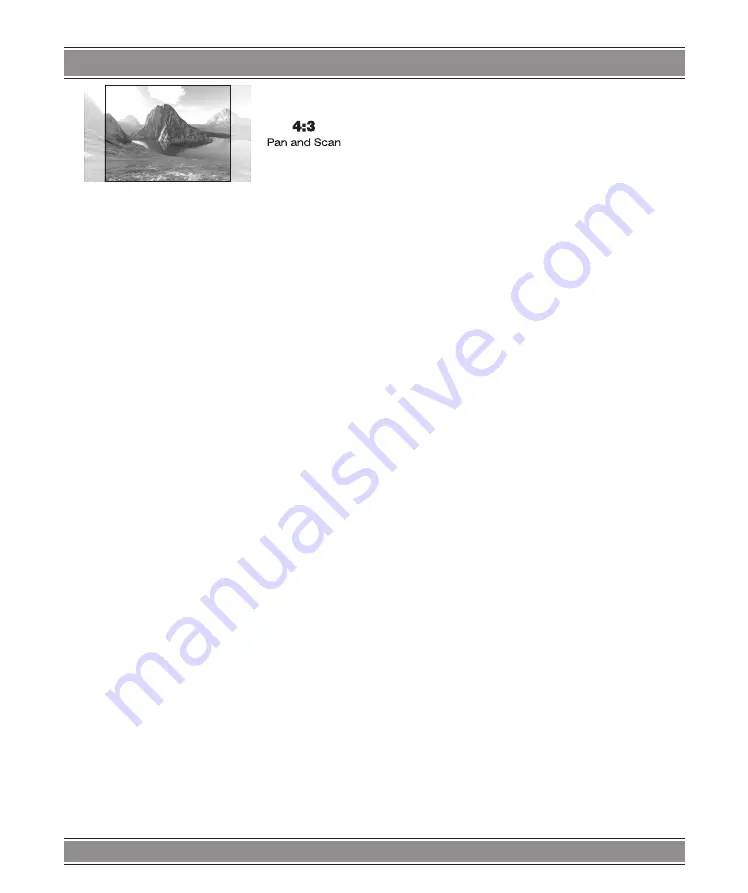
DVD-024 & DVD-025
u
PRINCE 3
35
3.
4:3PS (Pan and Scan):
Adaptable to televisions of
general sizes. In the time of playing wide screen pic-
tures, the left and right rims of pictures will be cut and
the pictures will be shown on the full screen.
NOTES
: Aspect ratios available for playback will be prin-
ted on the DVD disc rear packaging. Some DVDs are re-
corded in the Cinema wide format (16:9 aspect ratio). And
some are recorded in the standard format (4:3 aspect ra-
tio). Some DVD discs are recorded in both formats and may
have the Pan Scan feature available. The Pan Scan feature
if available will fill the entire screen in 4:3 TV screen. Howe-
ver it will cut some of the picture off at the two sides.
ANGLE MARK
During playback of a title with multiple angle sections,
the message [CAMERA SIGN] will appear on the upper
corner of the screen.
– When ANGLE MARK is set to "ON", the angle mark
OSD will stay on the screen until the end of the play-
back title or chapter.
– When ANGLE MARK is set to "OFF", the angle mark
OSD will stay on the screen for 3 sec and then disappear.
OSD LANGUAGE
You can select the language for the setup menu or the
operation message display. There are three available OSD
languages: ENGLISH, and RUSSIAN for display. Default
setting is “ENGLISH”.
CAPTIONS
Closed Captions (CC) are a standardized method of en-
coding text into an NTSC television signal. A TV can display
the text with a built-in decoder. Closed Captions can be car-
ried on DVD. If a DVD title contains a [CC] mark on the rear
of the box, then you can set Captions to “ON” and read writ-
ten captions on the TV screen. Default is set to “OFF”.
SCREEN SAVER
When this DVD player is idle (after about 1 minutes of
inactivity), the screen saver can be activated to prolong the
TV monitor’s life.
NOTES
: Caution: The DVD player can hold a still video
image or OSD image on your television screen indefinitely.
If you leave the still video image or OSD image displayed
on your TV for a very long time. It may cause the perma-
nent damage to your TV screen.
Speaker setup
DOWN MIX
–
LT/RT
- Please connect to a built-in Dolby Pro Logic
receiver or amplifier to enjoy the Dolby Pro-Logic sur-
round sound.
–
STEREO
- Down mixed Stereo L/R audio output.
–
5.1 CHANNEL
- Turn off the DOWN MIX function
to enable the 5.1ch setting items.
CENTER
Set the CENTER output ON/OFF. (Setting to “ON”
for CNTR DELAY)
REAR
Set the REAR output ON/OFF. (Setting to “ON”
for REAR DELAY)
SUBWOOFER
Set the SUBWOOFER output ON/OFF.
CNTR DELAY
Adjust the delay time of CENTER output.
Note
: Please set the “CENTER” item to ON first.
REAR DELAY
Adjust the delay time of REAR output.
Note
: Please set the “REAR” item to ON first.
TEST TONE
Test the output ability of left, center, right, right surround,
and left surround speakers in sequence.
Note
: Please set the “DOWN MIX” item to OFF first.
Audio setup
There are five available settings:
AUDIO OUT
You can choose to send the player’s audio signals to an
external receiver using the following outputs:
–
SPDIF/RAW
: Set to this selection will output the raw
bit stream signal of Dolby
®
Digital or DTS from the
coaxial jack. In order to enjoy Dolby
®
Digital DTS