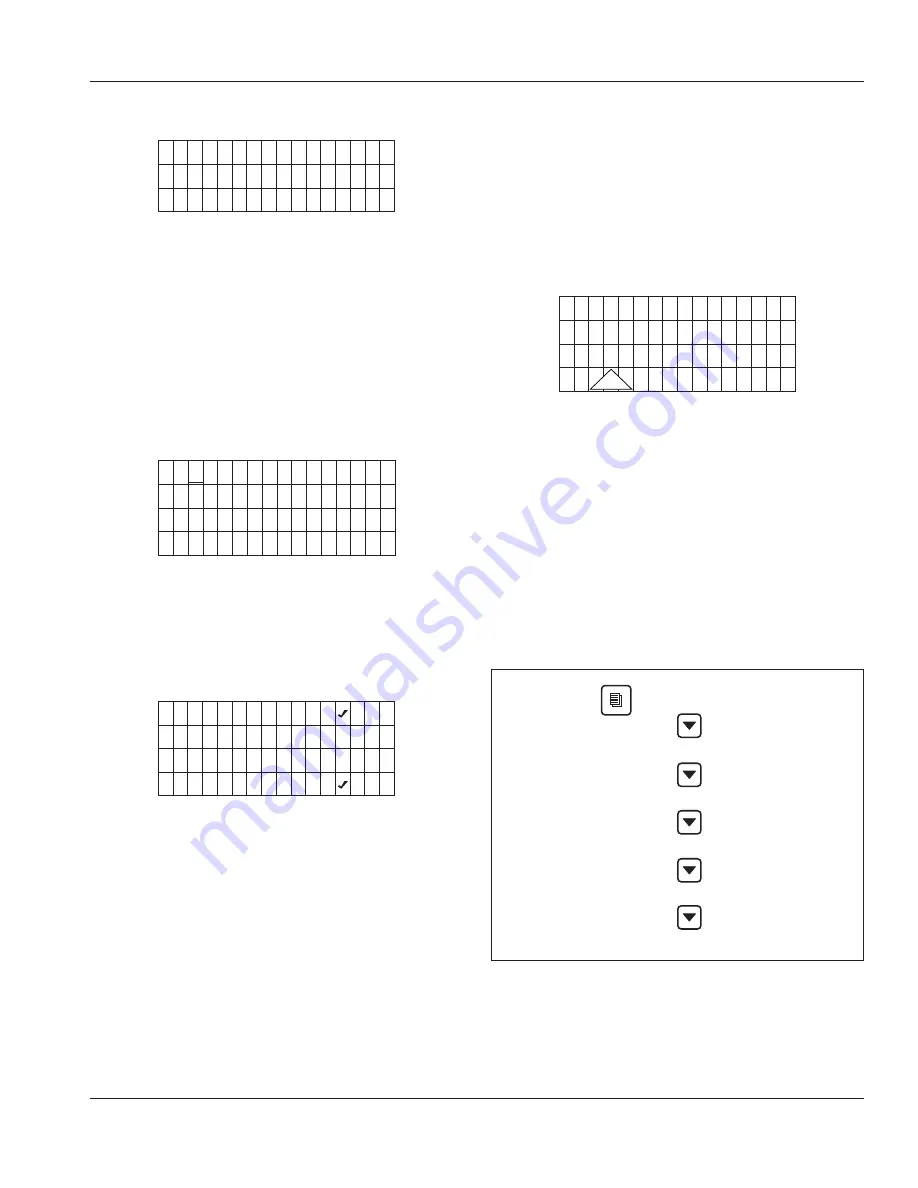
Part Number: 000013325 Rev 01 4/16
29
Section 3
Operation
Display Panel Navigation
[Time & Date >]
▼
Time Config >
Units >
▼
Highlights:
Brackets indicate if a line on the screen is
“highlighted” or actionable. Move the brackets from line to
line using the Down or Up arrow. Move the brackets down
from the fourth line to view more of the menu displayed.
Arrows:
Two kinds of arrows give cues to additional
information. “>” symbols show that another screen
is available by pressing the Checkmark while a line is
highlighted. “
” and “
” symbols indicate the limits of the
screen viewed. NOTE: Another cue to the length of a menu
screen is that Exit is the last item.
07 24 10
14:08
Exit >
Cursor:
A cursor (underline) is used within lines where
actual settings can be adjusted. In these screens, use the Up
and Down arrows to make changes to the value underlined.
Move the cursor from digit to digit using the Right and Left
arrows. Use the Checkmark to move the cursor down one
line. Exit and re-enter the screen to start again at the top.
[Mo/Day/Yr ( )]
▼
Day/Mo/Yr ( )
12 Hour ( )
24 Hour ( )
▼
Selections:
When parentheses ( ) appear, they indicate a
selection is available by pressing the Checkmark while the
line is highlighted. If the choice is exclusive, selecting it with
the Checkmark will uncheck another selection. That is, in
the above Time Config example, selecting Day/Mo/Yr will
deselect Mo/Day/Yr.
Alerts and Messages
When messages and alerts exist, they will be highlighted
and can be selected with the Checkmark. Alerts are shown
on the left side - Alerts are conditions that may cause the
ice machine to stop in the near future. Alerts displayed will
have priority over messages.
Messages are shown on the right side and appear as
an envelope - They are reminders such as clean your air
condenser filter, change your water filter, etc.
Off
On / Off Mode
[ ]
!
For example, if alerts are appearing in the fourth line of the
display:
1. Press Checkmark. A list of alerts will appear in the
display.
2. Choose the alert you wish to address by moving the
highlight brackets with the Down arrow.
3. Press Checkmark again. A screen appears with a
line that can be selected for clearing the alert, a line
for accessing a list of possible causes and a line for
accessing service information.
4. Return to the Home screen by pressing the Left arrow
until it appears.
Machine Info
Set-Up
Energy Saver
Fact Deflts
Service
Exit
Main Menu
















































